LevelPlay
This guide explains how to set up a LevelPlay data grabber in the Magify analytics system.
The grabber enables the automated import of mediation data, including network performance, revenue metrics, waterfall configurations, and other monetization-related information, from your LevelPlay (IronSource) account into your analytics pipeline.
Getting Started
- Navigate to Configurations > Integration > Mediation Grabbers in the Magify interface.
- Find LevelPlay in the list and click Add Grabber to create a new data source.
- A configuration form will open.
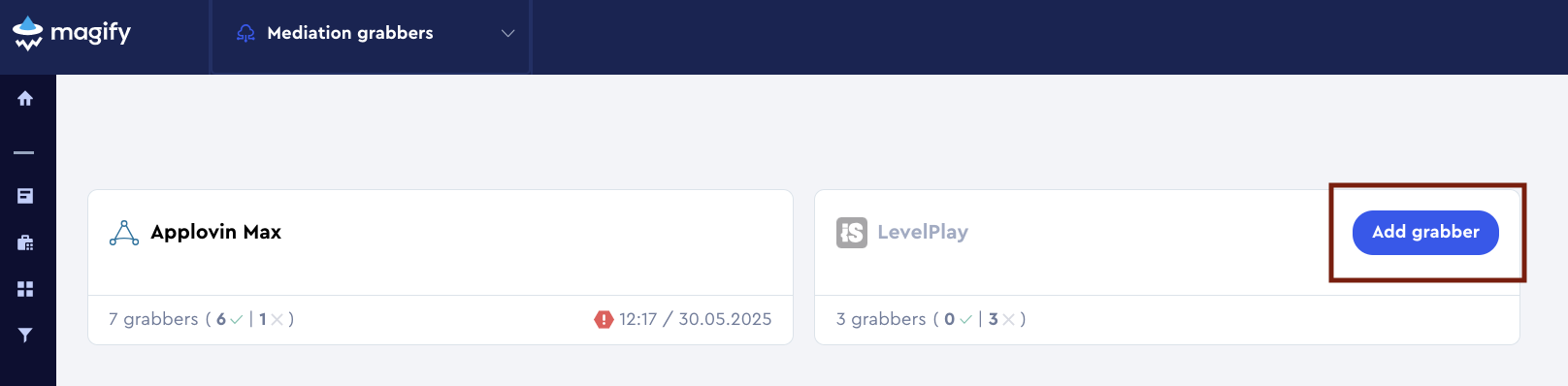
This form is used to connect Magify to your LevelPlay mediation account by providing the required Secret Key, Refresh Token, Application, App Key, and a name for the integration.
General Settings
Form Overview
- Top Section – General connection parameters: integration name, organization, and API credentials.
- LevelPlay Grabbers Section – A list of individual LevelPlay applications to be synced.
Each field in the form is described below:
Name
A descriptive name for the grabber configuration. Helps identify the data source among other integrations.
Recommended format: LevelPlay Grabber [CompanyName]
Optional field – recommended to fill in for easier navigation.
Organization
Select your organization from the dropdown list.
Secret Key and Refresh Token
Used to authenticate access to your LevelPlay mediation account.
- Secret Key – A confidential key generated in your LevelPlay (IronSource) account. Used in combination with the refresh token to authorize API access.
- Refresh Token – A long-lived token associated with your IronSource account. Used to obtain short-term access tokens for secure and continuous API communication.
How to obtain them:
- Log in to your LevelPlay (IronSource) account.
- Navigate to the Account section from the menu.
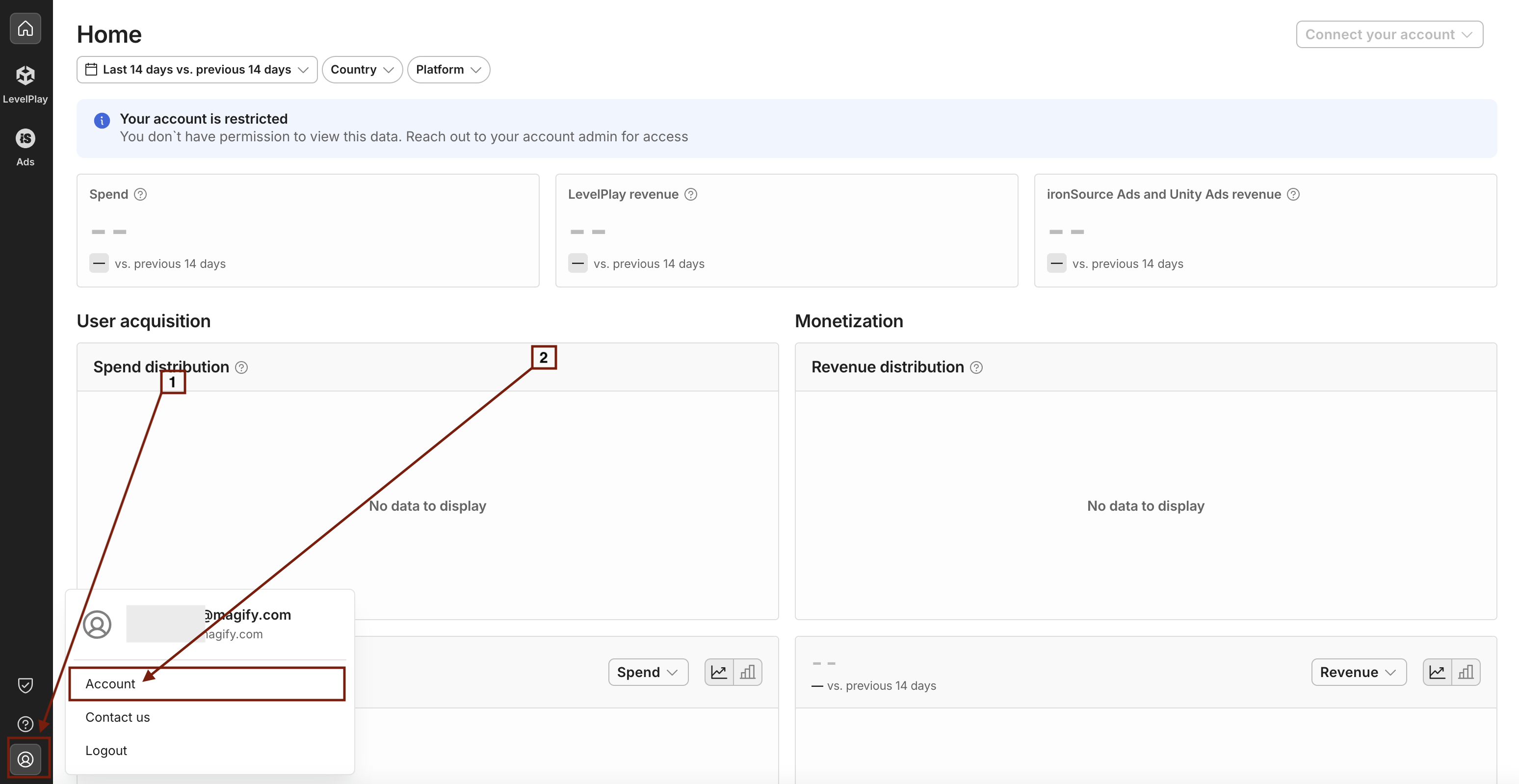
- Go to the API tab.
- In the API Keys section, locate and copy your:
- Secret Key
- Refresh Token
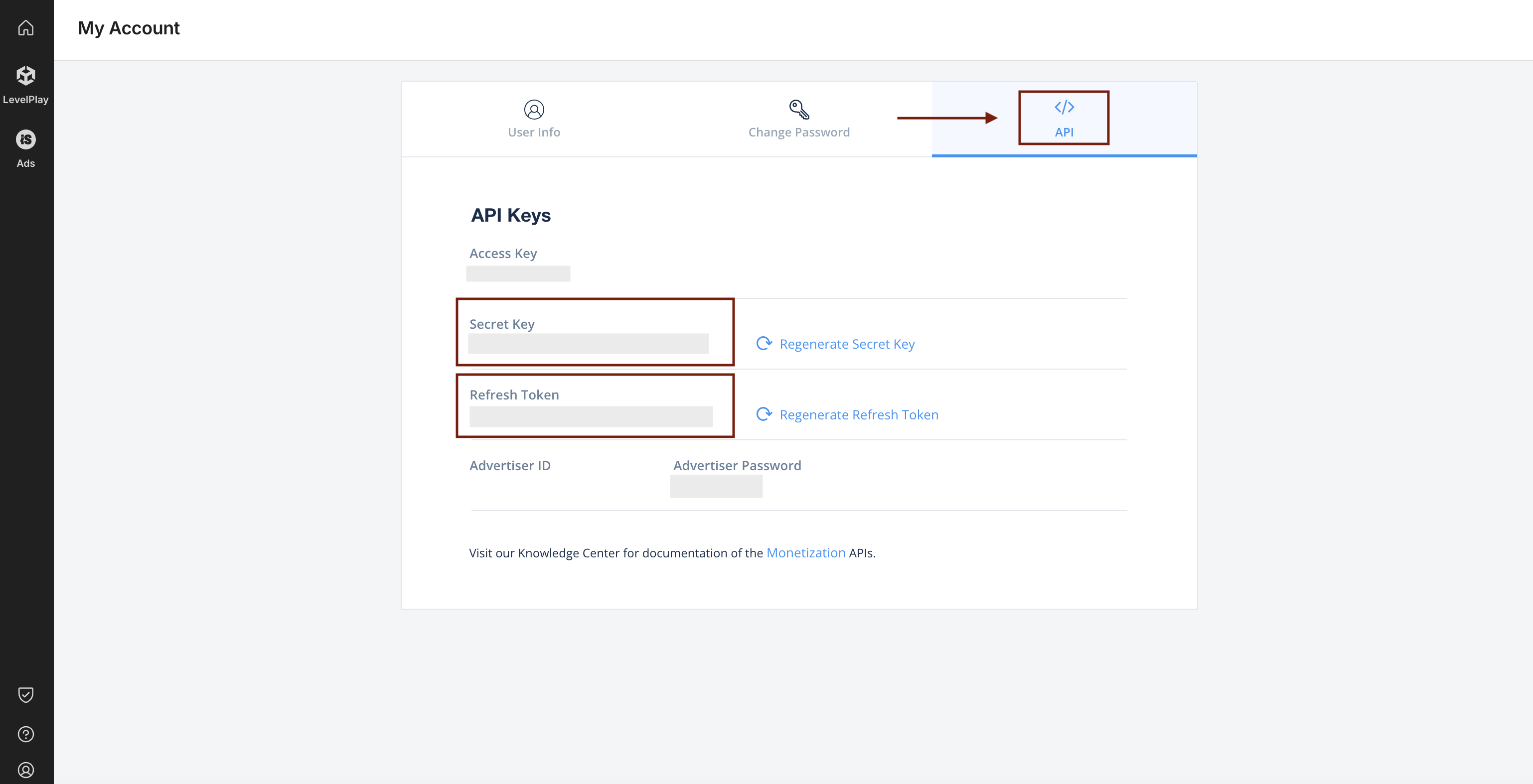
LevelPlay Grabbers Section
Use this section to configure individual applications for data syncing.
Each field serves the following purpose:
Name
A custom name for this specific grabber instance. Used to identify it within the list.
Application
Select the corresponding application from the dropdown list.
Is Enabled
Enable this option to start collecting data immediately. If left unchecked, the configuration is saved but inactive.
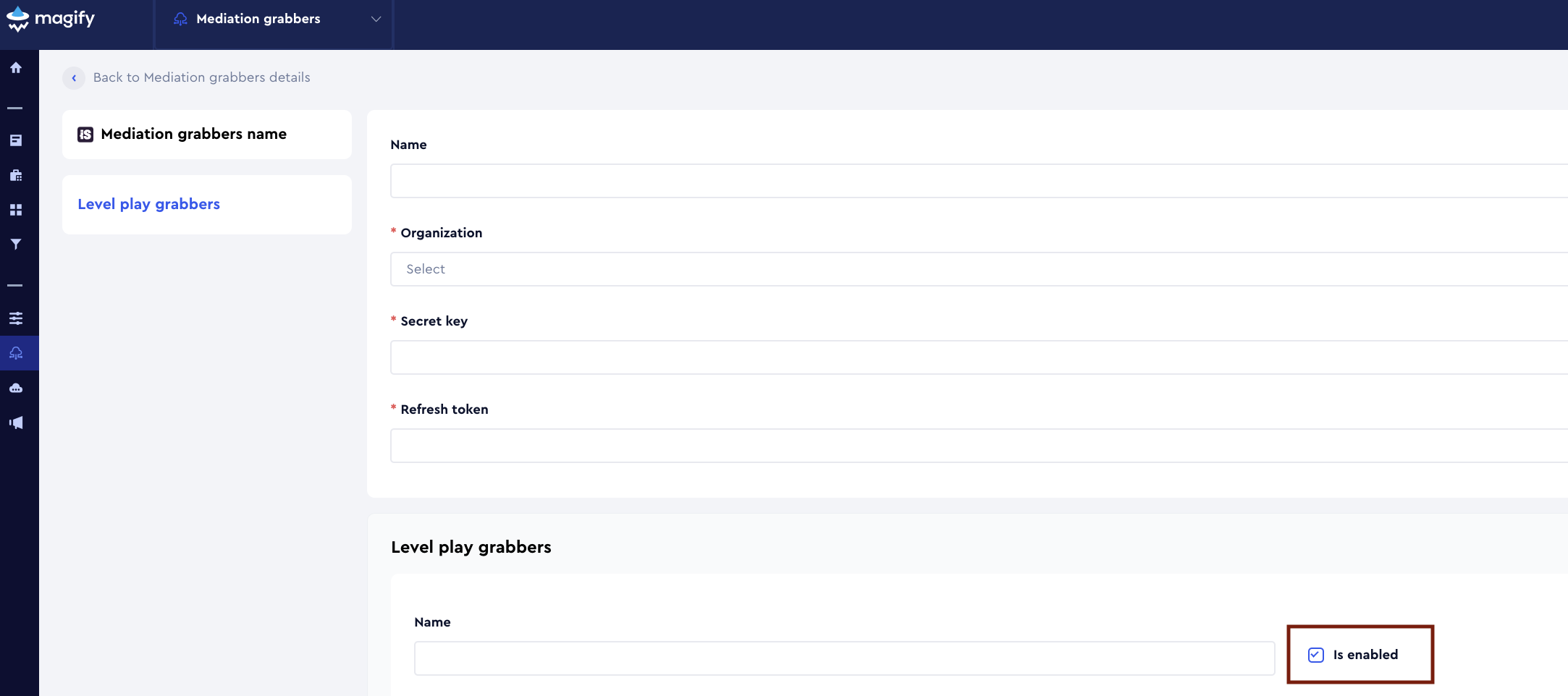
App Key
The unique App Key from your LevelPlay dashboard. Required for accessing the mediation data.
How to obtain it:
- Navigate to the LevelPlay section in your account.
- Click on the Apps menu item.
- Locate your app — the App Key will be listed below the app name.
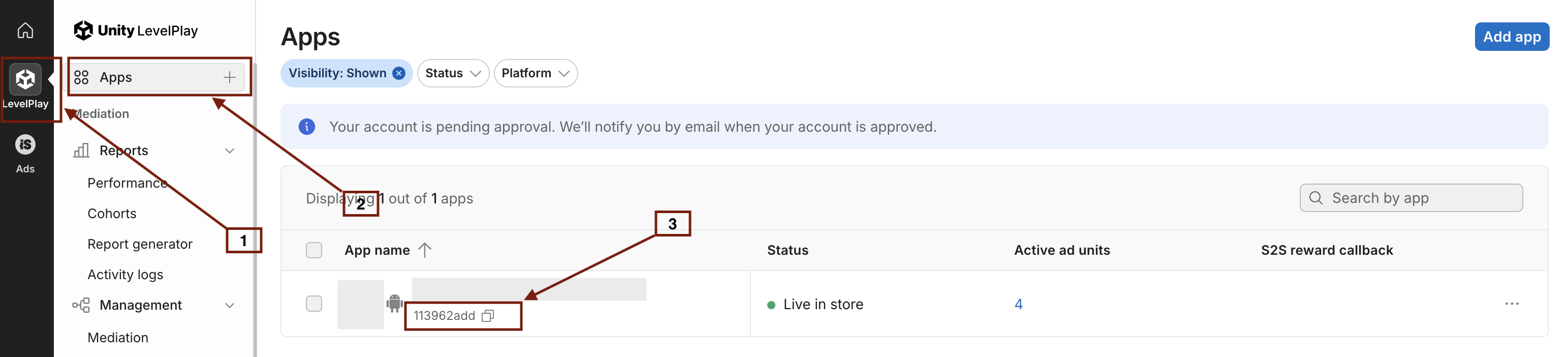
Saving the Configuration
Once all required fields are filled in, click Save to complete the setup. The enabled grabber will begin collecting data from LevelPlay based on the configured schedule. By default, each grabber is configured to load data for 1 day when created.
If you need to collect data for a longer period (e.g., for initial setup or data recovery), please contact us — we can manually adjust this value for you.