Amazon Ads
This guide explains how to set up the Amazon Ads monetization data grabber in the Magify analytics system.
The grabber enables the automated import of monetization data such as ad revenue, impressions, eCPM, ad unit performance, and other relevant metrics directly from your Amazon Publisher Services Console into your analytics pipeline.
Getting Started
- Navigate to Configurations > Integrations > Monetization Grabbers in the Magify interface.
- Find Amazon Ads in the list and click Add Grabber to create a new data source.
- A configuration form will open.

This form is used to connect Magify to your Amazon Publisher Services (APS) S3 reports by providing the required credentials: an AWS Access Key ID, an AWS Secret Access Key, a bucket name, a parent folder, a region, and a custom integration name.
Each field in the form is described below.
Name
A descriptive name for the grabber configuration. Helps identify the data source among other integrations.
Recommended format: Amazon Ads Grabber [CompanyName]
Optional field – recommended to fill in for easier navigation.
Organization
Select your organization from the dropdown list.
AWS Access Key ID, AWS Secret Access Key, Bucket, Parent Folder, Region, and Expiration Date
These credentials are required to enable Magify to access your Amazon Publisher Services (APS) mobile reports via Amazon S3.
- AWS Access Key ID – a public identifier used to authenticate API access to Amazon S3. It works together with the secret key.
- AWS Secret Access Key – a private key paired with the access key ID. It must be kept secure and is required to sign S3 requests.
- Bucket – the name of the Amazon S3 bucket that stores APS mobile reports. This value is the first part of the Parent Folder path.
- Parent Folder – the full path inside the bucket where your report files are stored. It includes your publisher-specific directory and must be copied exactly as shown in the console (excluding the
s3://prefix). - Expires on – the expiration date of your current credentials. APS rotates S3 access keys every 90 days. Update them in Magify before they expire to prevent data sync issues.
How to find them:
- Log in to the Amazon Publisher Services Console.
- In the left-hand menu, go to Admin > S3 Credentials.
- Under S3 Location, copy the Parent Folder path.
- Extract the bucket name (e.g.
aps-reporting-mobile) from the beginning of the path. - Use the remaining part as the Parent Folder.
- Extract the bucket name (e.g.
- In the Active Credentials section, copy:
- Access Key ID
- Secret Access Key
- Expiration Date (Expires on)
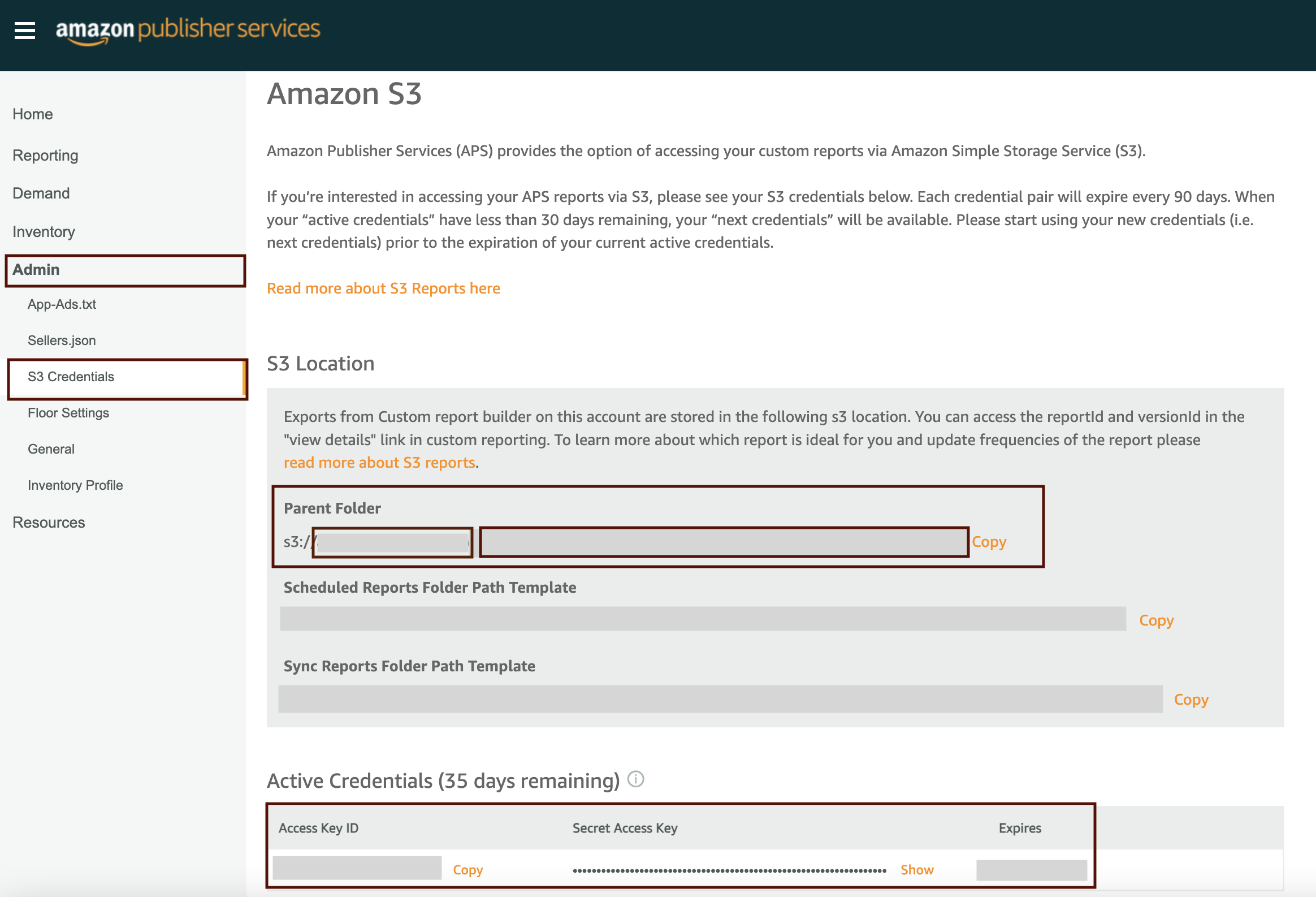
- Use
us-west-2as the Region (fixed for all APS S3 integrations).
Is Enabled
Enable this option to start collecting data immediately. If left unchecked, the configuration is saved but inactive.

Saving the Configuration
Once all required fields are filled in, click Save to complete the setup. The enabled grabber will then begin collecting data from Amazon Ads according to the configured schedule.
By default, each grabber is set to load data for one day upon creation.
If you need to collect data for a longer period (e.g., for initial setup or data recovery), please contact us — we can manually adjust this value for you.