AppLovin
This guide explains how to set up the AppLovin monetization data grabber in the Magify analytics system.
The grabber enables automated import of monetization data such as ad revenue, impressions, eCPM, ad unit performance, and other relevant metrics directly from your AppLovin platform into your analytics pipeline.
Getting Started
- Navigate to Configurations > Integrations > Monetization Grabbers in the Magify interface.
- Find AppLovin in the list and click Add Grabber to create a new data source.
- A configuration form will open.

This form is used to connect Magify to your AppLovin platform by providing the required credentials: an API Key and a custom integration name.
Each field in the form is described below.
General Settings
Name
A descriptive name for the grabber configuration. Helps identify the data source among other integrations.
Recommended format: AppLovin Grabber [CompanyName]
Optional field – recommended to fill in for easier navigation.
Organization
Select your organization from the dropdown list.
Report Key
The Report Key is a unique API credential required to access monetization reporting data from the Applovin platform. It authenticates API requests and allows Magify to import your ad revenue, impressions, eCPM, and other monetization metrics into your analytics environment.
How to find it:
- Log in to your Applovin dashboard.
- In the left sidebar, go to Account > Keys.
- Locate the Report Key field.
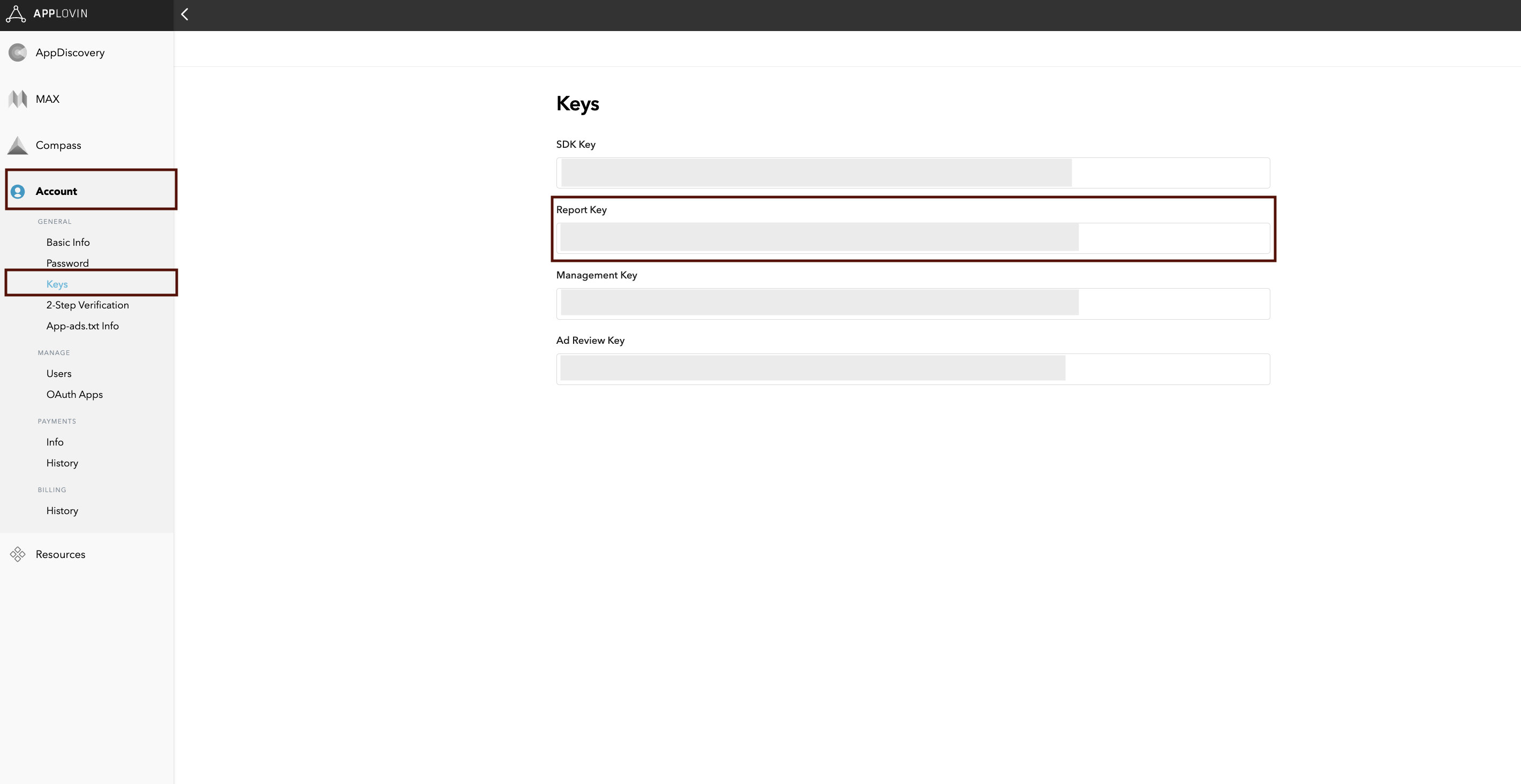
- Copy the key and paste it into the appropriate field in the Magify integration form.
API Endpoint
This field defines the base URL used to send API requests to Applovin’s reporting server.
- Default value:
https://r.applovin.com/ - Purpose: It specifies the destination for API calls to fetch monetization data (e.g., ad revenue, impressions, eCPM).
- Behavior: The field is automatically pre-filled and does not require manual changes in most cases.
Is Enabled
Enable this option to start collecting data immediately. If left unchecked, the configuration is saved but inactive.

Saving the Configuration
Once all required fields are filled in, click Save to complete the setup. The enabled grabber will then begin collecting data from AppLovin according to the configured schedule.
By default, each grabber is set to load data for one day upon creation.
If you need to collect data for a longer period (e.g., for initial setup or data recovery), please contact us. We can manually adjust this value for you.