AppBroda
This guide explains how to set up the AppBroda monetization data grabber in the Magify analytics system.
The grabber enables the automated import of monetization data such as ad revenue, impressions, eCPM, ad unit performance, and other relevant metrics directly from the AppBroda platform into your analytics pipeline.
Getting Started
- Navigate to Configurations > Integrations > Monetization Grabbers in the Magify interface.
- Find AppBroda in the list and click Add Grabber to create a new data source.
- A configuration form will open.

This form is used to connect Magify to your AppBroda account by providing the required credentials: a Token and a custom integration name.
General Settings
Form Overview
- Top Section – General connection parameters: integration name, organization, and API credentials.
- Applications section – a list of individual AppBroda applications to be synced.
Each field in the form is described below.
Name
A descriptive name for the grabber configuration. Helps identify the data source among other integrations.
Recommended format: AppBroda Grabber [CompanyName]
Optional field – recommended to fill in for easier navigation.
Organization
Select your organization from the dropdown list.
Token
The API Token is a unique authorization key used to authenticate your integration with the AppBroda platform. It allows your system to securely request monetization data via the API.
How to find it:
- Log in to the AppBroda Console.
- In the left-hand menu, click Settings.
- Navigate to the Account Details tab (located at the top of the page).
- The API Token is displayed in your profile section. If it's not visible, or if the token field is empty, contact your AppBroda account manager to request access.
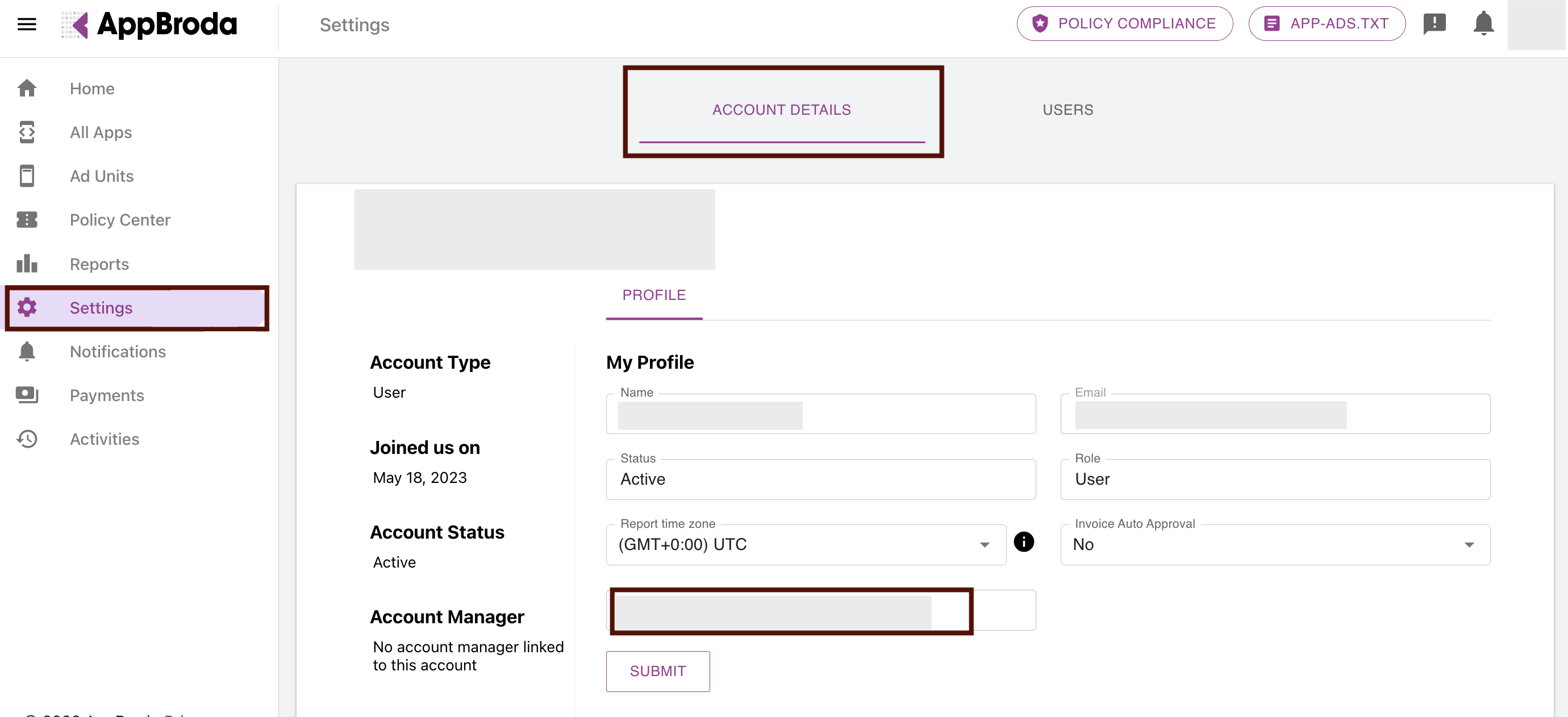
Is Enabled
Enable this option to start collecting data immediately. If left unchecked, the configuration is saved but inactive.

Saving the Configuration
Once all required fields are filled in, click Save to complete the setup. The enabled grabber will then begin collecting data from AppBroda according to the configured schedule.
By default, each grabber is set to load data for one day upon creation.
If you need to collect data for a longer period (e.g., for initial setup or data recovery), please contact us — we can manually adjust this value for you.