BIGO Ads
This guide explains how to set up the BIGO Ads monetization data grabber in the Magify analytics system.
The grabber enables automated import of monetization data such as ad revenue, impressions, eCPM, ad unit performance, and other relevant metrics directly from your BIGO Ads platform into your analytics pipeline.
Getting Started
- Navigate to Configurations > Integrations > Monetization Grabbers in the Magify interface.
- Find BIGO Ads in the list and click Add Grabber to create a new data source.
- A configuration form will open.
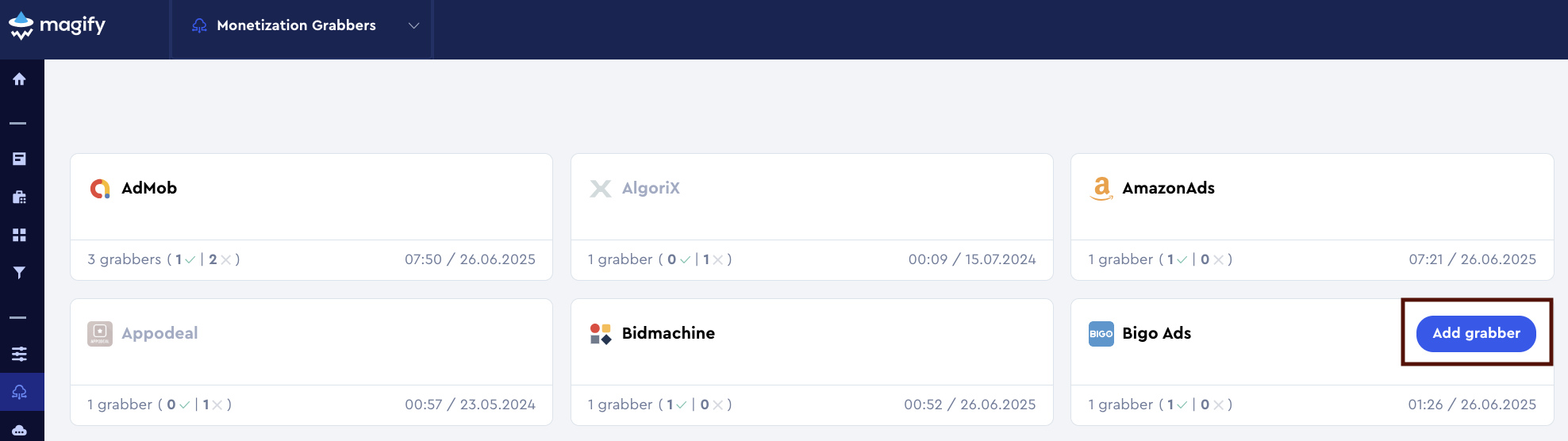
This form is used to connect Magify to your BIGO Ads platform by providing the required credentials: a Developer ID, a Token, an Expires on, and a custom integration name.
Each field in the form is described below.
General Settings
Name
A descriptive name for the grabber configuration. Helps identify the data source among other integrations.
Recommended format: BIGO Ads Grabber [CompanyName]
Optional field – recommended to fill in for easier navigation.
Organization
Select your organization from the dropdown list.
Developer ID
Developer ID is a unique identifier assigned to your developer account in the BIGO Ads platform. It is required for authentication and is essential for integrating your data with Magify.
How to find it:
- Go to BIGO Ads SSP account.
- In the top navigation menu, click on Account Info.
- In the left sidebar, select Account Information.
- Under the Basic Information section, locate your Developer ID and copy it.
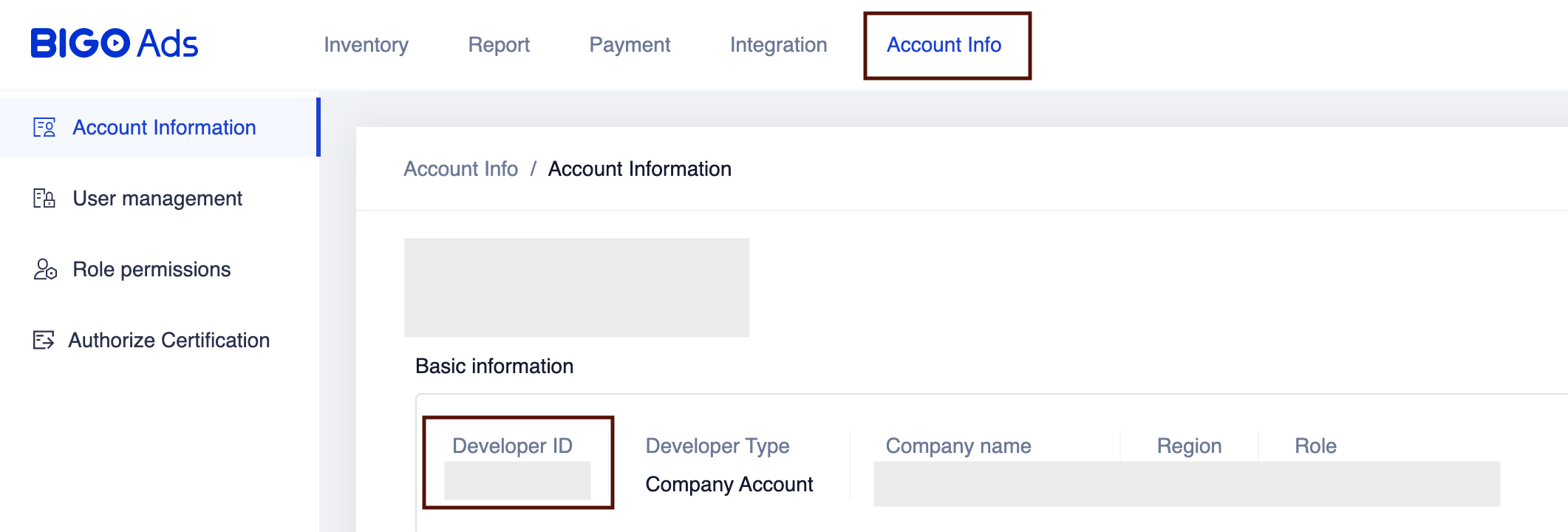
Access Token and Expiration
Token is an authentication key used to access the BIGO Ads Reporting API. Valid Date (also referred to as Expires On) indicates the expiration date of the current token. Once the token expires, you will need to reset it to continue receiving reporting data.
These credentials are required for Magify to connect and grab data from the BIGO Ads platform.
How to find them:
- Go to BIGO Ads SSP account.
- In the top menu, click Integration.
- From the left sidebar, select API.
- Under BIGO Ads Reporting API, click the Token link.
- A pop-up will appear showing:
- Your Token
- Its Valid Date (expiration date)
- Use the Copy button to save the Token securely.
- If needed, click Reset Token to generate a new one.
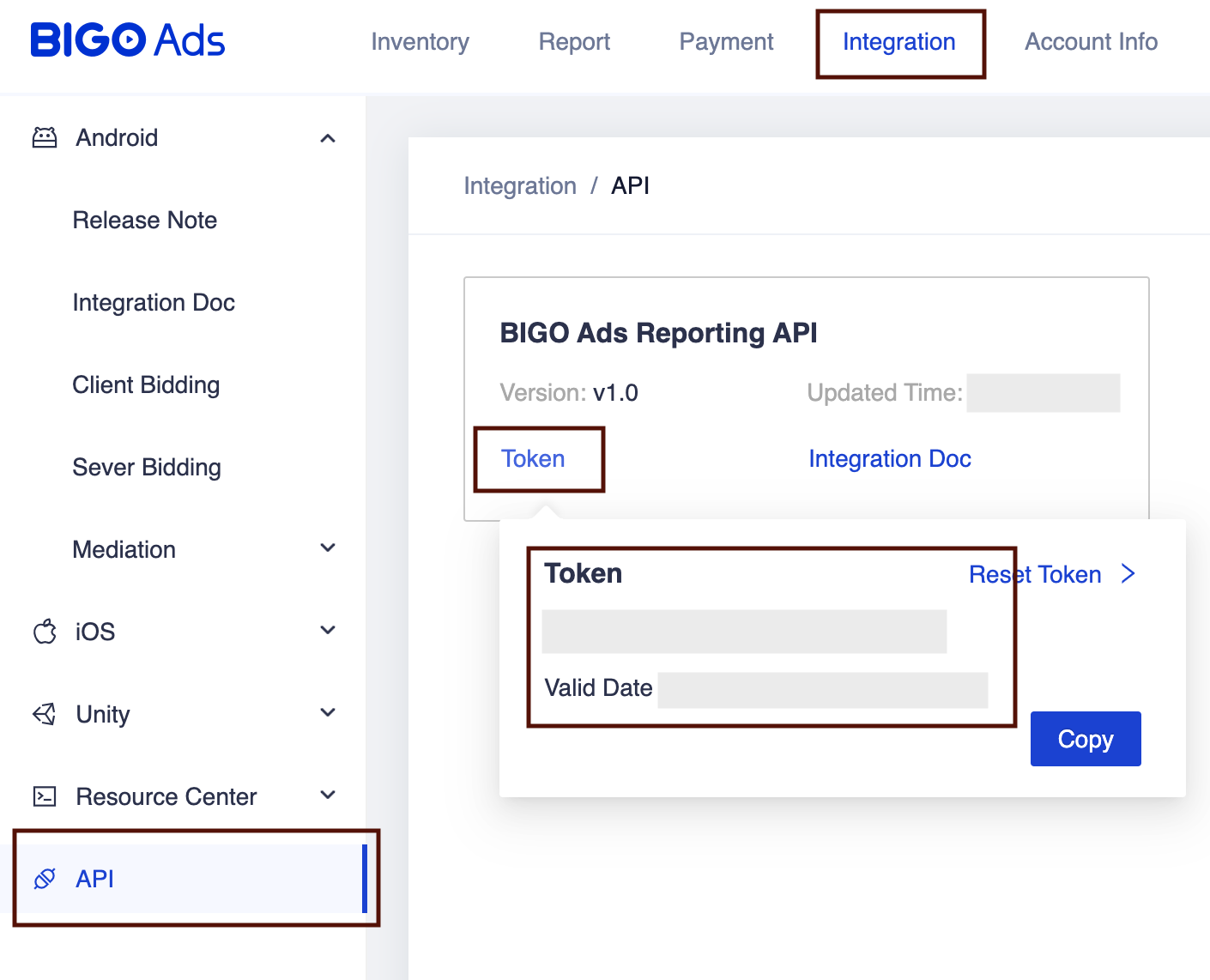
Is Enabled
Enable this option to start collecting data immediately. If left unchecked, the configuration is saved but inactive.

Saving the Configuration
Once all required fields are filled in, click Save to complete the setup. The enabled grabber will then begin collecting data from BIGO Ads according to the configured schedule.
By default, each grabber is set to load data for one day upon creation.
If you need to collect data for a longer period (e.g., for initial setup or data recovery), please contact us. We can manually adjust this value for you.