Chartboost
This guide explains how to set up the Chartboost monetization data grabber in the Magify analytics system.
The grabber enables automated import of monetization data such as ad revenue, impressions, eCPM, ad unit performance, and other relevant metrics directly from your Chartboost platform into your analytics pipeline.
Getting Started
- Navigate to Configurations > Integrations > Monetization Grabbers in the Magify interface.
- Find Chartboost in the list and click Add Grabber to create a new data source.
- A configuration form will open.

This form is used to connect Magify to your Chartboost account by providing the required credentials: a Client Key, a Client Secret, an App ID, and a custom integration name.
General Settings
Form Overview
- Top Section – General connection parameters: integration name, organization, and API credentials.
This section is used to configure access for both grabbers:
ChartBoostGrabber– general monetization data (e.g., interstitials, rewarded videos)ChartBoostMonetizationBannerGrabber– banner monetization data
These grabbers use the same credentials and are grouped in a single entity. You need to create both grabber instances, one for each type, under the shared settings.
- Applications Section – A list of individual Chartboost applications to be synced.
Each field in the form is described below.
Name
A descriptive name for the grabber configuration. Helps identify the data source among other integrations.
Recommended format: Chartboost Grabber [CompanyName]
Optional field – recommended to fill in for easier navigation.
Organization
Select your organization from the dropdown list.
Client ID and Client Secret
Client ID and Client Secret are authentication credentials used to securely connect to the Chartboost Reporting API. They are required to generate access tokens that allow authorized data retrieval from your Chartboost account. These credentials are essential for enabling automated data collection in systems like Magify.
How to obtain them:
- Log in to your Chartboost dashboard.
- Click on your profile icon in the upper-right corner.
- Select Company Info & Settings from the dropdown.
- In the left-hand menu, click Access Management.
- Scroll to the API v5 section.
- Click Refresh API v5 Credentials to generate your new credentials.
- Client ID will be displayed in the input field.
- Client Secret will appear only once. Make sure to copy it.
The screenshot below shows an example where only the Client ID is visible.
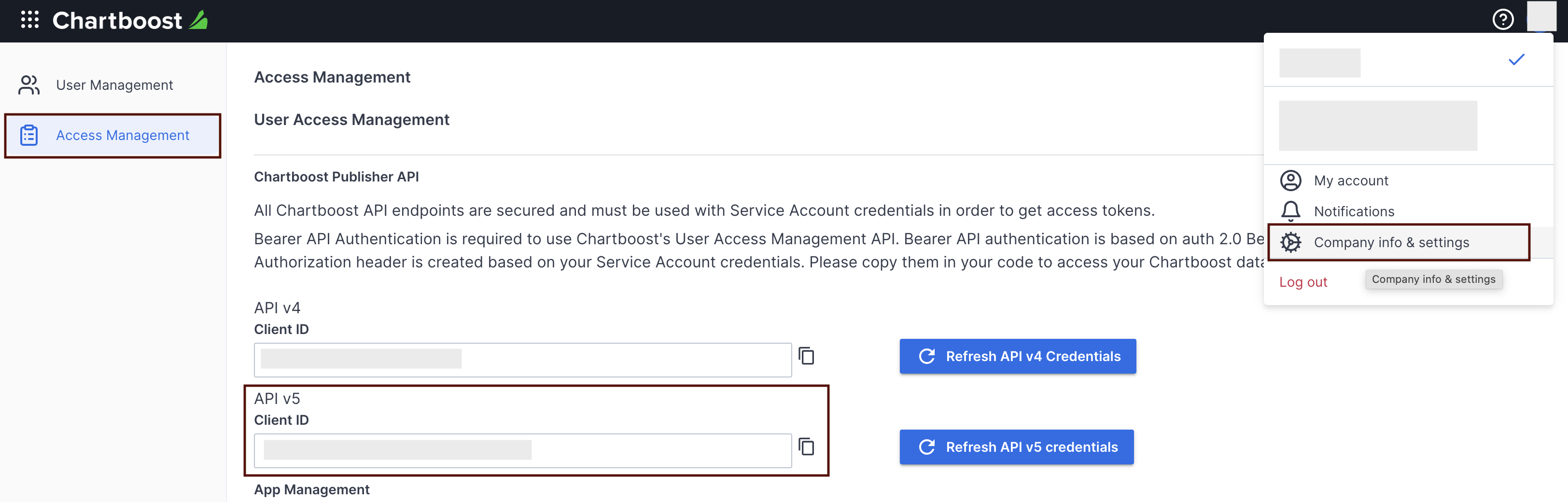
ChartBoostGrabber and ChartBoostMonetizationBannerGrabber
This section includes two grabbers responsible for fetching monetization data from Chartboost:
- ChartBoostGrabber – collects general monetization data (e.g. impressions, revenue, eCPM, etc.)
- ChartBoostMonetizationBannerGrabber – specifically collects banner monetization metrics
Each grabber form contains the following fields:
- Name – an internal name for the grabber configuration, used for reference in the system. Optional field – recommended to fill in for easier navigation.
- Is enabled – a toggle to activate or deactivate the grabber. Enable this option to start collecting data immediately. If left unchecked, the configuration is saved but inactive.
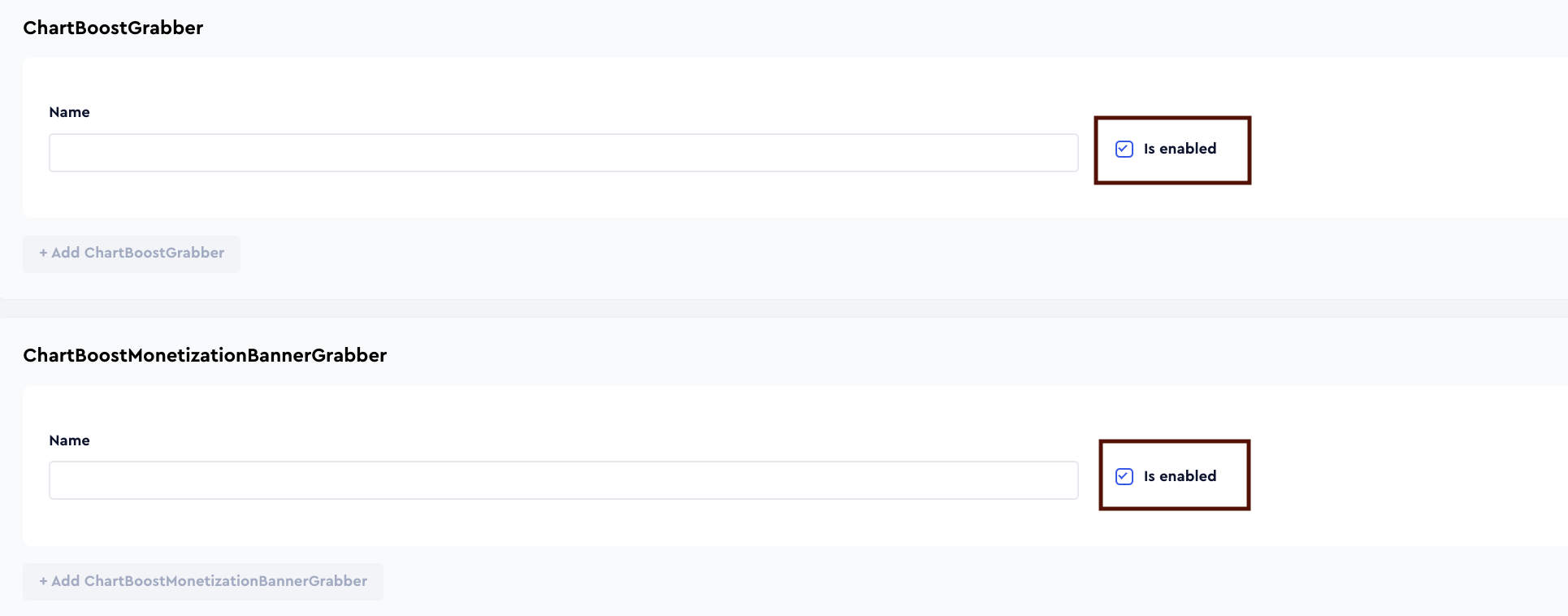
Applications Section
Use this section to configure individual applications for data synchronization with Chartboost.
Each field serves the following purpose:
App ID
App ID is a unique identifier assigned to each application in your Chartboost account. It is required to link your app’s monetization data with the corresponding entity in your analytics system.
How to find it:
- Log in to the Chartboost dashboard.
- In the left sidebar, click Apps Management.
- Select the app you want to retrieve the ID for.
- On the right-hand side, under App Information, you'll find the APP ID field.
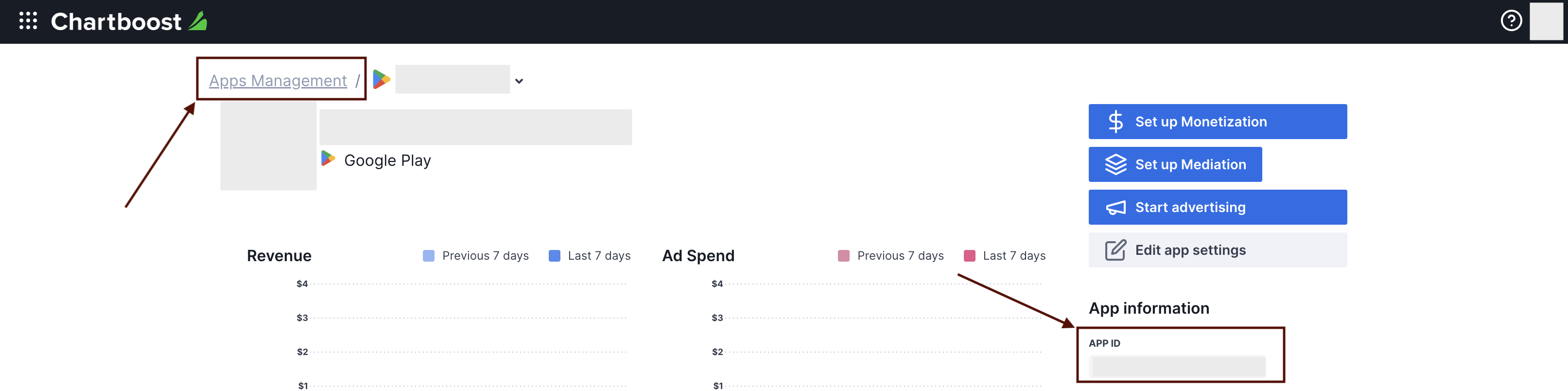
Application
Select the corresponding application(s) from the dropdown list.
Click + Add Applications to include additional apps from your account.
Saving the Configuration
Once all required fields are filled in, click Save to complete the setup. The enabled grabber will then begin collecting data from Chartboost according to the configured schedule.
By default, each grabber is set to load data for one day upon creation.
If you need to collect data for a longer period (e.g., for initial setup or data recovery), please contact us. We can manually adjust this value for you.