This guide explains how to set up the Facebook monetization data grabber in the Magify analytics system.
The grabber enables automated import of monetization data such as ad revenue, impressions, eCPM, ad unit performance, and other relevant metrics directly from your Facebook account into your analytics pipeline.
Getting Started
- Navigate to Configurations > Integrations > Monetization Grabbers in the Magify interface.
- Find Facebook in the list and click Add Grabber to create a new data source.
- A configuration form will open.
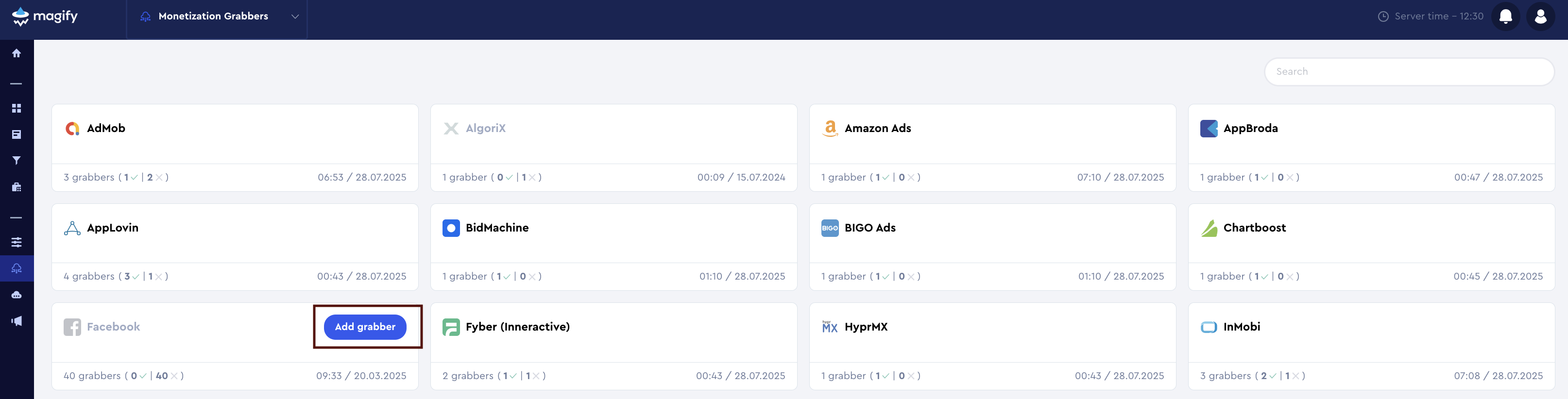
This form is used to connect Magify to your Facebook account by providing the required credentials: a Facebook App ID, a Facebook App Token, a Source (iOS app), a Source (Android app), a Grabbing Start Date, a Facebook App Secret, an Expires on, a Config ID and a custom integration name.
Each field in the form is described below.
Name
A descriptive name for the grabber configuration. Helps identify the data source among other integrations.
Recommended format: Facebook Grabber [CompanyName]
Optional field – recommended to fill in for easier navigation.
Facebook App ID and App Secret
The App ID and App Secret are unique credentials used to authenticate requests to the Facebook Audience Network Reporting API. They allow your integration to securely access monetization reporting data for your app.
Unlike traditional ad networks, Facebook uses an application-based authentication model. Your App ID identifies the app within Facebook’s ecosystem, while the App Secret is used to securely verify your application when generating tokens.
How to find them:
- Go to Meta for Developers.
- From the top menu, select My Apps and choose the app linked to your monetization setup.
- In the left navigation panel, click Settings > Basic.
- Locate the following values:
- App ID – Copy this unique identifier.
- App Secret – Click Show, confirm your Facebook password, and copy the secret key.
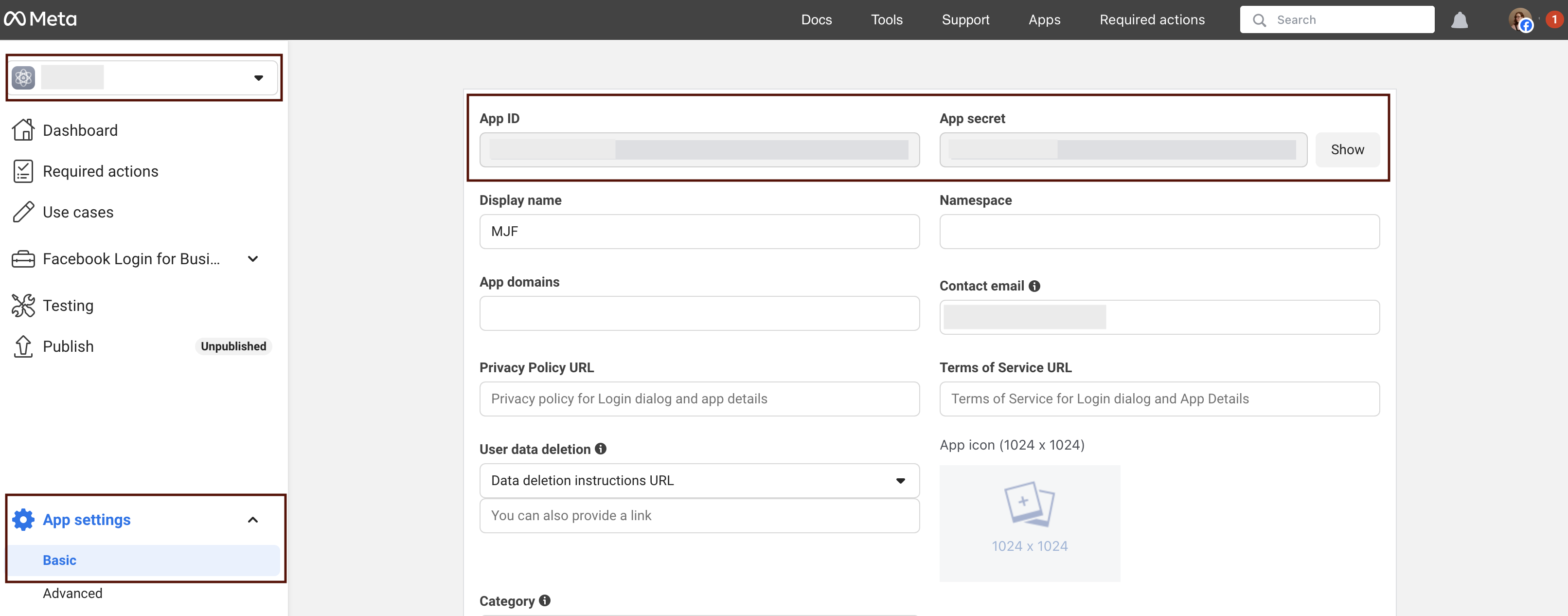
Source (iOS app) and Source (Android app)
The Source fields determine which app in your Facebook Audience Network account the monetization reports will be pulled from. To ensure proper data retrieval, select the specific app associated with your Facebook App ID for each platform (iOS and Android, if applicable).
What to do:
- For Source (iOS app):
- Select the iOS version of your app from the dropdown.
- For Source (Android app):
- Select the Android version of your app from the dropdown.
Grabbing Start Date
The Grabbing Start Date specifies the earliest date from which the system will start pulling monetization data from the Facebook Audience Network Reporting API.
- Click the date picker in this field.
- Select the date from which you want to start collecting data (for example, 2025-01-01).
- The system will import all available data from this date up to today.
Facebook Login Setup for the "Authorize in Facebook" Button
The Authorize in Facebook button is used for OAuth 2.0 authentication to obtain an Access Token, which is required for the grabber to retrieve monetization reports from the Facebook Audience Network Reporting API.
Requirements
- Developer or higher role in the Facebook Business Manager.
- An app created in Meta for Developers.
- App status set to Live (not Development).
- Business Verification completed for production.
- Product Facebook Login for Business enabled.
Steps to configure:
- Open your app
- Go to Meta for Developers.
- In My Apps, select the app you use for integration.
- Enable Facebook Login (if not already added)
- In the left menu, scroll down to Products.
- Click Add Product, find Facebook Login for Business, and click Set Up.
- Configure Redirect URI (See the screenshot below.)
- Go to Facebook Login for Business > Settings.
- In the Valid OAuth Redirect URIs field, enter the redirect URL used by your system after authentication:
https://board.magify.com/ - Click Save Changes.
- Add Allowed Domains (See the screenshot below)
- In Allowed Domains for the JavaScript SDK, enter your domain:
https://board.magify.com/ - Do NOT enable "Login with the JavaScript SDK". Keep it set to No.
- In Allowed Domains for the JavaScript SDK, enter your domain:
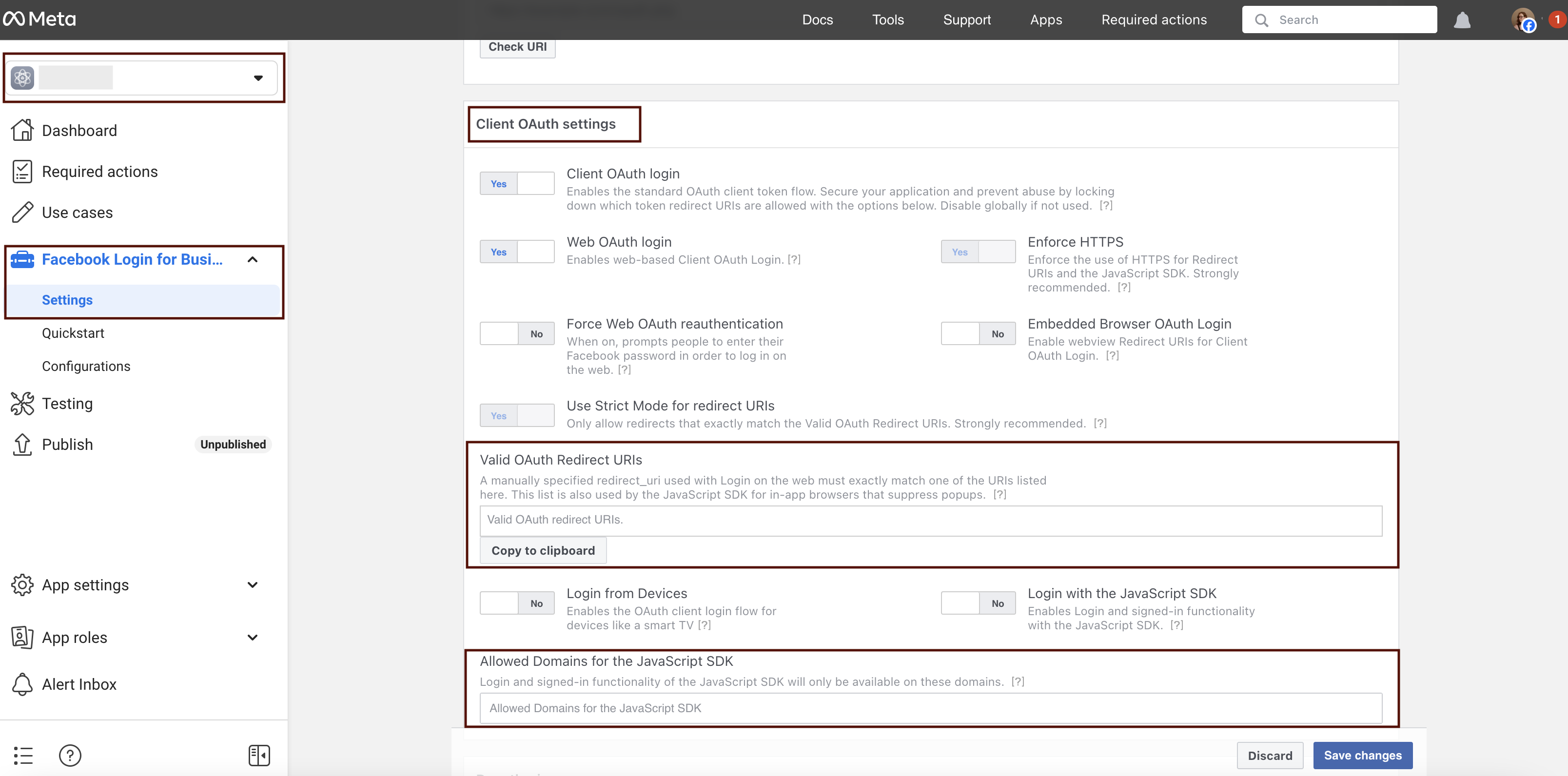
- Permissions
- Navigate to App Review > Permissions and Features.
- Request and get approval for:
read_audience_network_insights(required for monetization reports).business_management(if needed for business resources).
- App Status
- Go to Settings > Basic.
- Ensure:
- The app is in Live mode.
- Business account is linked.
- Business Verification is completed.
- Authorize in the grabber
- After completing all steps above, return to the grabber settings form.
- Click the Authorize in Facebook button.
- Complete the Facebook login and authorization process. The system will save the token and link your account.
System User Access Token
The System User Access Token is required to authenticate requests to the Facebook Audience Network Reporting API. This token is generated in Meta Business Manager and linked to your Business App.
Once all required fields are filled in, click Save to complete the setup. The enabled grabber will then begin collecting data from HyprMX according to the configured schedule.
By default, each grabber is set to load data for one day upon creation.
If you need to collect data for a longer period (e.g., for initial setup or data recovery), please contact us. We can manually adjust this value for you.