HyprMX
This guide explains how to set up the HyprMX monetization data grabber in the Magify analytics system.
The grabber enables automated import of monetization data such as ad revenue, impressions, eCPM, ad unit performance, and other relevant metrics directly from your HyprMX account (via Google Looker Studio) into your analytics pipeline.
Getting Started
- Navigate to Configurations > Integrations > Monetization Grabbers in the Magify interface.
- Find HyprMX in the list and click Add Grabber to create a new data source.
- A configuration form will open.
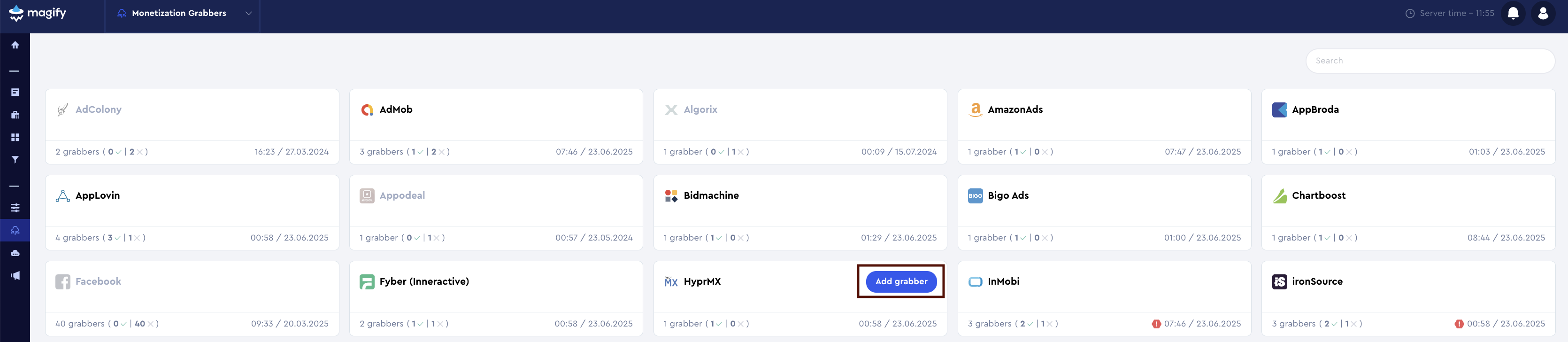
This form is used to connect Magify to your HyprMX account by providing the required credentials: an API Key, an App ID, and a custom integration name.
General Settings
Form Overview
- Top Section – General connection parameters: integration name, organization, and API credentials.
- Applications section – a list of individual HyprMX applications to be synced.
Each field in the form is described below.
Name
A descriptive name for the grabber configuration. Helps identify the data source among other integrations.
Recommended format: HyprMX Grabber [CompanyName]
Optional field – recommended to fill in for easier navigation.
Organization
Select your organization from the dropdown list.
API Key
An API Key is a unique identifier used to authenticate requests to the HyprMX Reporting API. It ensures that only authorized users can access your account’s reporting data.
Unlike most ad networks, HyprMX does not use a traditional web dashboard. Instead, reporting and credentials are provided through Google Looker Studio. Access is granted individually by a HyprMX account manager.
How to find it:
- Request access to the Looker Studio dashboard from your HyprMX account manager. Provide a corporate email address to receive access.
- Open the dashboard link sent by the manager.
- In the top-left corner of the report, switch to the
Account Detailstab. - Locate the section titled REPORTING API KEY.
- Your unique key will appear below the label: "Below is the API Key for our Reporting API".
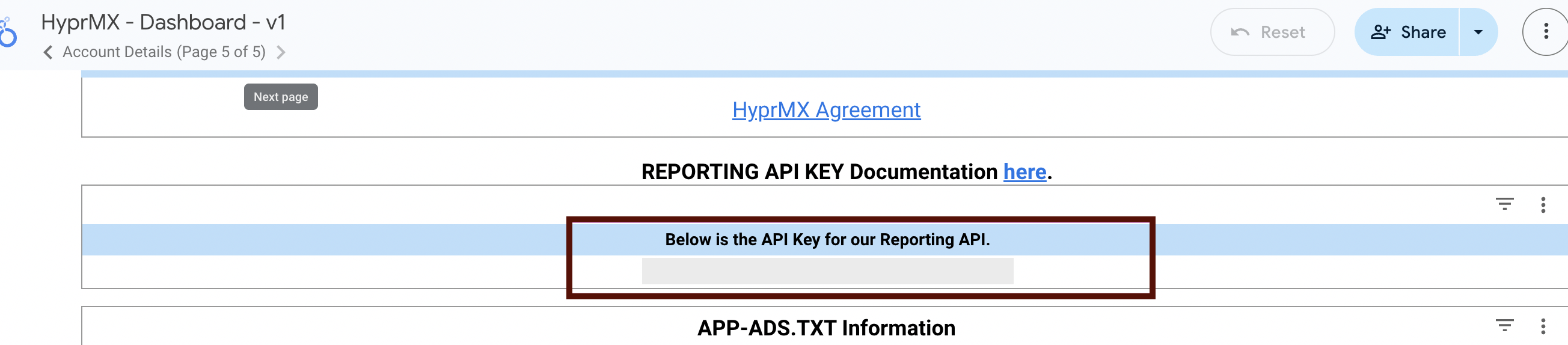
- Copy the API key — it will be required for authentication in your integration.
Is Enabled
Enable this option to start collecting data immediately. If left unchecked, the configuration is saved but inactive.

Application Section
Use this section to configure individual applications for data synchronization with HyprMX.
Each field serves the following purpose:
App ID
In the context of HyprMX monetization and API integration, the Distributor ID is a unique identifier assigned to each of your apps. It is required when retrieving app-level data via the Reporting API.
How to find it:
- Open the HyprMX Looker Studio dashboard using the link provided by your account manager.
- In the top-left menu, switch to the
Integration Detailstab. - You will see a table listing your active apps.
- Each row includes a Distributor ID, shown in the corresponding column next to the app name.
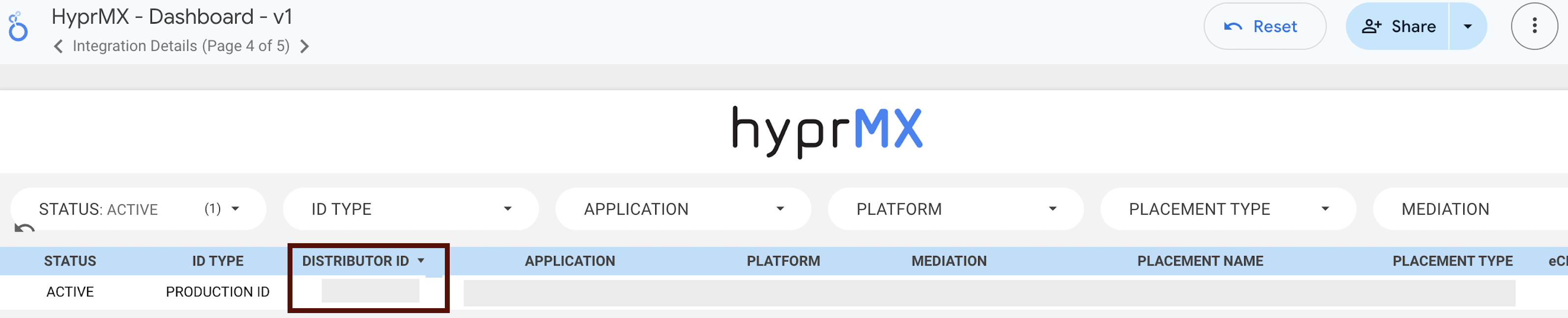
- Copy the Distributor ID for the app you want to integrate.
Application
Select the corresponding application(s) from the dropdown list.
Click + Add Applications to include additional apps from your account.
Saving the Configuration
Once all required fields are filled in, click Save to complete the setup. The enabled grabber will then begin collecting data from HyprMX according to the configured schedule.
By default, each grabber is set to load data for one day upon creation.
If you need to collect data for a longer period (e.g., for initial setup or data recovery), please contact us. We can manually adjust this value for you.