IronSource
This guide explains how to set up the IronSource monetization data grabber in the Magify analytics system.
The grabber enables automated import of monetization data such as ad revenue, impressions, eCPM, ad unit performance, and other relevant metrics directly from your IronSource platform into your analytics pipeline.
Getting Started
- Navigate to Configurations > Integrations > Monetization Grabbers in the Magify interface.
- Find IronSource in the list and click Add Grabber to create a new data source.
- A configuration form will open.
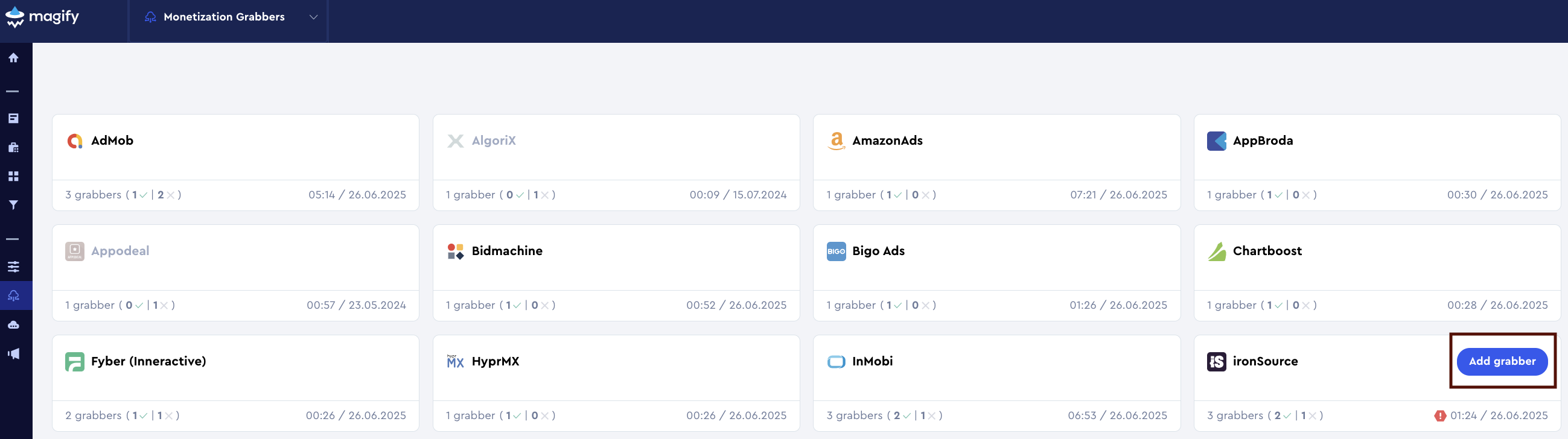
This form is used to connect Magify to your IronSource platform by providing the required credentials: a Secret Key, a Refresh Token, and a custom integration name.
Each field in the form is described below.
General Settings
Name
A descriptive name for the grabber configuration. Helps identify the data source among other integrations.
Recommended format: IronSource Grabber [CompanyName]
Optional field – recommended to fill in for easier navigation.
Organization
Select your organization from the dropdown list.
Secret Key and Refresh Token
The Secret Key and Refresh Token are authorization credentials required for secure access to data via the ironSource (LevelPlay) Monetization API.
- Secret Key – a unique key used to identify and authenticate the client making API requests.
- Refresh Token – used to obtain a valid
Access Token, which is required for API requests. Since theAccess Tokenhas a limited lifespan, theRefresh Tokenensures continued access.
These credentials are required to configure a grabber in the Magify system for automated retrieval of monetization metrics and ad performance data.
How to find them:
- Go to the ironSource Platform.
- In the bottom-left corner, click Account (profile icon).
- Navigate to the API tab at the top of the page.
- Copy the values from the following fields:
Secret KeyRefresh Token
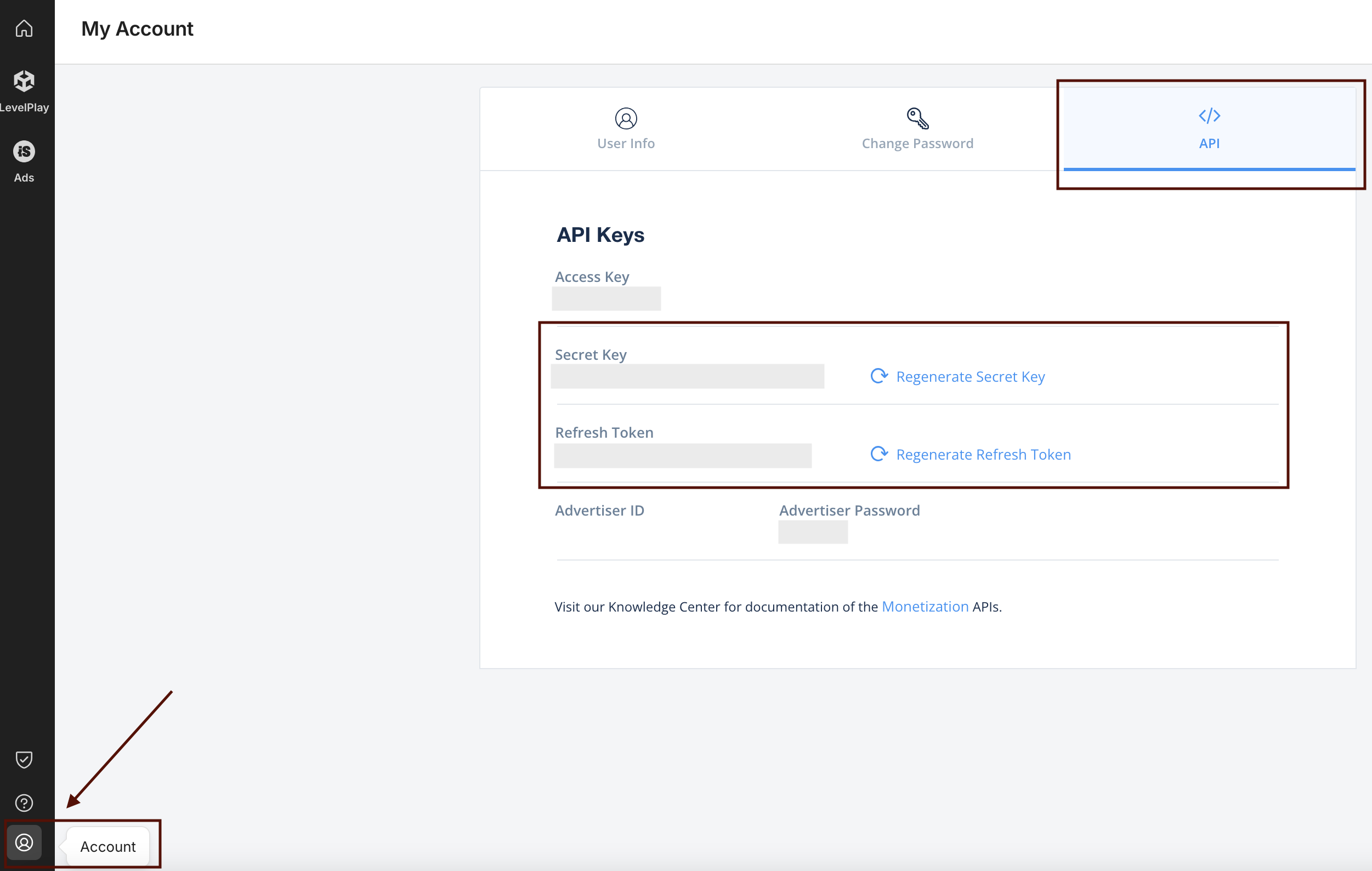
- Enter these credentials into the corresponding fields in the Magify interface.
Is Enabled
Enable this option to start collecting data immediately. If left unchecked, the configuration is saved but inactive.

Saving the Configuration
Once all required fields are filled in, click Save to complete the setup. The enabled grabber will then begin collecting data from HyprMX according to the configured schedule.
By default, each grabber is set to load data for one day upon creation.
If you need to collect data for a longer period (e.g., for initial setup or data recovery), please contact us. We can manually adjust this value for you.