Ogury
This guide explains how to set up the Ogury monetization data grabber in the Magify analytics system.
The grabber enables the automated import of monetization data such as ad revenue, impressions, eCPM, ad unit performance, and other relevant metrics directly from your Ogury platform into your analytics pipeline.
Getting Started
- Navigate to Configurations > Integrations > Monetization Grabbers in the Magify interface.
- Find Ogury in the list and click Add Grabber to create a new data source.
- A configuration form will open.
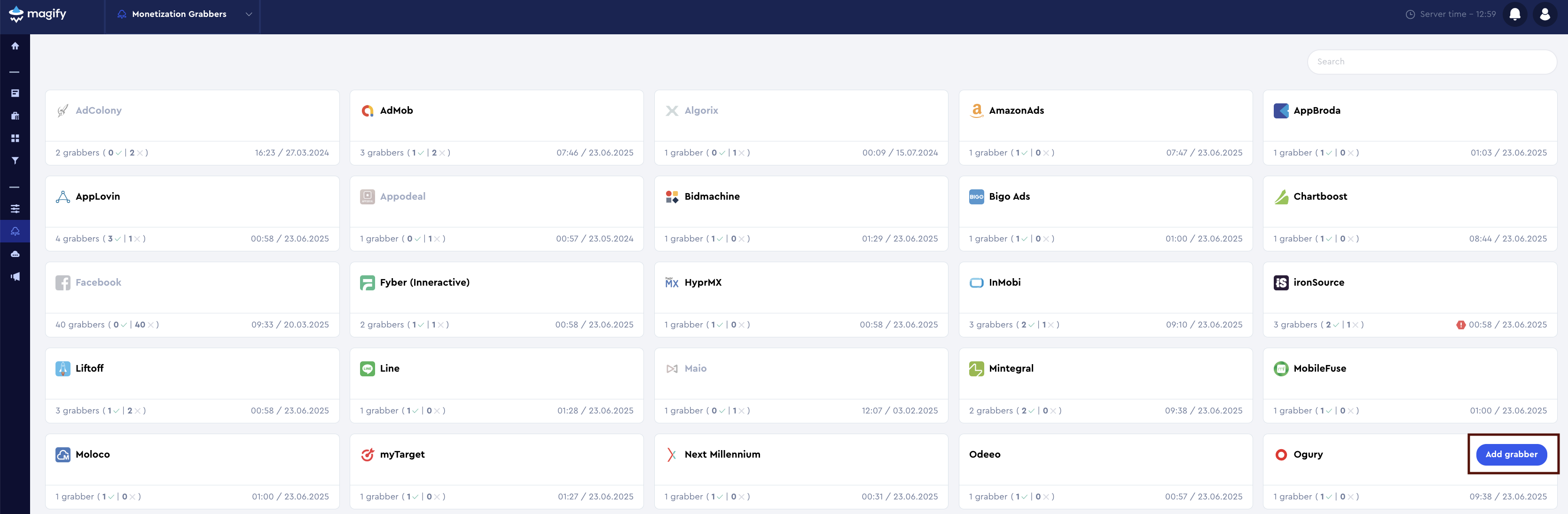
This form is used to connect Magify to your Ogury platform by providing the required credentials: a Token, an App ID, an Asset key, and a custom integration name.
General Settings
Form Overview
- Top Section – General connection parameters: integration name, organization, and API credentials.
- Applications section – a list of individual Ogury applications to be synced.
Each field in the form is described below.
Name
A descriptive name for the grabber configuration. Helps identify the data source among other integrations.
Recommended format: Ogury Grabber [CompanyName]
Optional field – recommended to fill in for easier navigation.
Organization
Select your organization from the dropdown list.
Token
The API Token is a unique key used to authenticate access to the Reporting API. It is required to securely retrieve monetization data such as revenue, impressions, eCPM, and other key metrics.
How to get the token:
- Log in to the Ogury Publisher Dashboard.
- Go to Account Settings > API tokens.
- In the Reporting API section, click the Create Token button.
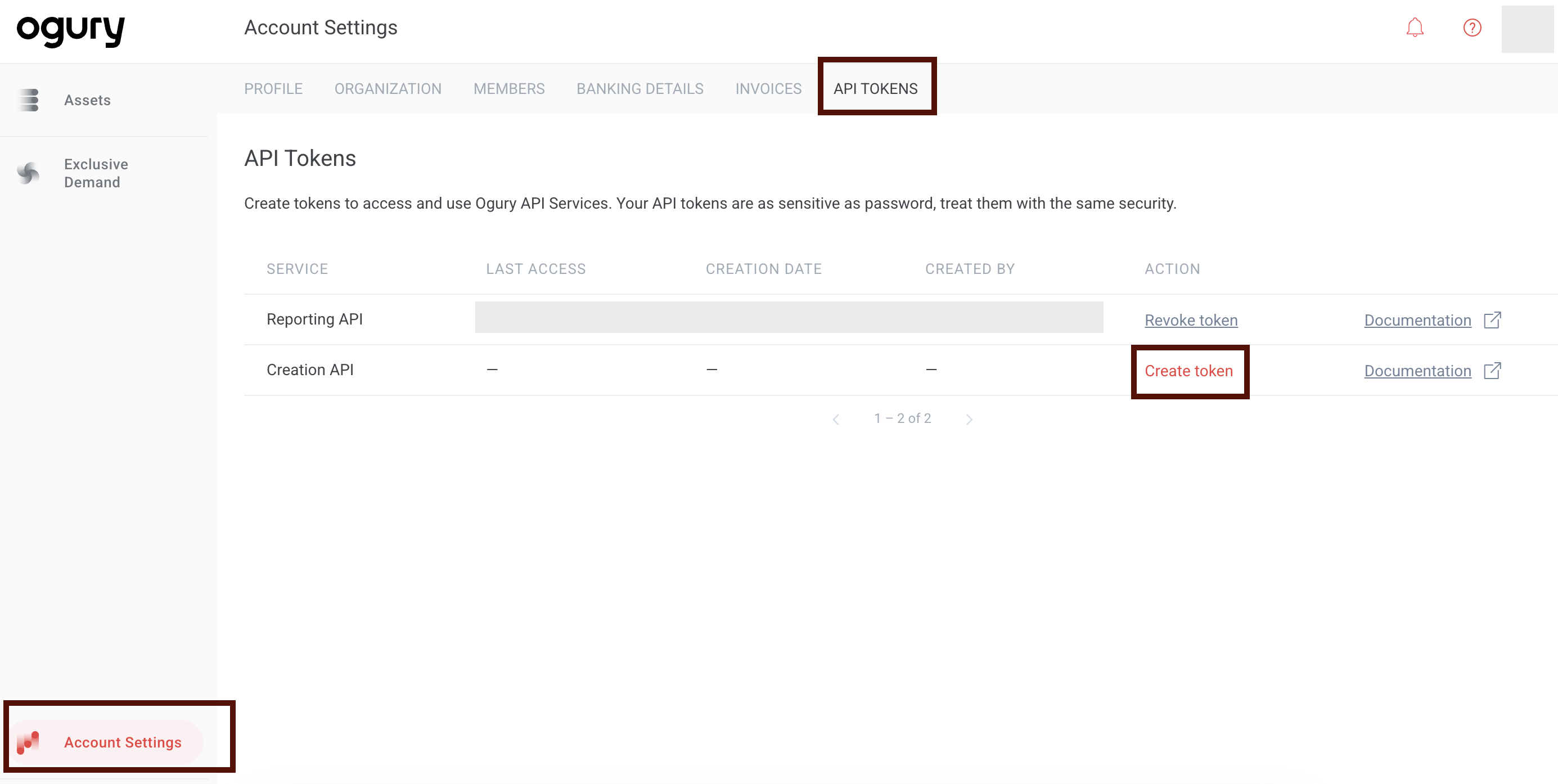

- Copy the generated token. The token is displayed only once, so make sure to save it in a secure location. For more information, refer to the official Ogury Reporting API documentation.
Is Enabled
Enable this option to start collecting data immediately. If left unchecked, the configuration is saved but inactive.

Application Section
Use this section to configure individual applications for data synchronization with Ogury.
Each field serves the following purpose:
App ID
In the context of Ogury, the App ID used for reporting and integration purposes corresponds to the Ad Unit ID of the default placement. This field is optional in the integration but may be useful if you want to collect data at the ad unit level.
How to find it:
- Log in to the Ogury Publisher Dashboard.
- From the main menu, go to Assets.
- Select the app you want to configure.
- In the left-hand menu, click Monetization settings.
- Locate the section Default placement.
- The Ad Unit ID will be shown on the right. Click the icon to copy it.

Application
Select the corresponding application(s) from the dropdown list.
Click + Add Applications to include additional apps from your account.
Asset key
The Asset Key is a unique identifier assigned to each app registered in the Ogury platform. It is required when setting up API access and is used to specify which app’s monetization data should be retrieved.
How to find it:
There are two ways to access the Asset Key:
Option 1. From the app list:
- Log in to the Ogury Publisher Dashboard.
- In the left-hand menu, go to Assets.
- The Asset Key is displayed in the corresponding column for each app in the list. Click the copy icon to copy it.
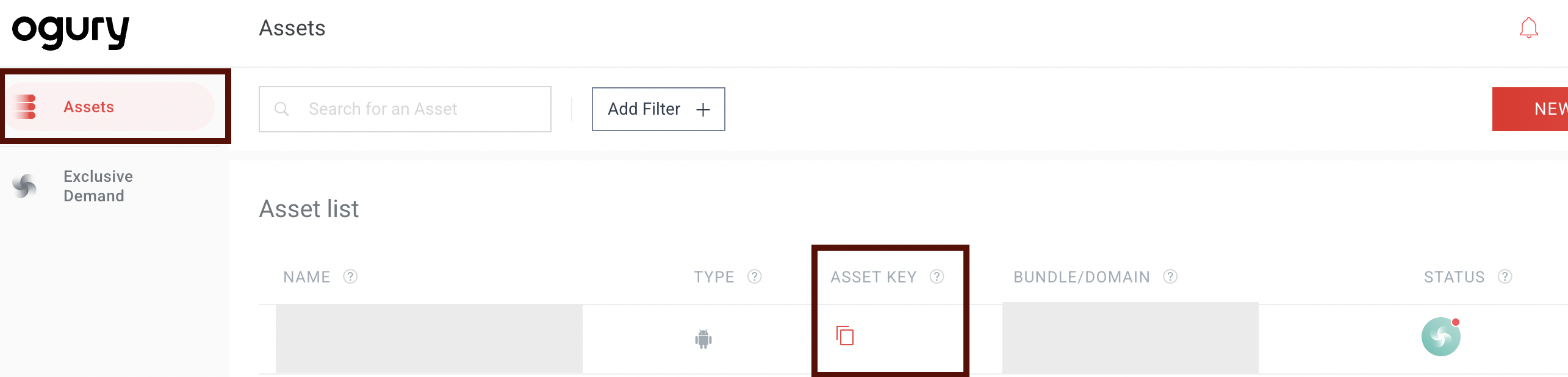
Option 2. From app details:
- Click on the app name in the Assets list.
- In the Overview tab, scroll to the Details section.
- You will find the Asset Key along with the bundle and other app information.
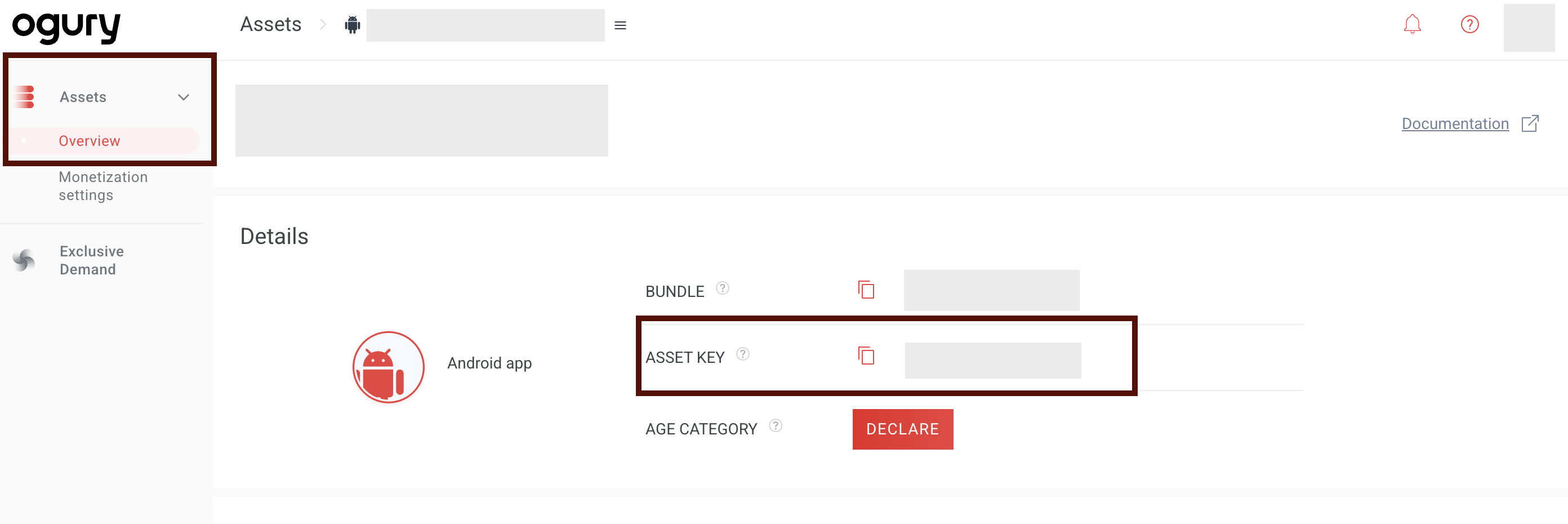
Saving the Configuration
Once all required fields are filled in, click Save to complete the setup. The enabled grabber will then begin collecting data from Ogury according to the configured schedule.
By default, each grabber is set to load data for one day upon creation.
If you need to collect data for a longer period (e.g., for initial setup or data recovery), please contact us — we can manually adjust this value for you.