Premium Ads
This guide explains how to set up the Premium Ads monetization data grabber in the Magify analytics system.
The grabber enables automated import of monetization data such as ad revenue, impressions, eCPM, ad unit performance, and other relevant metrics directly from your Premium Ads account into your analytics pipeline.
Getting Started
- Navigate to Configurations > Integrations > Monetization Grabbers in the Magify interface.
- Find Premium Ads in the list and click Add Grabber to create a new data source.
- A configuration form will open.
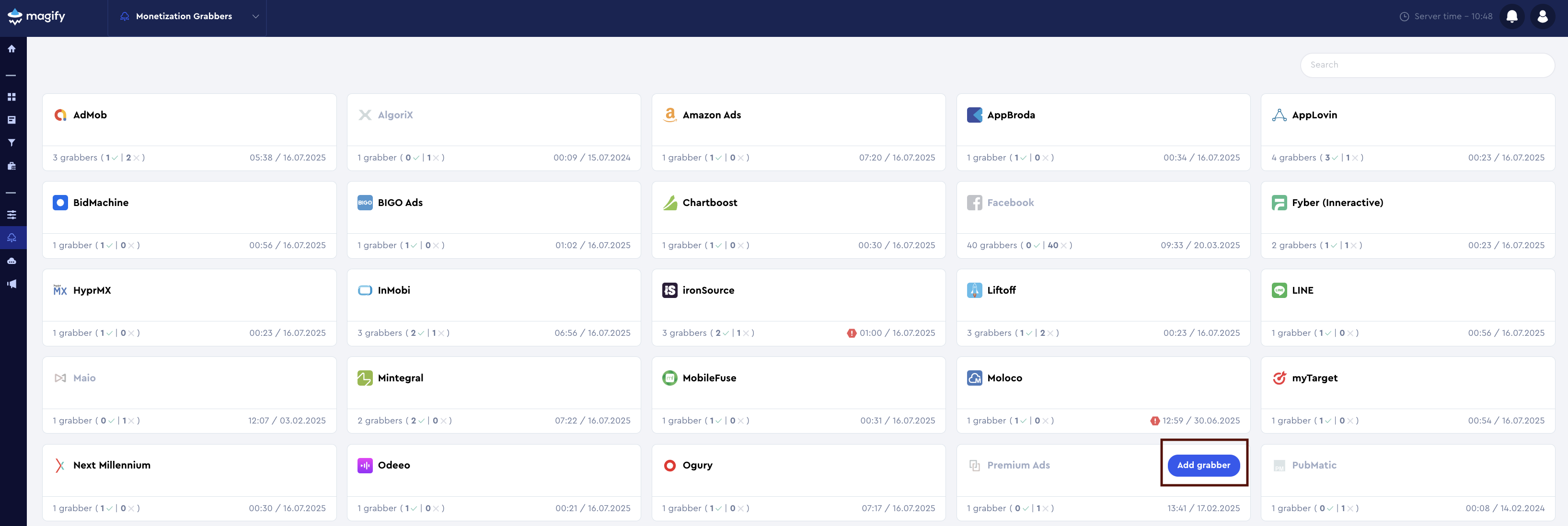
This form is used to connect Magify to your Premium Ads account by providing the required credentials: an Access Token, an App ID, and a custom integration name.
General Settings
Form Overview
- Top Section – General connection parameters: integration name, organization, and API credentials.
- Applications section – a list of individual Premium Ads applications to be synced.
Each field in the form is described below.
Name
A descriptive name for the grabber configuration. Helps identify the data source among other integrations.
Recommended format: Premium Ads Grabber [CompanyName]
Optional field – recommended to fill in for easier navigation.
Organization
Select your organization from the dropdown list.
Access Token
An Access Token is required to authenticate requests to the Premium Ads Reporting API. It grants permission to access your analytics data, including impressions, clicks, eCPM, and revenue.
How to get your token:
- Log in to the Premium Ads dashboard.
- In the top-right corner, click on your profile icon.
- From the dropdown menu, select Reporting API.
- Scroll to the API Token (Authorization: Bearer) section.
- Click Request New Token if no token is shown.
- Copy the generated token and paste it into the Access Token field in the Magify form.
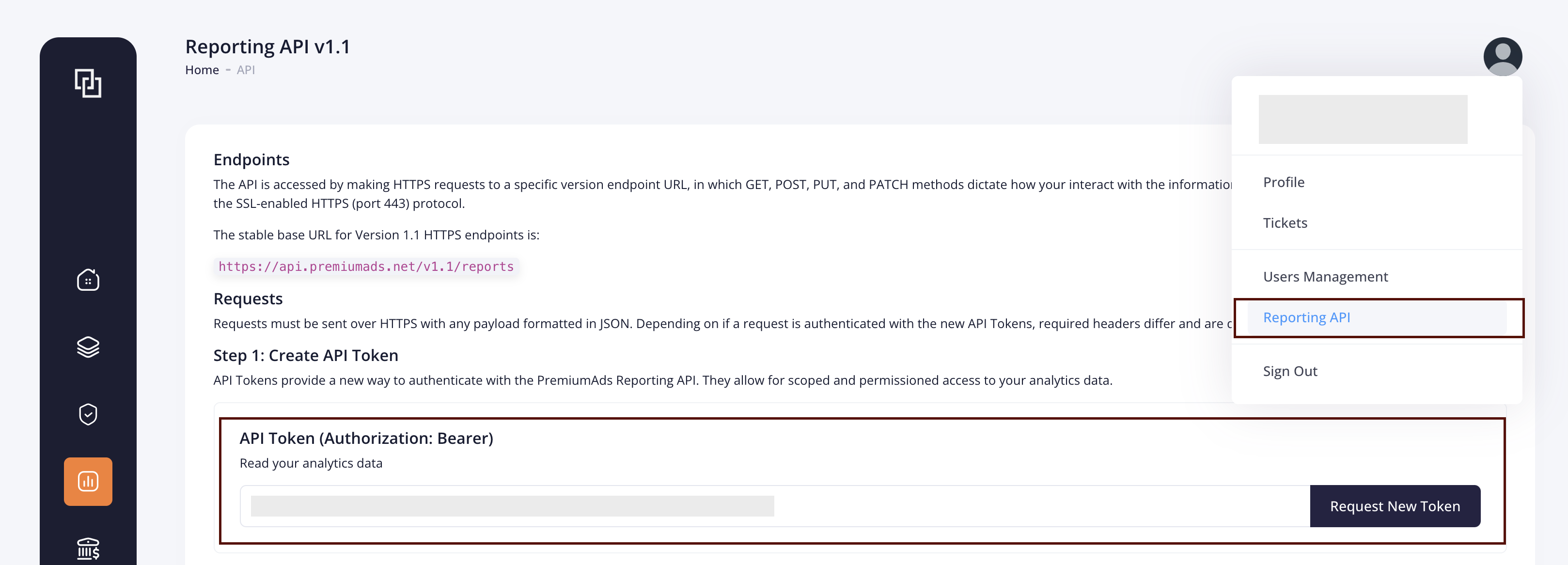
Is Enabled
Enable this option to start collecting data immediately. If left unchecked, the configuration is saved but inactive.

Application Section
Use this section to configure individual applications for data synchronization with Premium Ads.
Each field serves the following purpose:
App ID
The App ID is a unique identifier assigned to your application in the Premium Ads platform. It is required when making API requests to fetch app-level data.
How to find it:
- Log in to your Premium Ads dashboard.
- In the left-hand menu, go to Inventory > Management.
- Open the tab for the application you want to connect.
- Look at the browser’s address bar. The App ID appears in the URL after the
app=parameter (e.g.,.../ad-units?app=12345). - Copy this value and paste it into the App ID field when setting up your Magify integration.
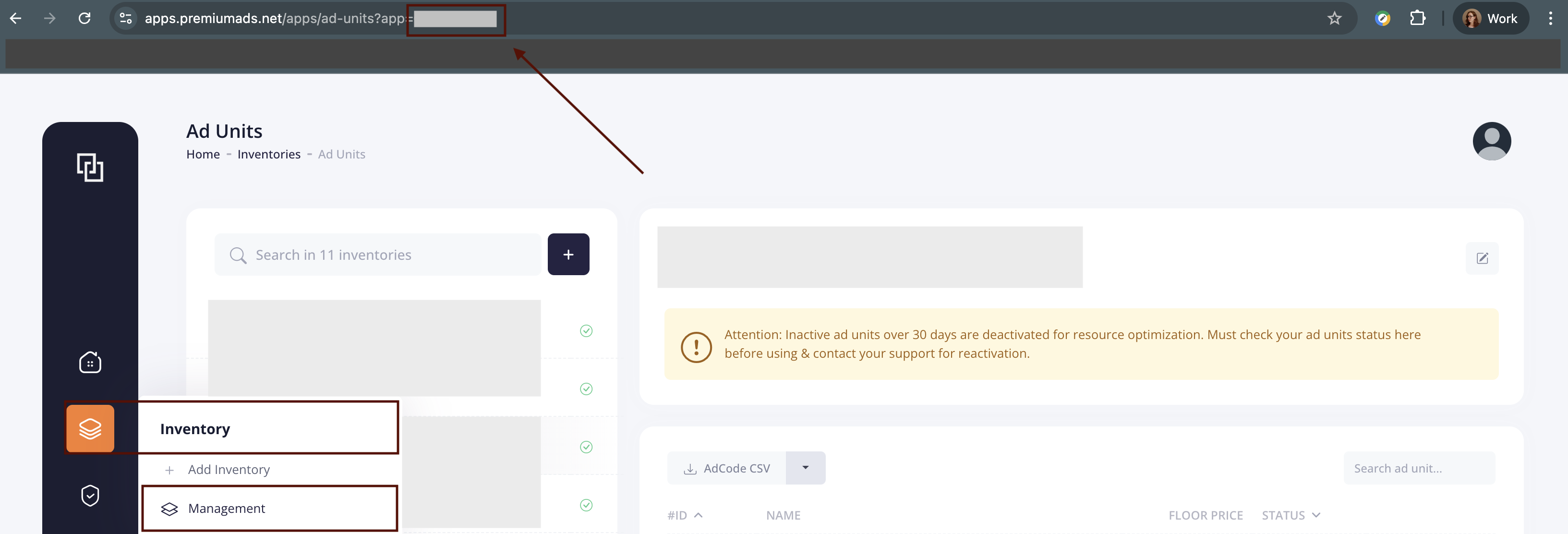
Application
Select the corresponding application(s) from the dropdown list.
Click + Add Applications to include additional apps from your account.
Saving the Configuration
Once all required fields are filled in, click Save to complete the setup. The enabled grabber will then begin collecting data from HyprMX according to the configured schedule.
By default, each grabber is set to load data for one day upon creation.
If you need to collect data for a longer period (e.g., for initial setup or data recovery), please contact us. We can manually adjust this value for you.