ReklamUp
This guide explains how to set up the ReklamUp monetization data grabber in the Magify analytics system.
The grabber enables the automated import of monetization data such as ad revenue, impressions, eCPM, ad unit performance, and other relevant metrics directly from your ReklamUp dashboard into your analytics pipeline.
Getting Started
- Navigate to Configurations > Integrations > Monetization Grabbers in the Magify interface.
- Find ReklamUp in the list and click Add Grabber to create a new data source.
- A configuration form will open.
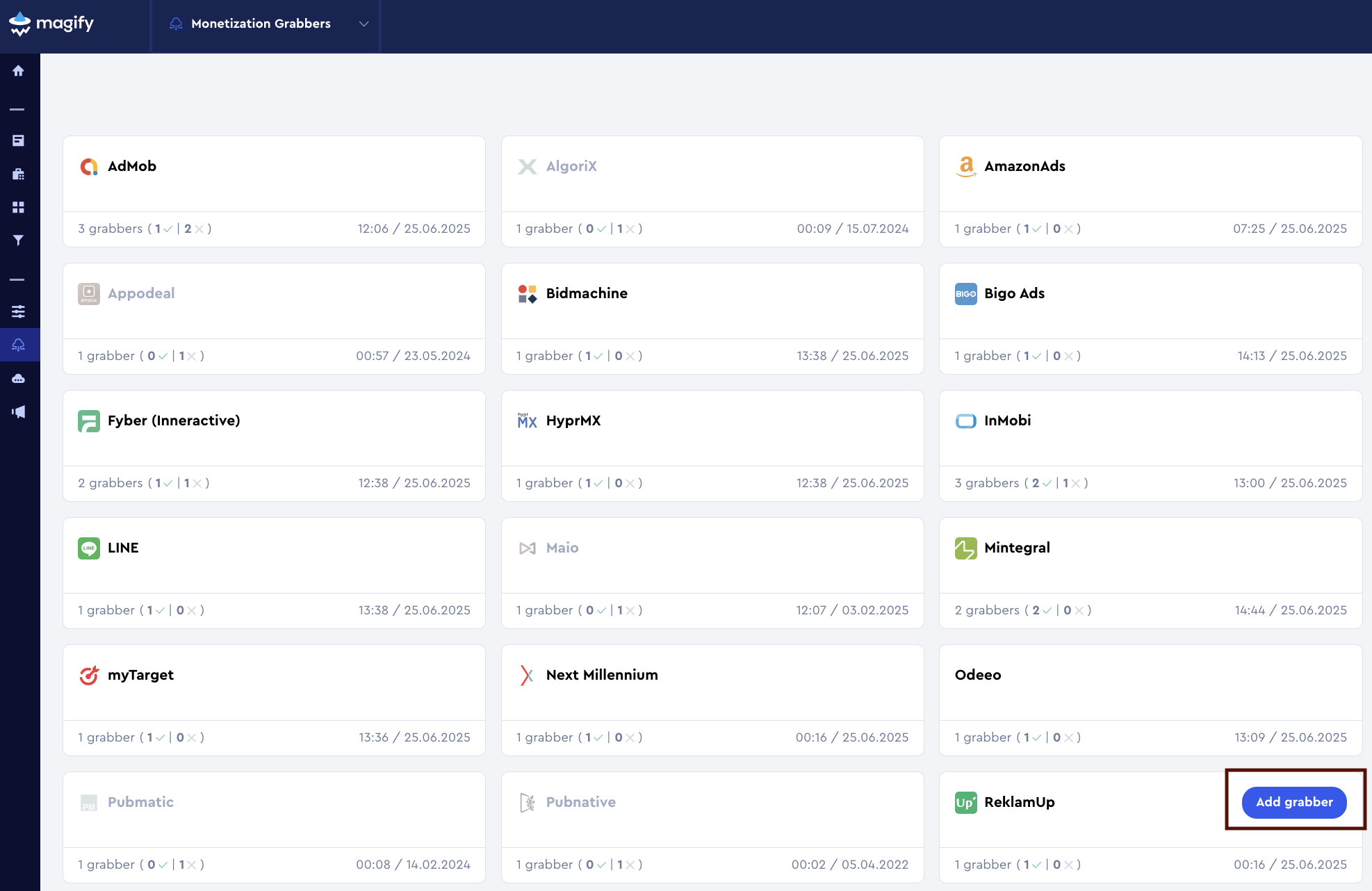
This form is used to connect Magify to your ReklamUp dashboard by providing the required credentials: an API Key, an App Secret, and a custom integration name.
Each field in the form is described below.
General Settings
Name
A descriptive name for the grabber configuration. Helps identify the data source among other integrations.
Recommended format: ReklamUp Grabber [CompanyName]
Optional field – recommended to fill in for easier navigation.
Organization
Select your organization from the dropdown list.
API Key and App Secret
Magify uses an API Key and API Secret to authenticate requests to the ReklamUp Reporting API (v3). These credentials are required to enable secure access to your account’s monetization data.
- API Key – a public identifier used to authorize the client.
- API Secret – a private credential used to verify the integrity of API requests. Both are required for all authenticated requests to ReklamUp’s version 3 endpoints.
How to obtain them:
- Log in to the ReklamUp dashboard.
- In the left-hand navigation, go to Admin > API Management.
- Click New V3 API in the top-right corner.
- Enter a name for the key and click Save.
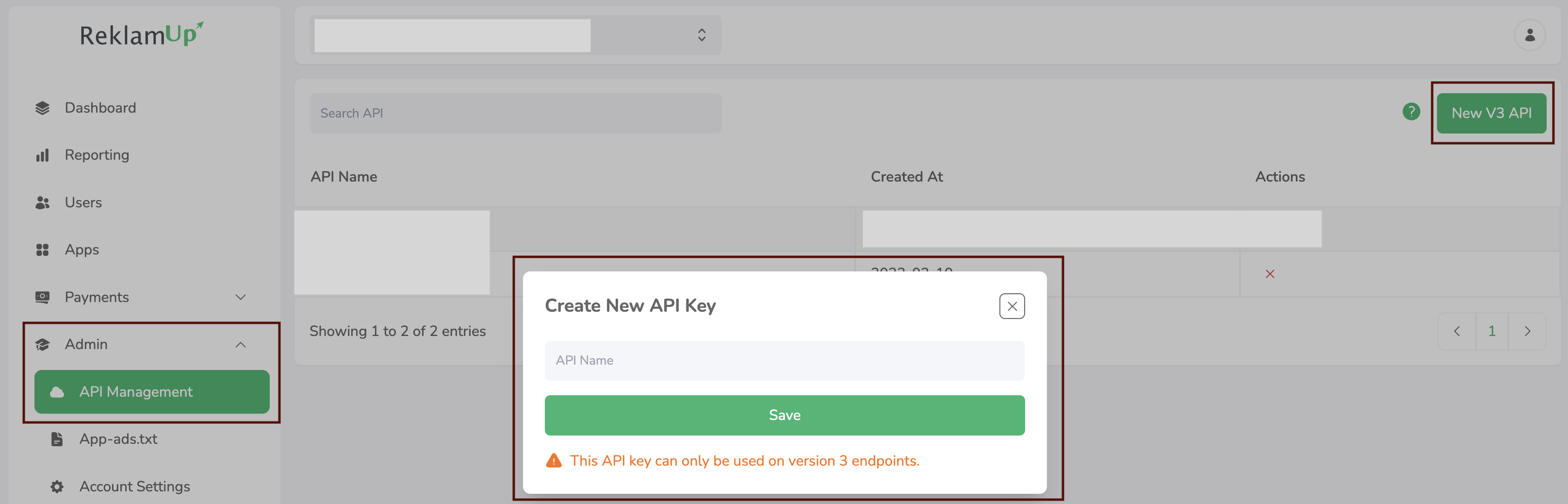
- After saving, your API Key and API Secret will be displayed once. Copy both values immediately. For security reasons, ReklamUp does not allow viewing them again after creation.
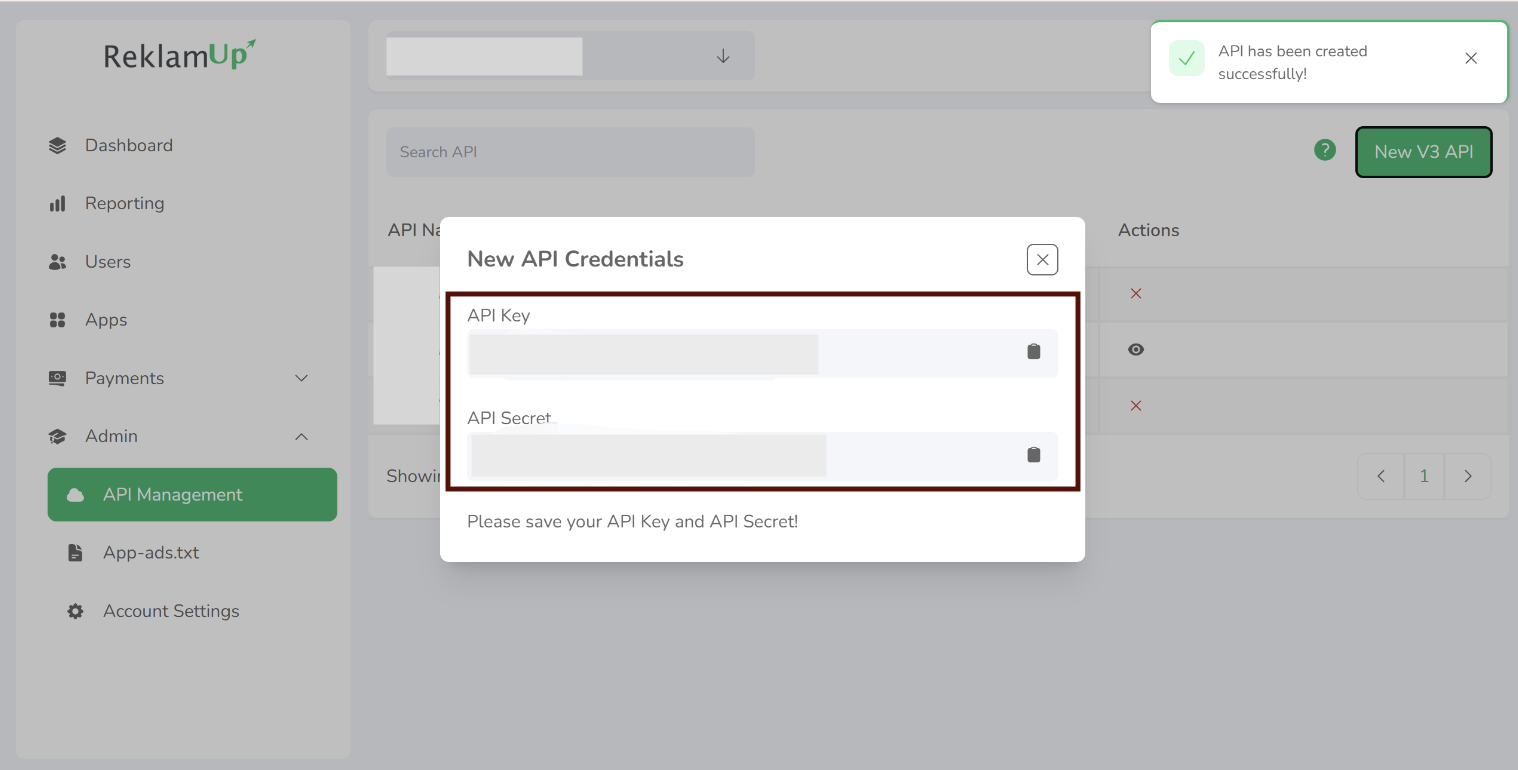
Is Enabled
Enable this option to start collecting data immediately. If left unchecked, the configuration is saved but inactive.

Saving the Configuration
Once all required fields are filled in, click Save to complete the setup. The enabled grabber will then begin collecting data from ReklamUp according to the configured schedule.
By default, each grabber is set to load data for one day upon creation.
If you need to collect data for a longer period (e.g., for initial setup or data recovery), please contact us — we can manually adjust this value for you.