Unity Ads
This guide explains how to set up the Unity Ads monetization data grabber in the Magify analytics system.
The grabber enables automated import of monetization data such as ad revenue, impressions, eCPM, ad unit performance, and other relevant metrics directly from your Unity Ads account into your analytics pipeline.
Getting Started
- Navigate to Configurations > Integrations > Monetization Grabbers in the Magify interface.
- Find Unity Ads in the list and click Add Grabber to create a new data source.
- A configuration form will open.
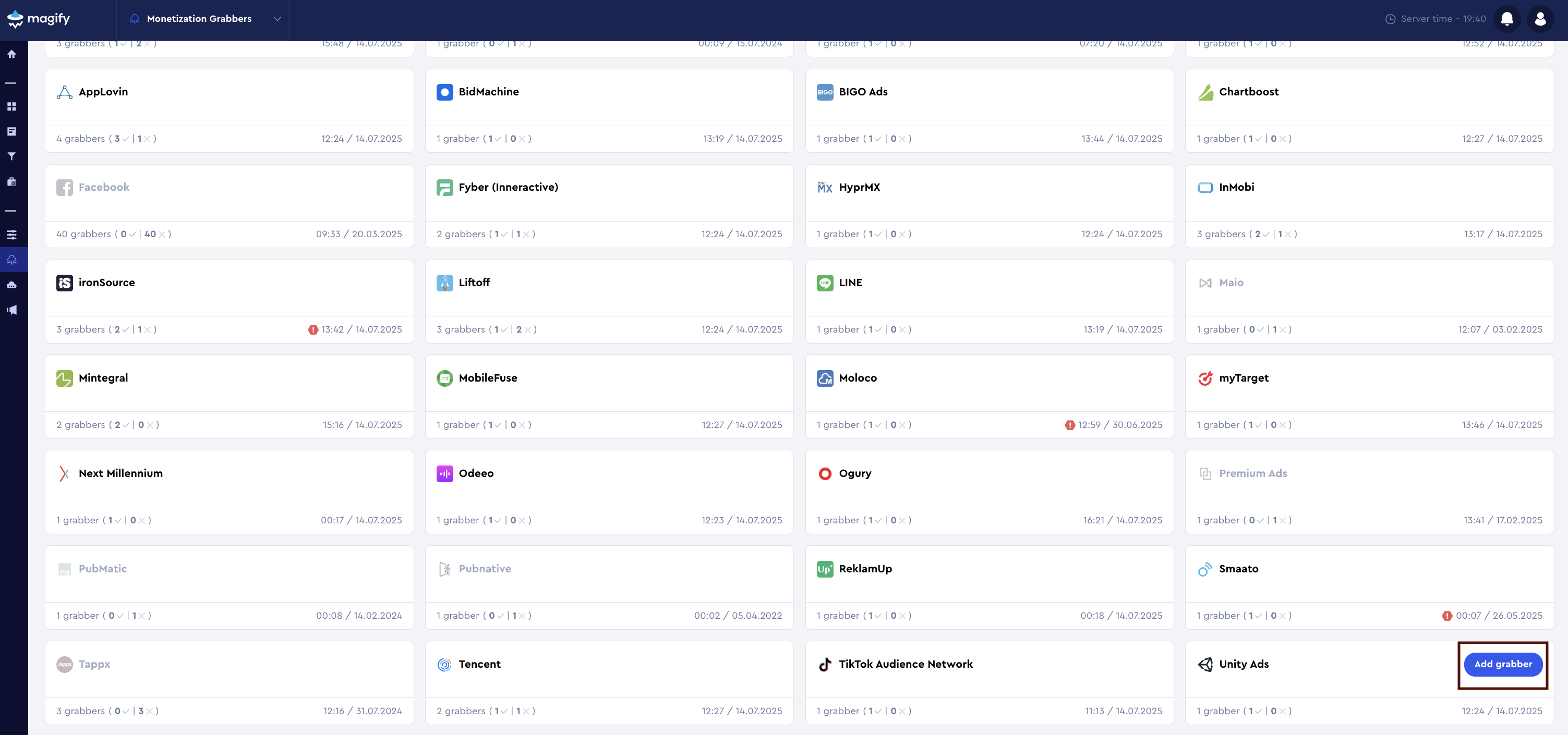
This form is used to connect Magify to your Unity Ads account by providing the required credentials: Reporting API Access key, Unity Ads Organization ID, App ID, and a custom integration name.
General Settings
Form Overview
- Top Section – General connection parameters: integration name, organization, and API credentials.
- Grabber – Standard integration mode that collects aggregated data at the app level. Suitable for high-level performance tracking when placement-level breakdown is not required.
- Grabber with Placements – Enhanced integration mode that retrieves metrics broken down by placement. Recommended if you need to analyze performance per ad format, placement position, or run detailed monetization experiments.
- Applications section – A list of individual Unity Ads applications to be synced with Magify. You can specify which apps to include in the integration and assign relevant identifiers.
Each field in the form is described below.
Name
A descriptive name for the grabber configuration. Helps identify the data source among other integrations.
Recommended format: Unity Ads Grabber [CompanyName]
Optional field – recommended to fill in for easier navigation.
Organization
Select your organization from the dropdown list.
Reporting API Access
Unity Ads provides an API for retrieving monetization statistics. To access this data, you’ll need a Monetization Stats API Key, which can be generated from the Unity Dashboard.
This key allows fetching revenue, impressions, clicks, and other monetization metrics for your account.
How to find it:
- Log into your Unity Ads Monetization Dashboard.
- In the left-hand navigation, go to: Setup > API Management.
- Locate the Monetization Stats API Access section.
- Copy the API Key, return to Magify, and paste it into the Reporting API Access field.
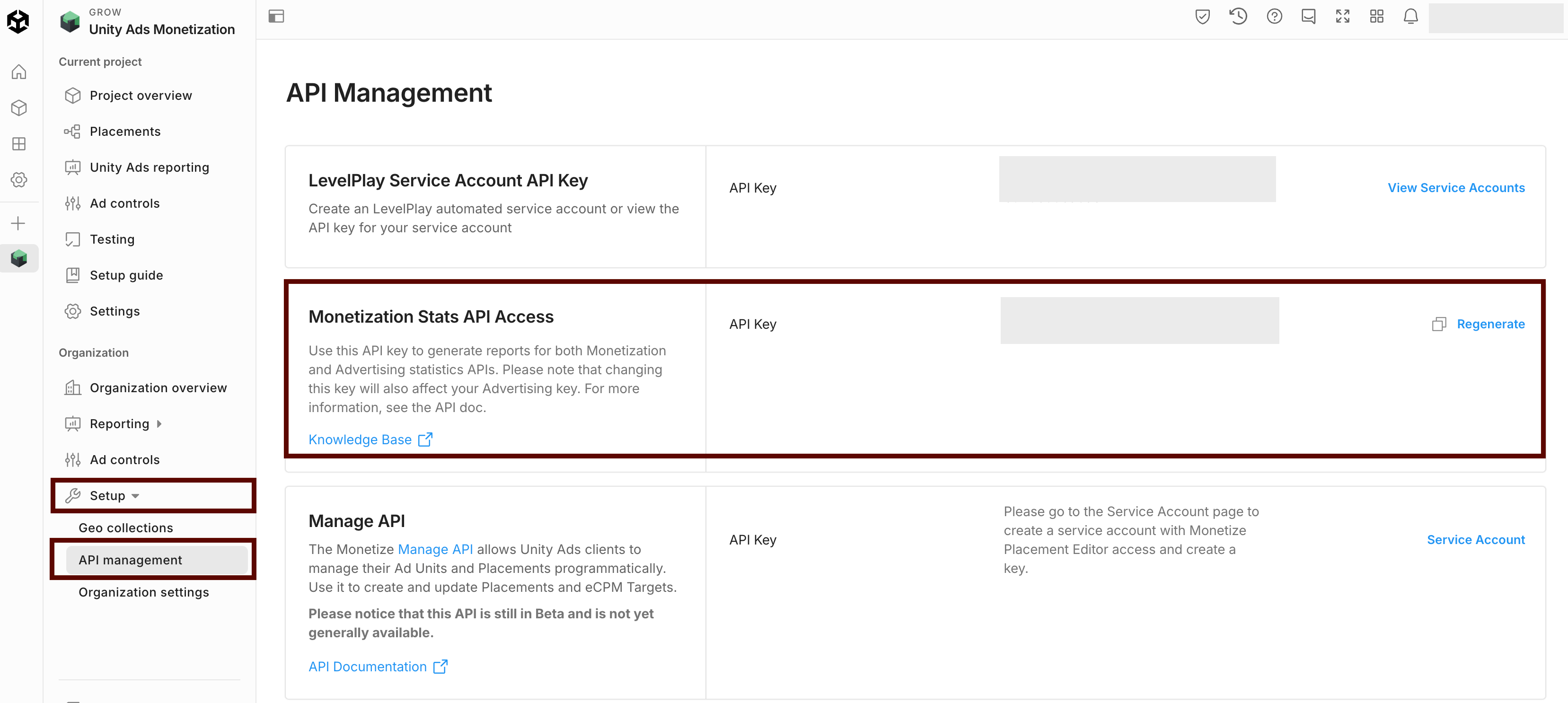
Unity Ads Organization ID
The Unity Ads Organization ID is a unique identifier for your organization within the Unity Dashboard. It is used to authenticate and associate API requests with your specific account.
How to find it:
- Log into your Unity Ads Monetization Dashboard.
- From the left-hand menu, navigate to: Administration > Settings
- In the Organization Settings section, locate the field labeled Organization ID.
You’ll need to provide this ID when configuring the Unity Ads grabber in Magify to authorize API requests on behalf of your organization. Copy the Organization ID and paste it into the Unity Ads Organization ID field in Magify.
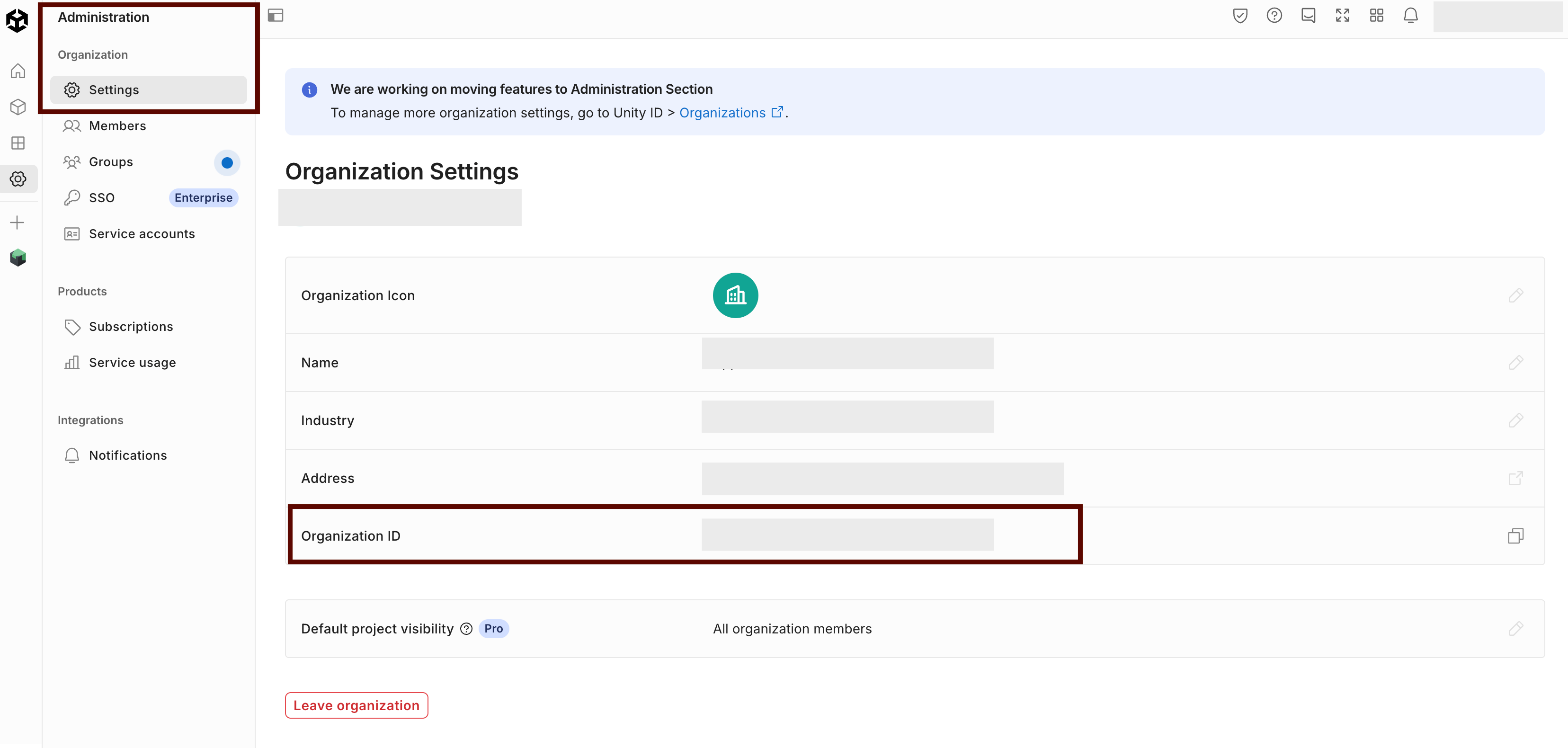
Grabber
This section defines how the data will be collected from the Unity Ads API.
Name
A custom name for the grabber in Magify. This helps you identify and manage multiple grabbers if needed.
Grabbing start date
The start date from which Magify will begin retrieving data from Unity Ads. Data prior to this date will not be requested. Make sure this aligns with when your Unity Ads campaigns or monetization activity began.
Is Enabled
Enable this option to start collecting data immediately. If left unchecked, the configuration is saved but inactive.

Grabber with Placements
This section allows you to collect data segmented by placements in Unity Ads. A grabber with placements provides more detailed analytics, such as revenue by ad format or position within the app.
Name
The name of the placement-level grabber. It usually differs from the main grabber (for example, with a -placements suffix).
Grabbing start date
The date from which the system will begin retrieving placement-level data. Using the same date as the main grabber is recommended, but not required.
Is Enabled
Enable this option to start collecting data immediately. If left unchecked, the configuration is saved but inactive.

Applications Section
Use this section to configure individual Unity Ads applications for data synchronization.
Each field serves the following purpose:
App ID
This is a unique identifier assigned to your app within the Unity Ads dashboard. It is required to retrieve revenue, impression, and placement-level data from Unity's Reporting API.
How to find it:
- Go to Unity Ads Monetization Dashboard.
- In the left-hand menu, click Placements.
- Locate the desired app in the list.
- The App ID values for iOS and Android are shown at the top of the Placements page
Application
Select the corresponding application(s) from the dropdown list.
Click + Add Applications to include additional apps from your account.
Saving the Configuration
Once all required fields are filled in, click Save to complete the setup. The enabled grabber will then begin collecting data from Unity Ads according to the configured schedule.
By default, each grabber is set to load data for one day upon creation.
If you need to collect data for a longer period (e.g., for initial setup or data recovery), please contact us. We can manually adjust this value for you.