Yandex
This guide explains how to set up a Yandex monetization data grabber in the Magify analytics system.
The grabber enables the automated import of monetization data, including ad revenue, impressions, eCPM, ad unit performance, and other specific metrics from your Yandex account into your analytics pipeline.
Getting Started
- Navigate to Configurations > Integrations > Monetization Grabbers in the Magify interface.
- Find Yandex in the list and click Add Grabber to create a new data source.
- A configuration form will open.
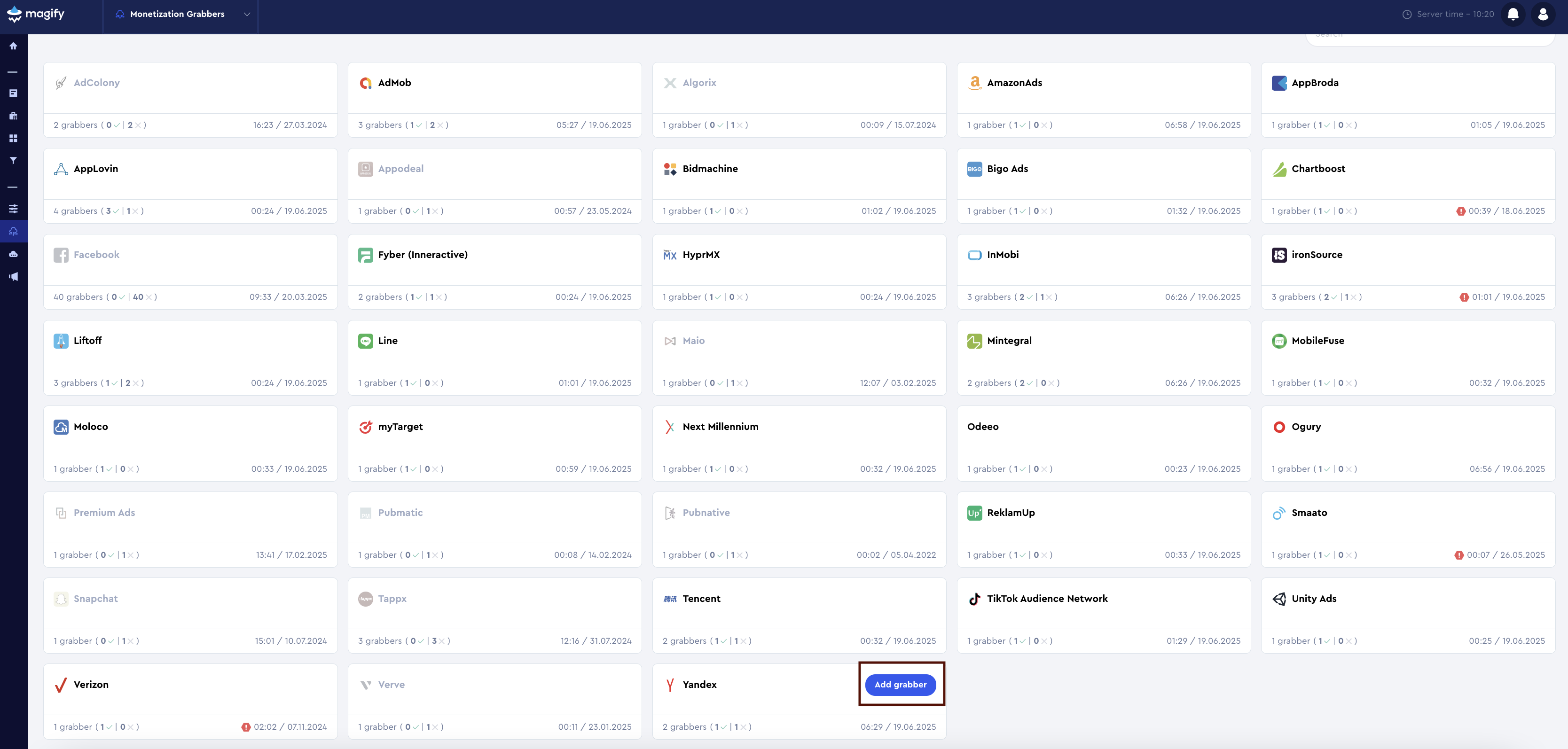
This form is used to connect Magify to your Yandex account by providing the required credentials: OAuth Token and a custom integration name.
Each field in the form is described below.
Name
A descriptive name for the grabber configuration. Helps identify the data source among other integrations.
Recommended format: Yandex Grabber [CompanyName]
Optional field – recommended to fill in for easier navigation.
Organization
Select your organization from the dropdown list.
OAuth Token
To integrate Yandex monetization data into Magify via the Yandex Grabber, you need to authorize API access using an OAuth token.
An OAuth token is a secure access key issued by Yandex that allows external systems to retrieve monetization and ad revenue data on your behalf — without exposing your login credentials.
How to find it:
- Go to the Yandex Advertising Network dashboard.
- In the top-right menu, hover over your account name — a drop-down will appear.
- From the menu, select API.
- You’ll be redirected to the OAuth authorization page. Yandex may ask you to log in again to confirm access.
- Once logged in, Yandex will generate an access token in the redirect URL (in the format:
#access_token=...).
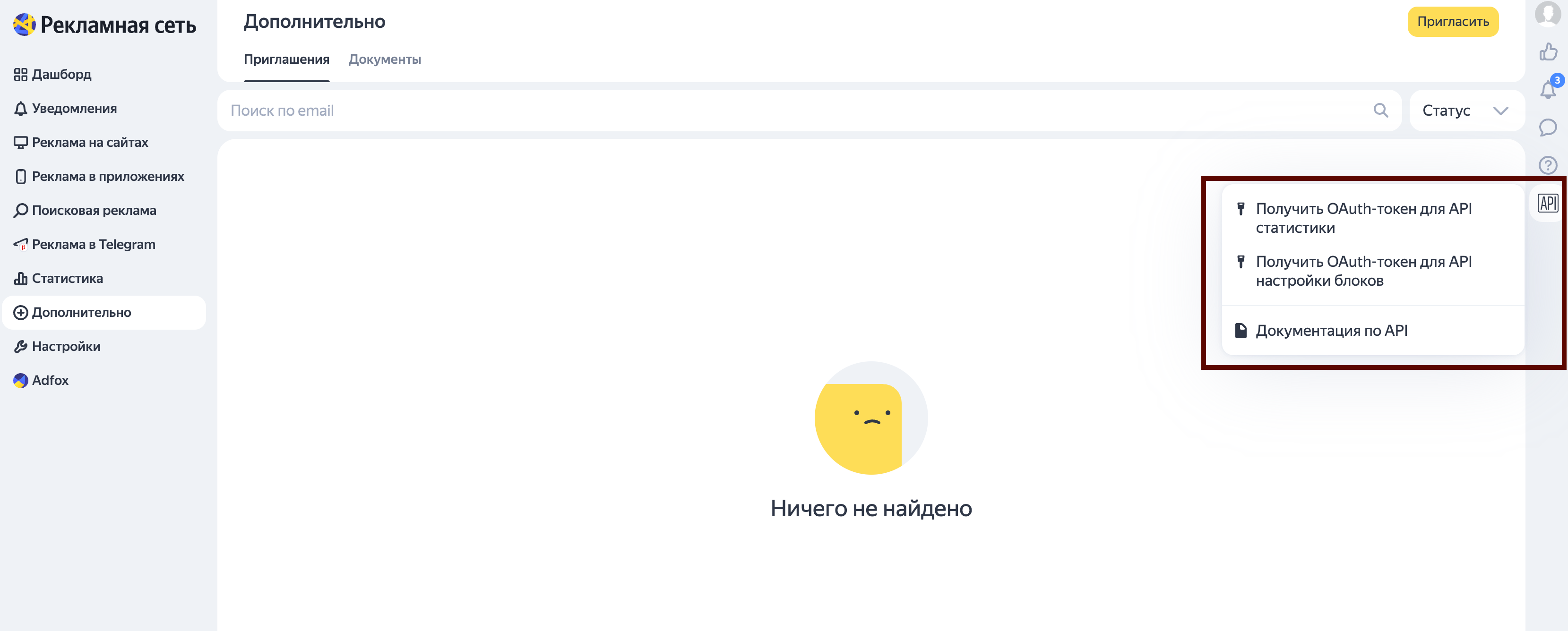
- Copy this token and paste it into the Yandex Grabber settings in Magify.
Is Enabled
Enable this option to start collecting data immediately. If left unchecked, the configuration is saved but inactive.

Saving the Configuration
Once all required fields are filled in, click Save to complete the setup. The enabled grabber will then begin collecting data from HyprMX according to the configured schedule.
By default, each grabber is set to load data for one day upon creation.
If you need to collect data for a longer period (e.g., for initial setup or data recovery), please contact us. We can manually adjust this value for you.