This guide explains how to set up the Facebook UA data grabber in the Magify analytics system.
The grabber enables automated import of user acquisition data such as campaign spend, impressions, clicks, installs, and other key performance metrics directly from your Facebook account into your analytics pipeline.
Getting Started
- Navigate to Configurations > Integrations > UA Grabbers in the Magify interface.
- Find Facebook UA in the list and click Add Grabber to create a new data source.
- A configuration form will open.

This form is used to connect Magify to your Facebook account by providing the required credentials (App Token, Facebook Ads UA Grabber — by Country) and a custom integration name.
Each field in the form is described below.
General Settings
Name
A descriptive name for the grabber configuration. Helps identify the data source among other integrations.
Recommended format: Facebook UA Grabber [CompanyName]
Optional field – recommended to fill in for easier navigation.
Organization
Select your organization from the dropdown list.
App Token
- Go to the Facebook Developers website → Create a new app with Business type (e.g., App "For grabbing", "Grabbing Tool").
- Navigate to Business Settings > Under Users, click System Users > Click Add New System User > Select the Employee role > Give a name to the system user (e.g., "uareports") and click Create System User.
- Assign assets, such as your Ad Accounts, with View Performance permission > Assign Apps (just created App) with Develop App permission > Select ads_read and ads_management permissions.
- Click Generate New Token. Copy and save your Token.
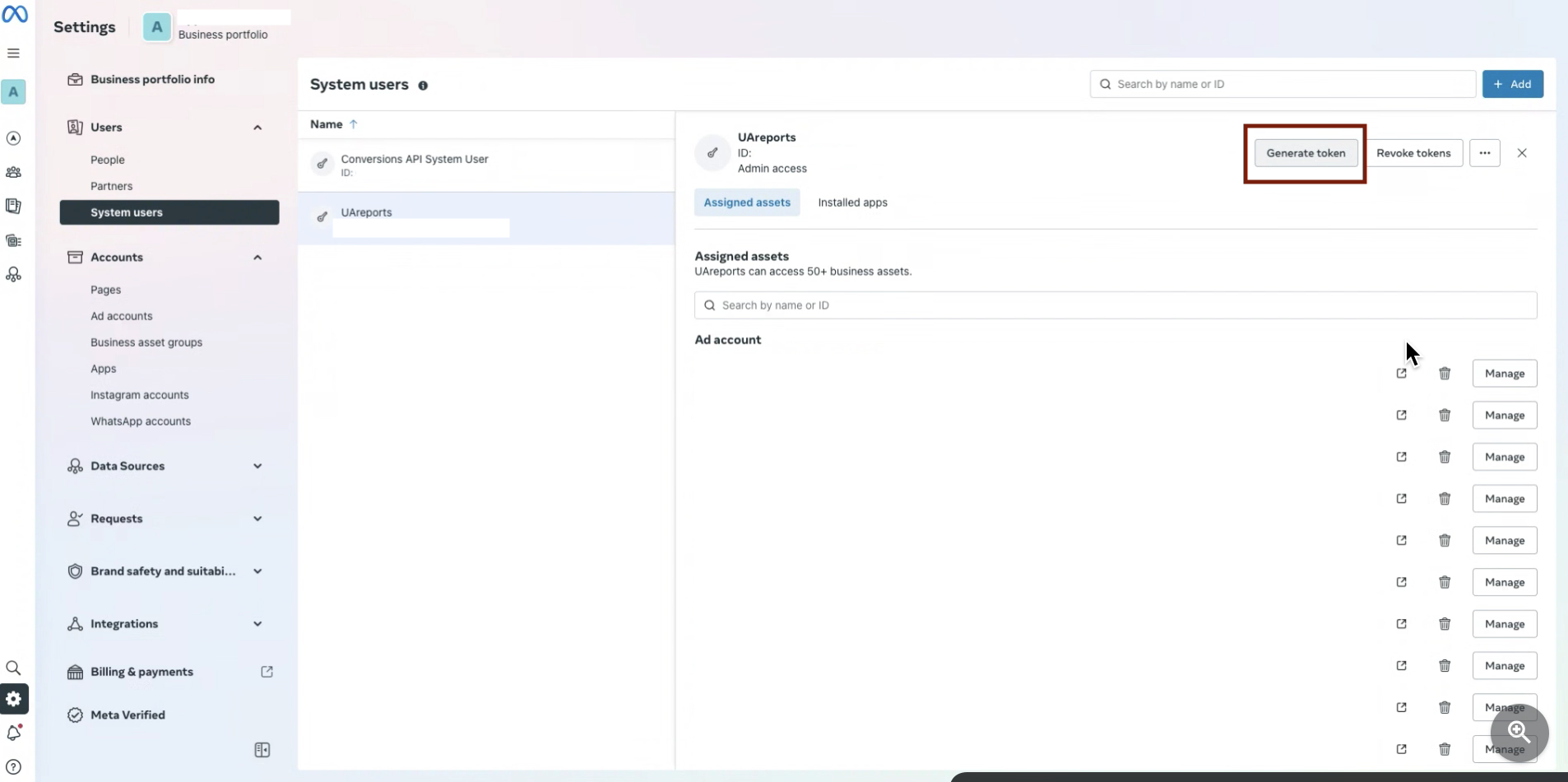
- Go to Business Settings → Accounts → Apps → Locate your mobile app → Assign the System User with Develop App permission. Double-check the assigned assets for correctness.
Facebook Ads UA Grabber — by Country
Facebook Ads UA Grabber — by Country connects to the Meta Audience Network Optimization Report API v2 and retrieves campaign statistics grouped by country.
When creating a new report:
- Name — enter the report name (e.g.,
Facebook UA — Country [CompanyName]), - Is Enabled — switch on the flag to activate the grabber.
Once saved, the UA grabber will start pulling data from Meta API and output country-level breakdowns.
Saving the Configuration
Once all required fields are filled in, click Save to complete the setup. The enabled grabber will then begin collecting data from Facebook according to the configured schedule.
By default, each grabber is set to load data for one day upon creation.
If you need to collect data for a longer period (e.g., for initial setup or data recovery), please contact us. We can manually adjust this value for you.