Unity Ads
This guide explains how to set up a Unity Ads data grabber in the Magify analytics system.
The grabber enables automated import of campaign data, creatives, performance metrics, and other UA-related information from your Unity Ads account into your analytics pipeline.
Getting Started
- Navigate to Configurations > Integrations > UA Grabbers in the Magify interface.
- Find Unity Ads in the list and click Add Grabber to create a new data source.
- A configuration form will open.
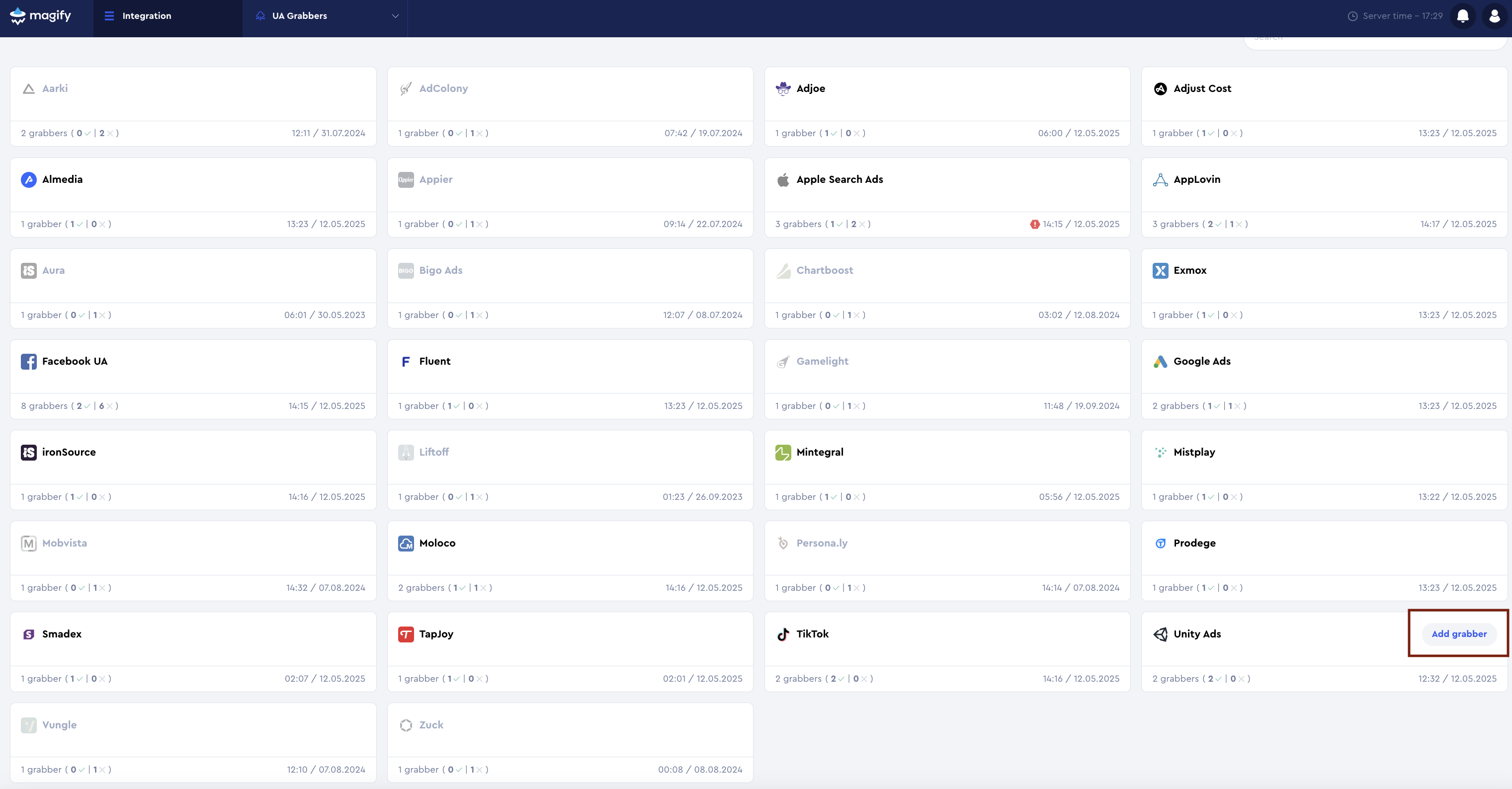
This form is used to connect Magify to your Unity Ads account by providing the required Key ID, Secret Key, and Organization ID, as well as naming the integration.
Each field in the form is described below.
General Settings
Name
Enter a descriptive name for the grabber configuration. This helps identify the data source among other integrations.
Recommended format: Unity Ads Grabber [CompanyName]
Optional field – recommended to fill in for easier navigation.
Organization
Select your organization from the dropdown list.
Key ID and Secret Key
To connect Unity Ads to Magify, you need a Key ID and Secret Key. These credentials are used to authenticate requests to Unity's Stats API v2, allowing Magify to fetch campaign performance data.
- Log in to your Unity Ads account.
- In the left menu, go to: Unity Ads User Acquisition > API Management.
- Click Service account to open the service account management page.
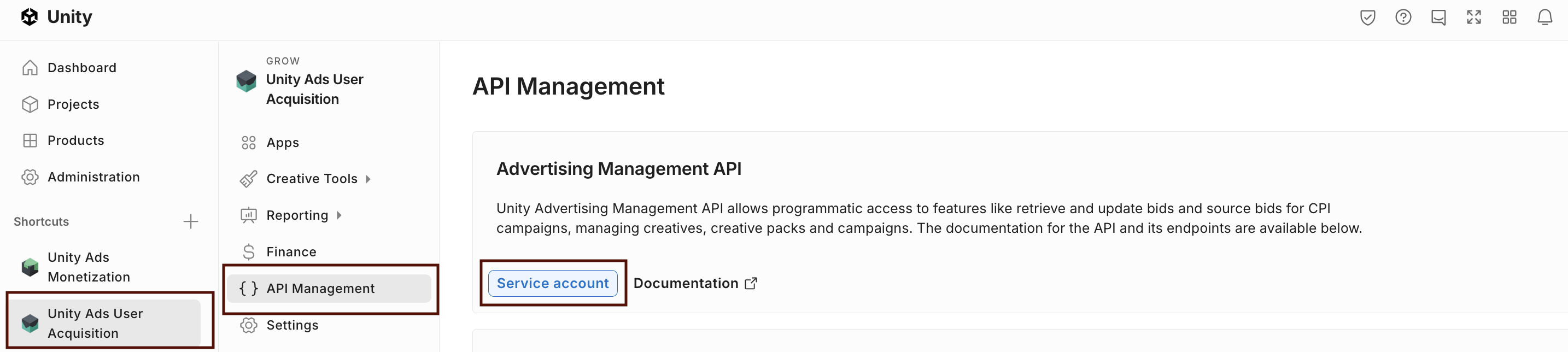
- Click the + New button in the top-right corner.
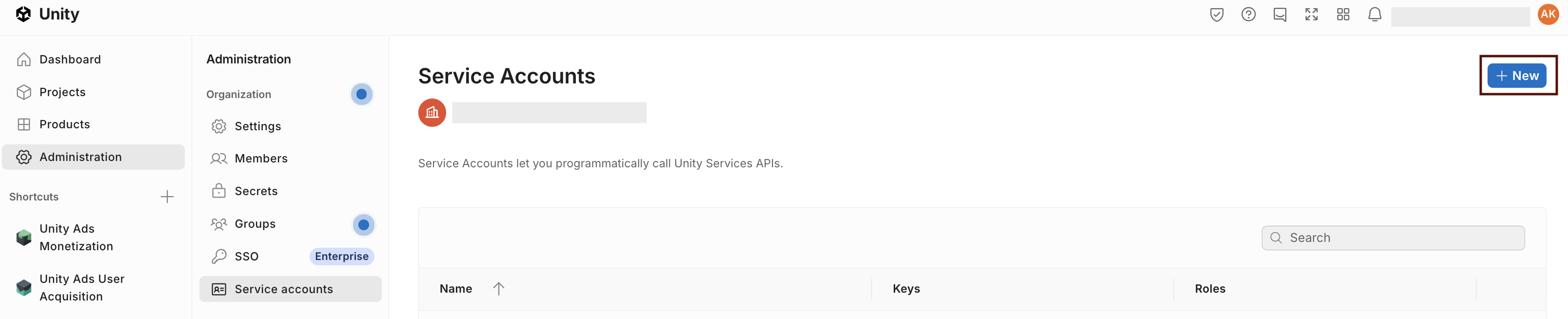
- In the Create service account pop-up:
- Enter a Service account name (e.g.,
Magify Integration). - Optionally, add a description (e.g.,
Analytics)
- Enter a Service account name (e.g.,
- Click Create.
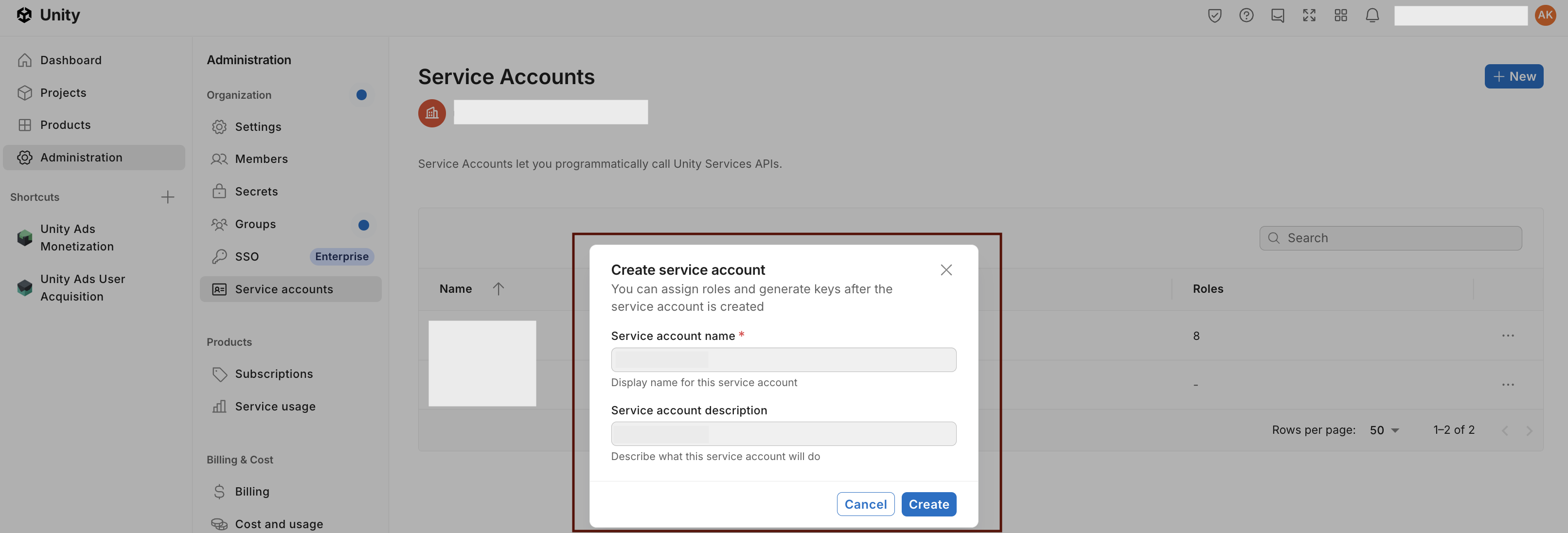
- After creating the service account, open its details page.
- In the Keys section, click + Add key.
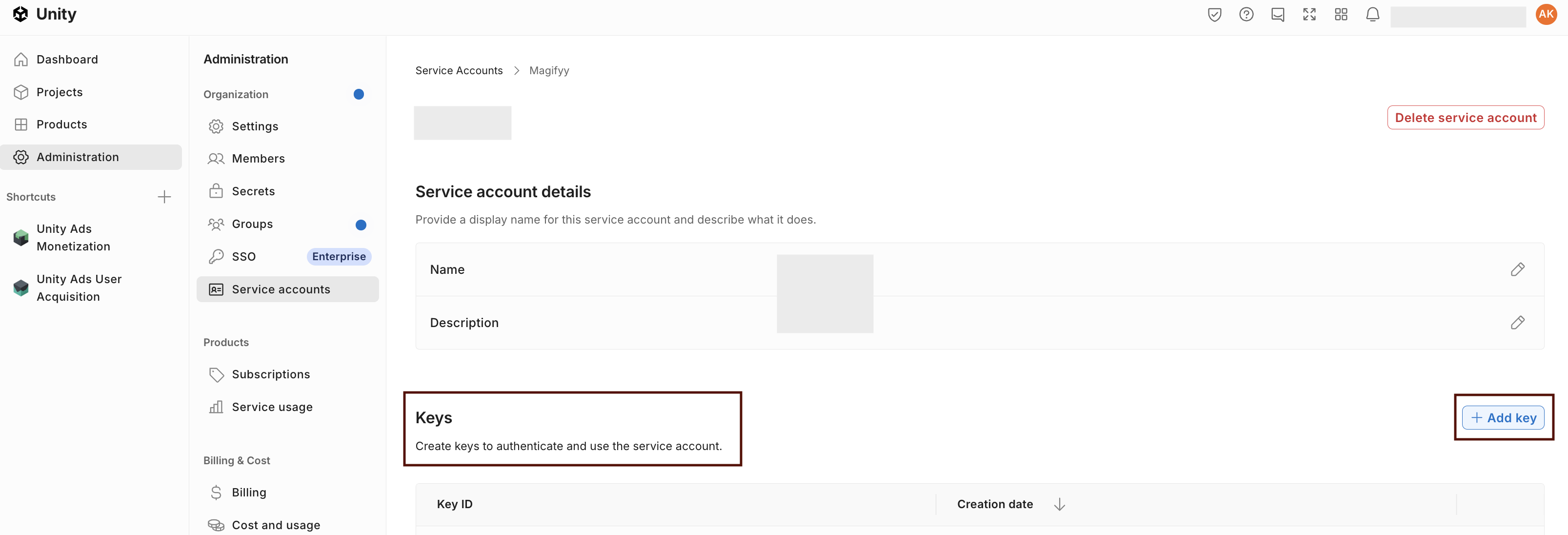
- The system will generate: API Key and Secret Key.
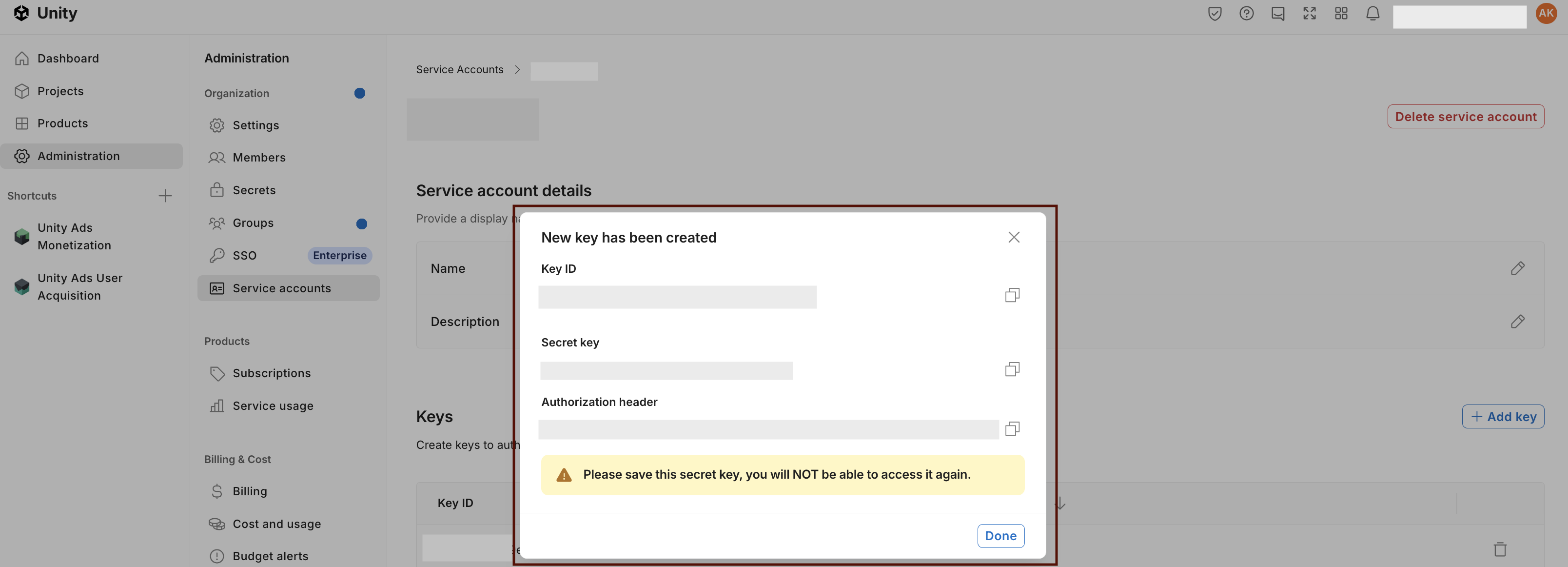
- Copy both and store them securely. These credentials will be required for API requests.
- Click Done. The Key ID will remain visible, but the Secret Key cannot be retrieved again.
Permissions for Unity Ads API
To enable the integration and allow the grabber to retrieve data from the Unity Ads Reporting API, you must assign the correct role to the service account.
Steps to configure:
- Go to the Unity Dashboard, navigate to Administration > Service accounts.
- Select the service account you will use for the integration.
- In the Organization roles section, click Manage organization roles.
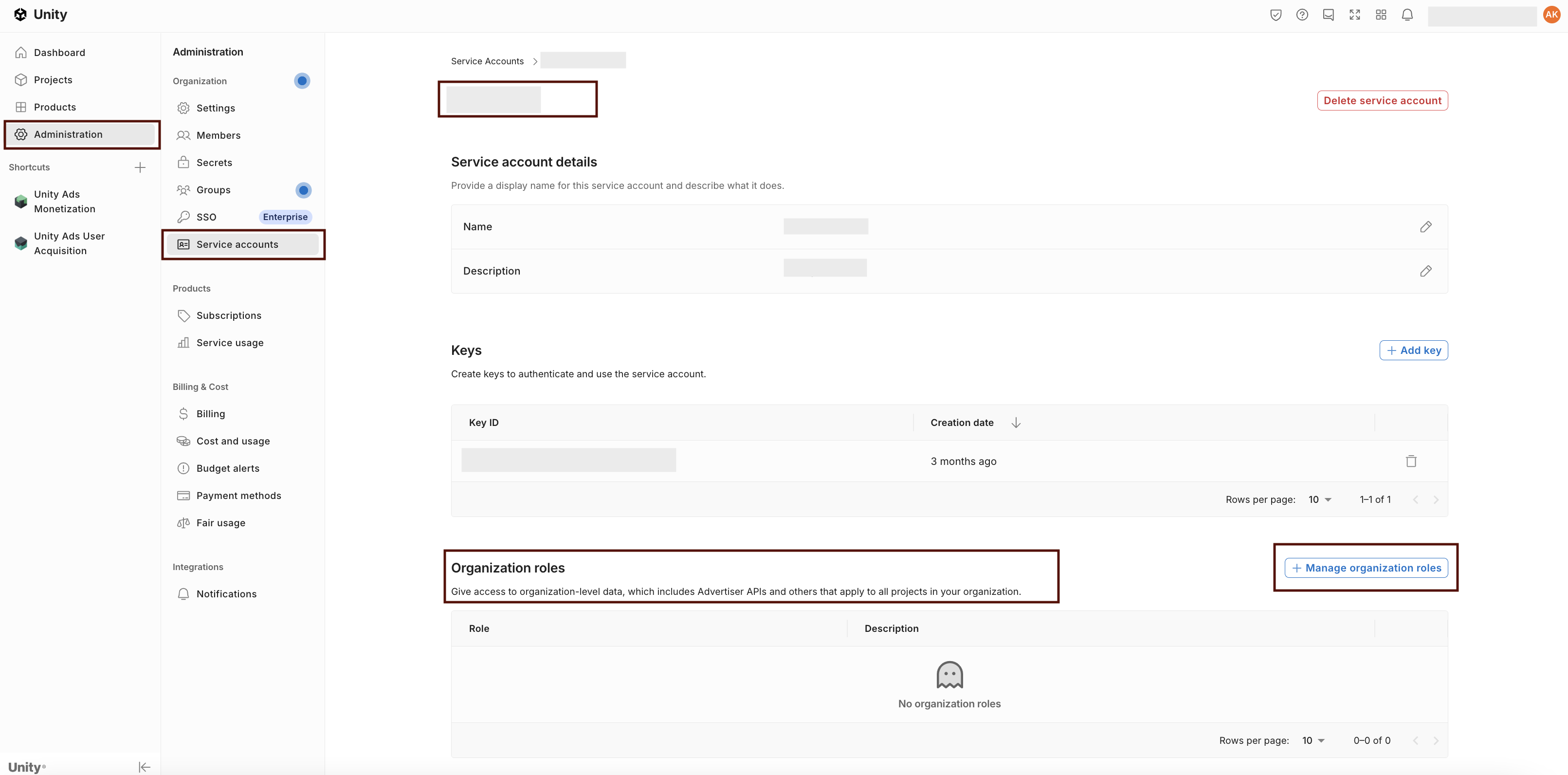
- In the pop-up window, under the Growth section, assign the role: Advertise Stats API Viewer.
- Click Save to apply the changes.
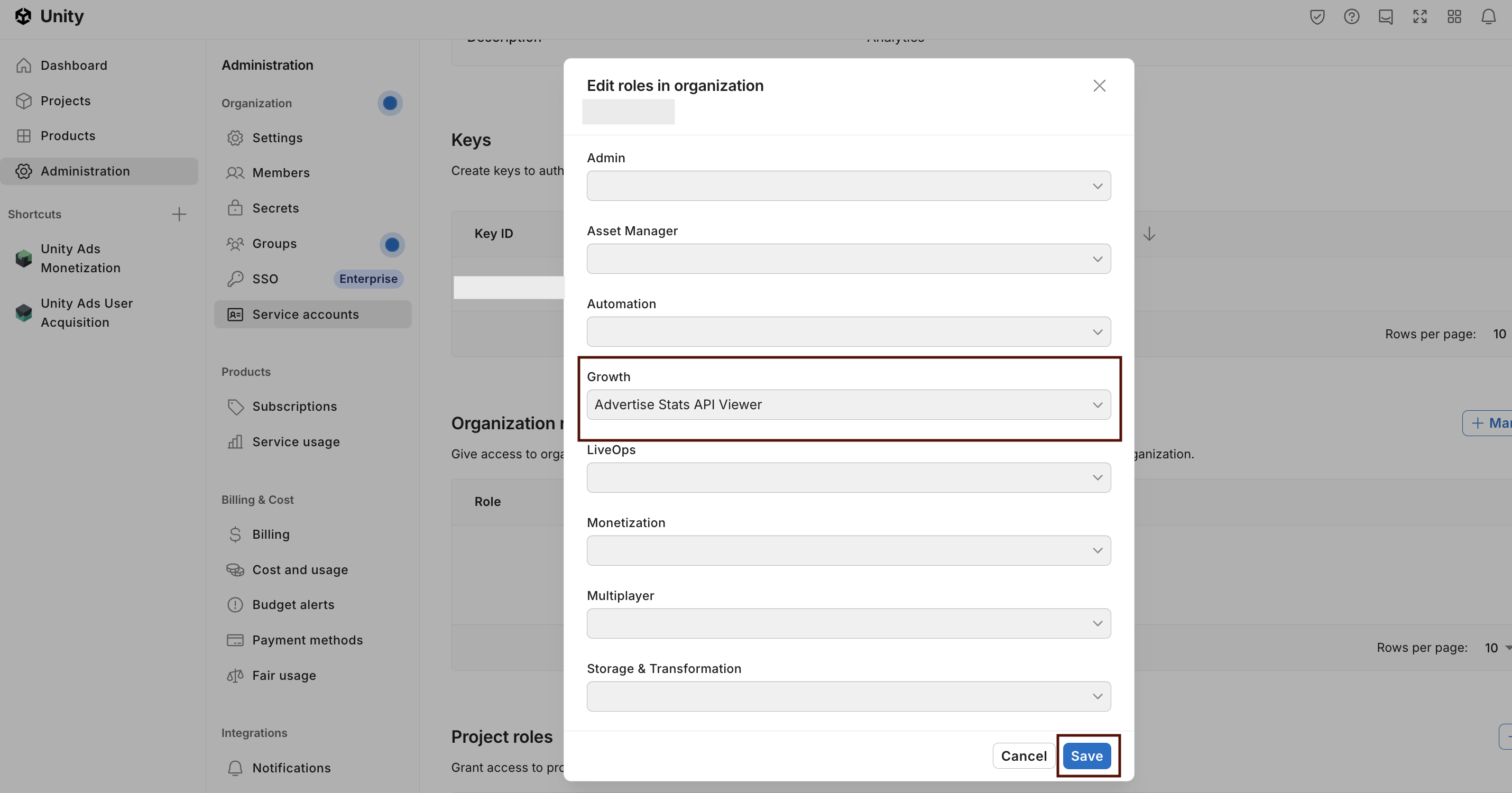
Unity Ads Organization ID
The Organization ID is a unique identifier for your Unity organization. It is required in API requests, including those made through the Stats API v2.
- In the left-hand menu, open: Administration > Settings.
- Locate the Organization ID. You will need this value when configuring the Unity Ads Grabber in Magify.
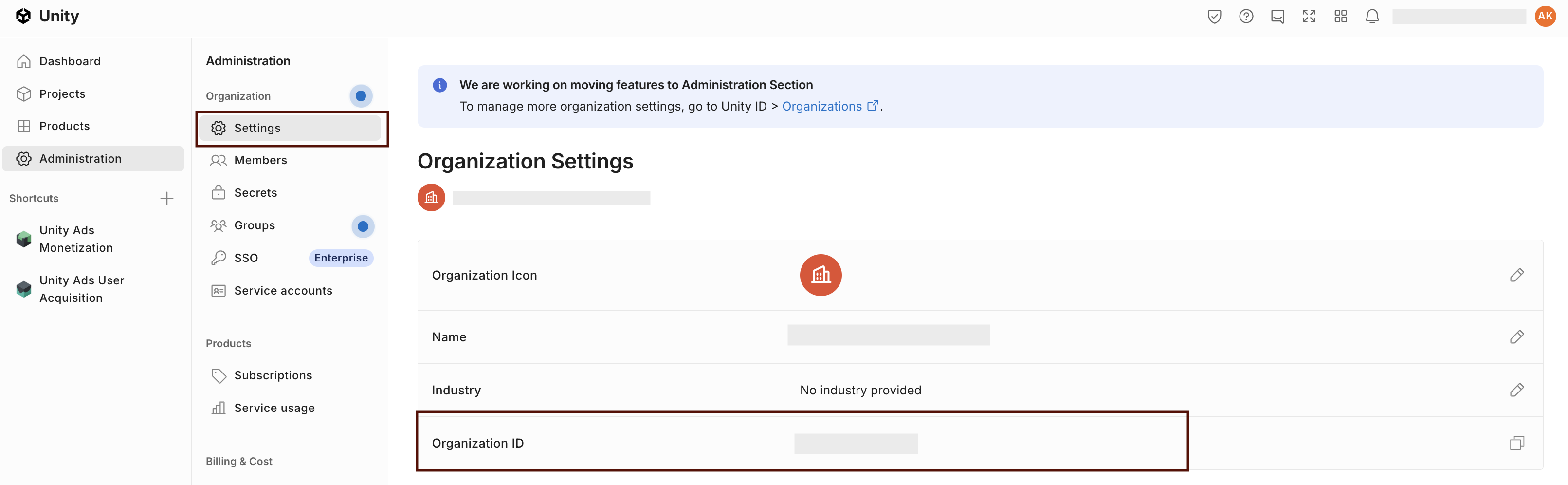
Is Enabled
Enable this option to start collecting data immediately. If left unchecked, the configuration is saved but inactive.

Saving the Configuration
Once all required fields are filled in, click Save to complete the setup. The enabled grabber will then begin collecting data from Unity Ads according to the configured schedule.
By default, each grabber is set to load data for one day upon creation.
If you need to collect data for a longer period (e.g., for initial setup or data recovery), please contact us. We can manually adjust this value for you.