Importing In-App Products from the App Store via API
Overview
To effectively manage monetization, subscriptions, and promotional campaigns in iOS apps, it’s important to maintain an up-to-date list of all in-app products (SKUs) published in App Store Connect. These may include consumable and non-consumable purchases, as well as subscriptions.
Although products can be entered manually into Magify, this approach quickly becomes inefficient when:
- There are many products
- Products are frequently updated
- Reducing manual effort and improving accuracy is important
To streamline the process, Magify supports automated product import using the App Store Connect API, specifically the /v1/inAppPurchases endpoint and related methods.
Key benefits
- Full import of all active App Store in-app products
- Automatic syncing of new and updated SKUs
- Reduced workload for marketing, product, and configuration teams
- Data is refreshed regularly through API polling
After import, you can:
- Define custom reward parameters the user receives after purchase
- Configure how each product is displayed and used in campaigns
Before You Start: Complete Your Organization Address (One-Time Setup)
Before importing in-app products from Google Play or the App Store for the first time, you must complete your organization address once. This is required for correct validation of the JSON received from the store. If any mandatory field is missing, the import process will fail.
Step 1. Open Organization Settings
- In the top-right corner of the Magify dashboard, click the user menu icon.
- Select Setting.
- Go to Organization address.
- Click Edit.
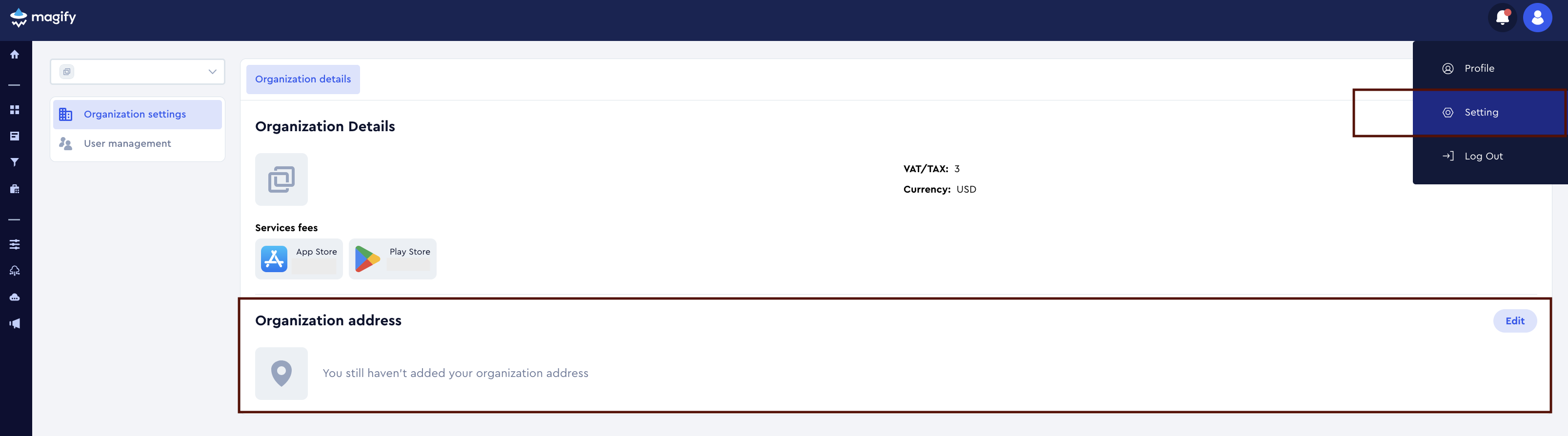
Step 2. Fill in All Required Fields
Make sure to fill in all fields marked with a red asterisk (*), including:
- Street address
- Country
- City
- Zip or postal code
Optional fields may be filled in as needed.
Step 3. Save Your Changes
After completing all required fields, click Save. This step needs to be done only once. You do not need to repeat it before each import (unless you want to update your address later).
Requirements
To proceed with importing products, ensure that you have the following:
Access to App Store Connect
- Admin or App Manager role in App Store Connect
- Products already created in the app with status Ready for Sale or In Review (Drafts will be skipped if required metadata, such as price or localization, is missing)
App Store Connect API Key
You’ll need:
- Issuer ID
- Key ID
- Private key (.p8 file)
Create a key under: Users and Access > Keys > App Store Connect API > Generate API Key
App Store App ID Must Be Correct
Important: Ensure that the correct App Store App ID (associated with your app in App Store Connect) is specified in Magify. The App Store Connect API retrieves in-app purchases based on this application ID.
If the ID is incorrect or does not match the app linked to your API key, the import will fail or return incomplete results.
This ID is also used in Magify to map imported products to remote configuration, creatives, and campaign logic.
How to Generate and Manage API Keys
- Log into App Store Connect.
- In the top menu, go to the Users and Access section.
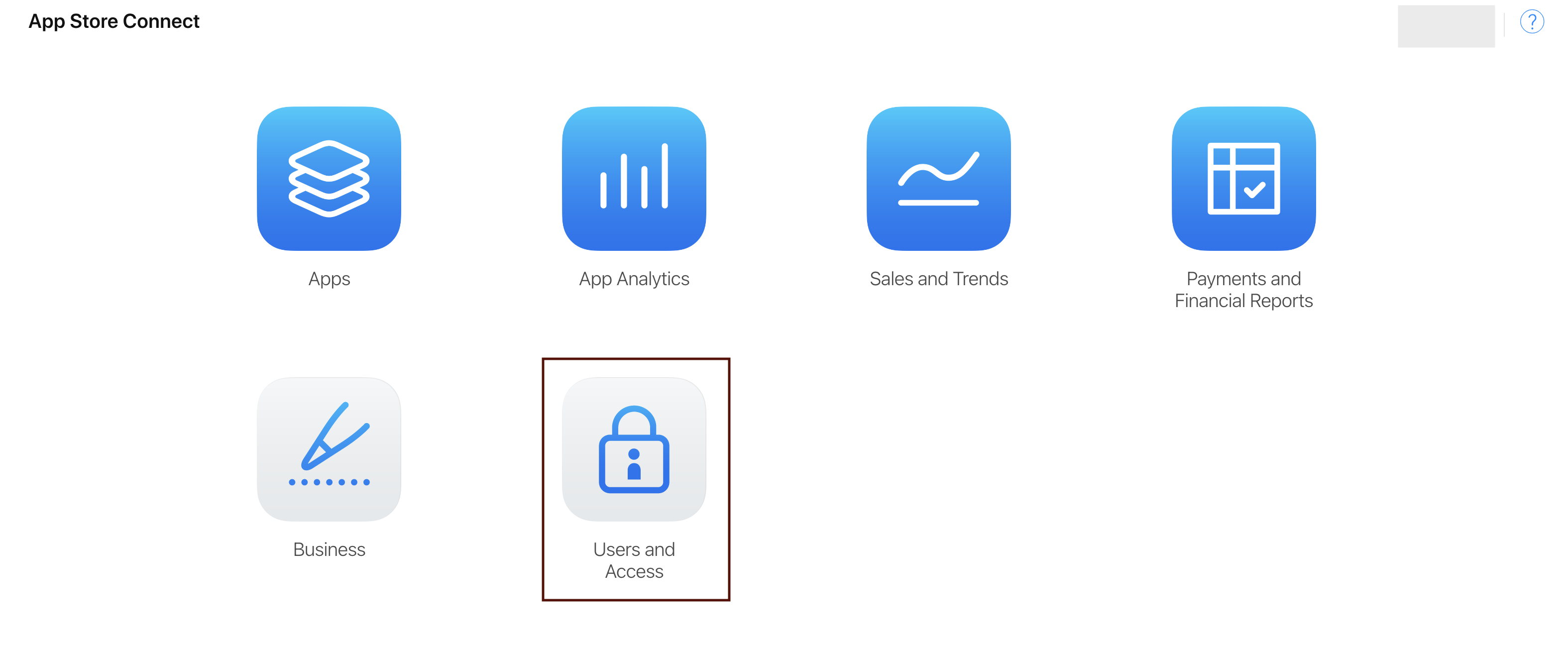
- Open the Integrations tab.
- In the sidebar, select Keys > App Store Connect API.
- Click the + icon under the Active section.
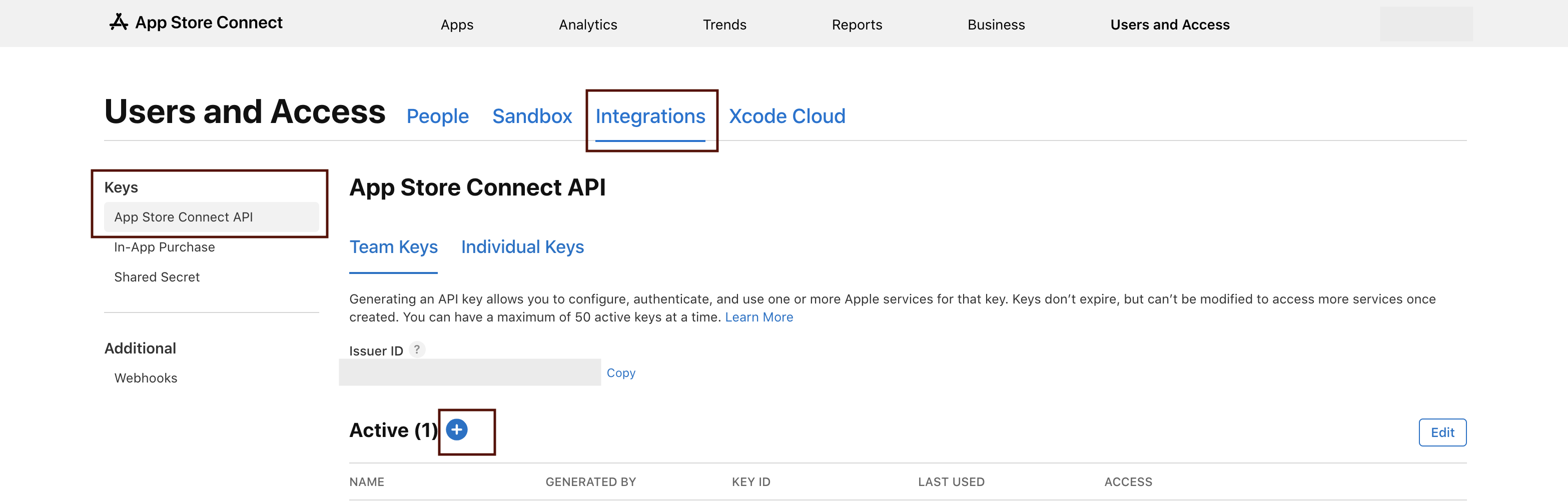
- Enter a name (e.g.,
iap-sync-key), select the appropriate role (App Manager or Developer), and click Generate.
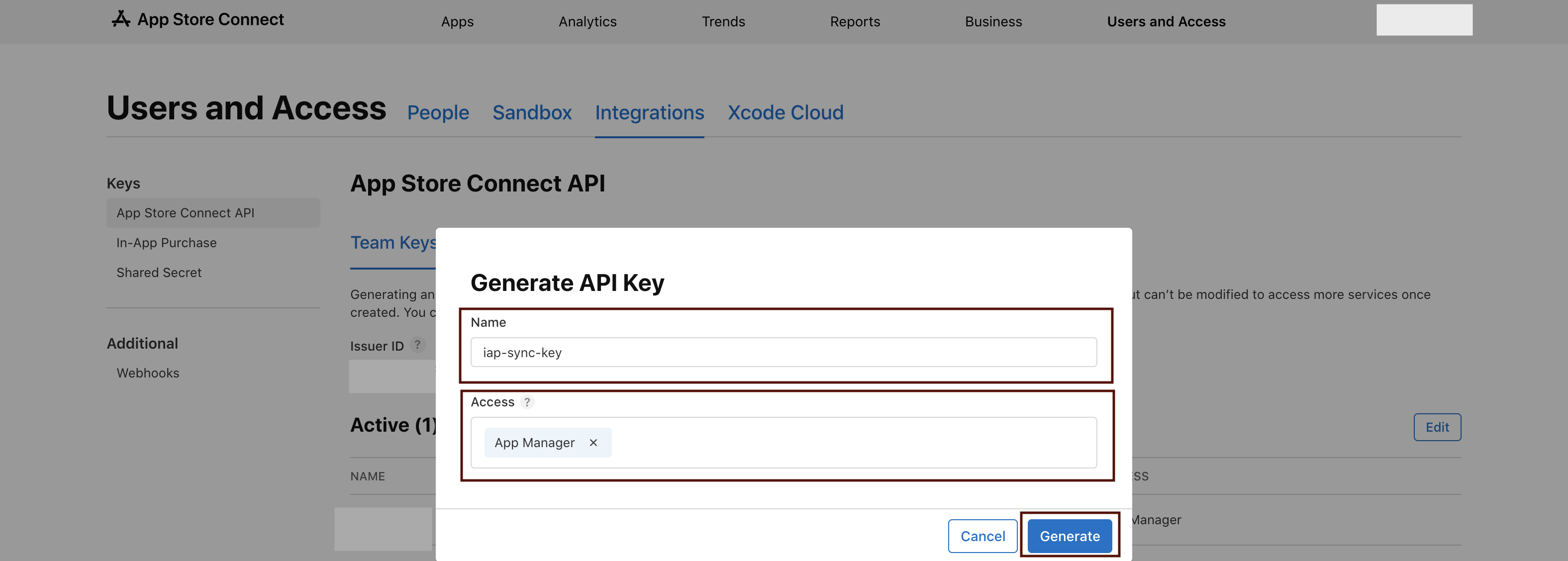
- Download the
.p8private key — it can only be downloaded once.
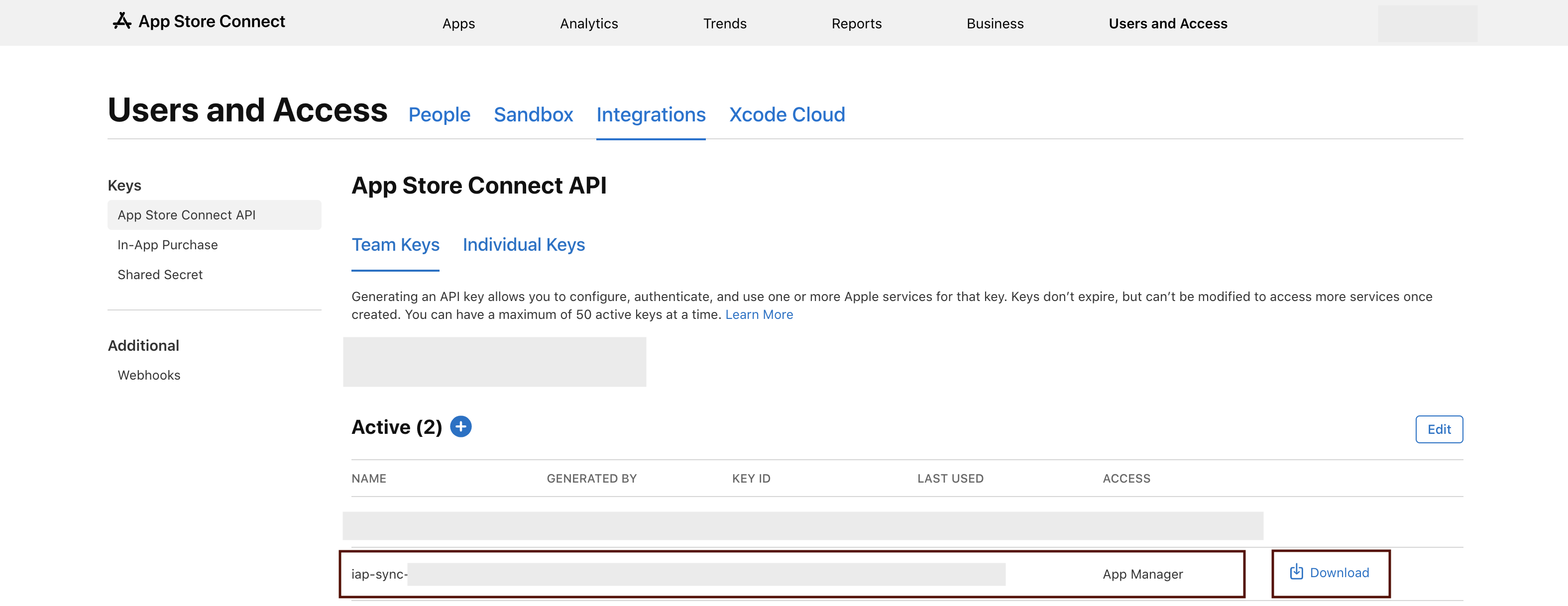
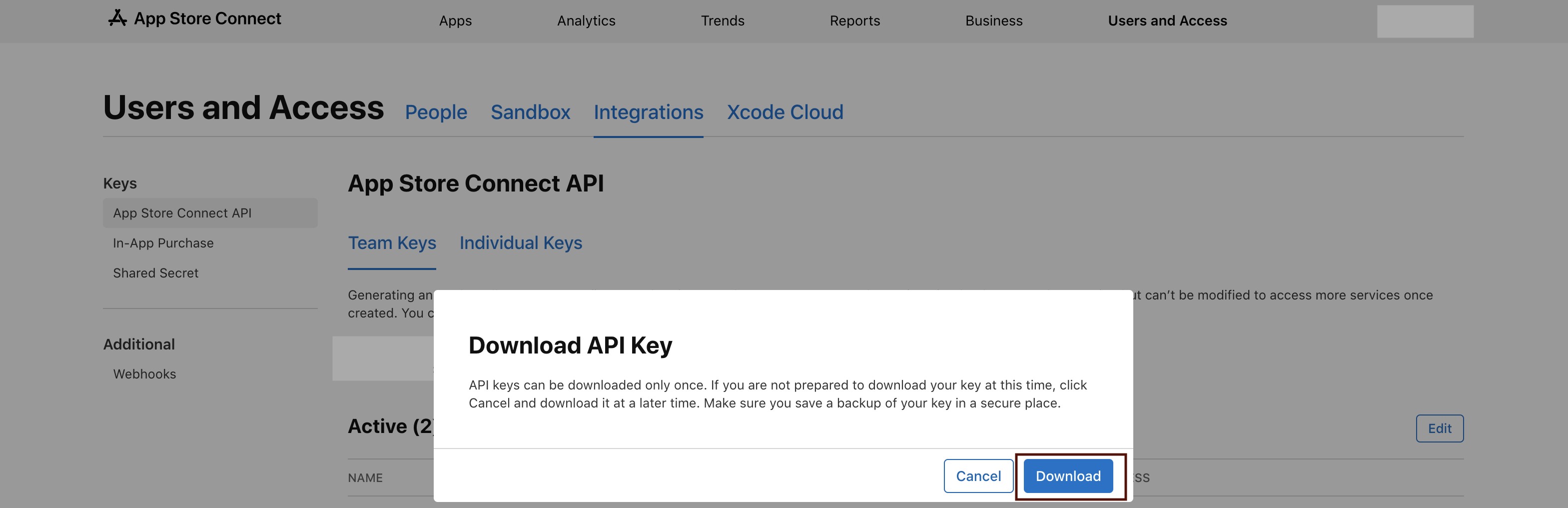
- Use the Issuer ID, Key ID, and private key to generate a JWT for authenticating with the API.
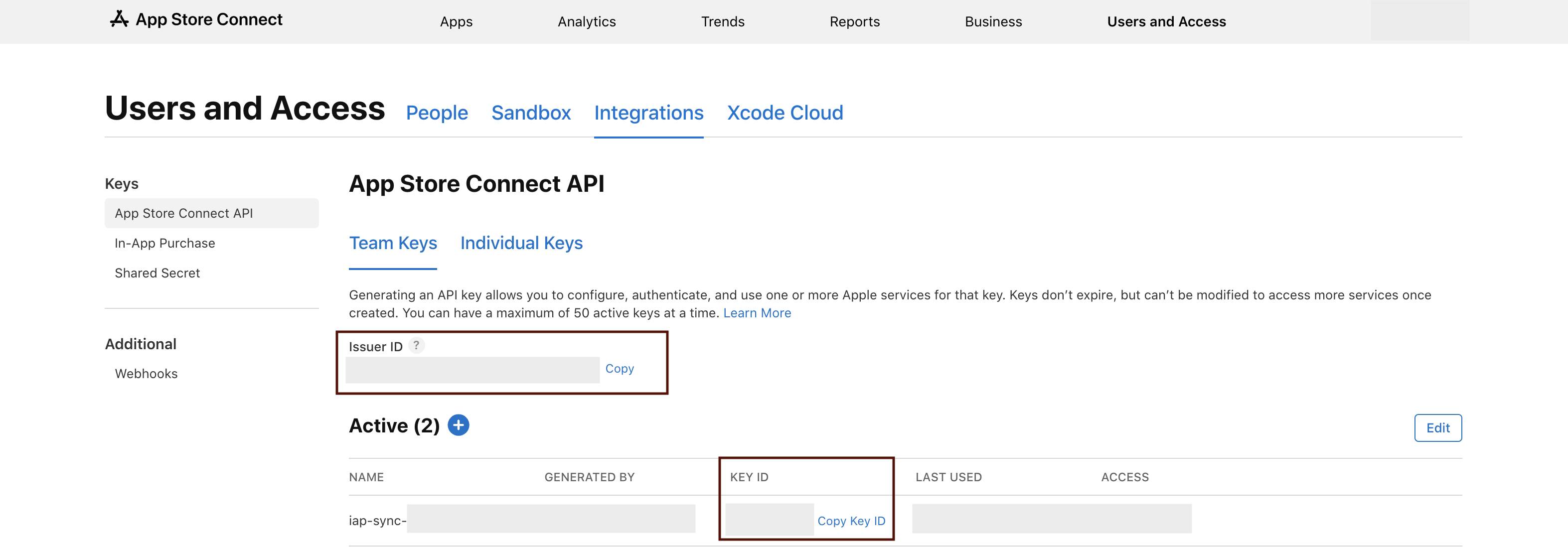
- Contact the Magify team and provide the following credentials:
- Issuer ID
- Key ID
- The downloaded
.p8private key file These credentials are required to authenticate requests to the App Store Connect API and enable automated syncing of your in-app product catalog.
How Magify Uses the API
Once connected, Magify polls the App Store Connect API every 300 seconds (5 minutes) to:
- Detect newly added products
- Update pricing and metadata
For each product, Magify imports:
productId— the unique product identifier (SKU), used as both product key and display nameinAppPurchaseType— the product type:CONSUMABLE,NON_CONSUMABLE, orAUTO_RENEWABLE_SUBSCRIPTIONprice— the default price for the U.S. region (returned in USD)
Only products with statuses In Review and Ready for Sale are imported. Drafts will be skipped if required metadata is missing.
Configuring Products in Magify
After import, additional configuration is required to enable product usage in campaigns:
Step 1: Define Customs
Path: Magify > Configuration > Remote Config > Native Elements
- In the list of imported products, fill in the Customs field — specify what the user receives after purchase (e.g., 500 coins)
- Each consumable or non-consumable product must have a default context set directly within the Native Element
- Magify uses this default context when:
- A promo code is redeemed
- An offer is launched from the store page
- The purchase flow is interrupted or completed outside the standard in-app flow
Step 2: Set Up Product Usage Context
Path: Magify > Configuration > Remote Config > Product ID Context > Create New
For each product:
- Select the Product ID — choose the appropriate product from the dropdown list.
- Choose the Type:
In-App Product ID Contextfor consumables and non-consumablesSubscription Product ID Contextfor subscriptions
- Define Customs — visuals, discounts, and reward logic
This configuration controls how the product is displayed to users, integrated into promotions, and interpreted by Magify's campaign logic.
Using Imported Products in Campaigns
Once products and contexts are configured, they become available across the system.
You can:
- Reference imported products directly in campaign logic
- Control how products appear in offers
- Dynamically manage visuals, pricing, and rewards
This setup ensures your campaigns stay linked to up-to-date, validated product data from App Store Connect — with full automation and minimal manual work.
Your integration is now complete. Products are automatically synced and ready to support scalable monetization and promotions in Magify.