In-Apps Report and In-Apps Dashboard
Overview and Key Features
The In-Apps Report and In-Apps Dashboard provide insights into the performance of in-app campaigns, including In-app, In-app LTO, and their A/B versions. Additionally, they include data from in-app purchases within Mixed and Mixed LTO campaigns, provided these campaigns contain in-app nested campaigns. These tools help evaluate and optimize campaigns aimed at promoting in-app purchases (excluding subscriptions), offering a comprehensive view of user behavior and revenue generation.
Unlike cohort-based reports, the In-Apps Report aggregates purchases on a daily basis for all users (both new and existing), without linking data to the install date.
Key Features:
- Performance Analysis for In-App Campaigns – Tracks metrics for inApp and LTO inApp campaigns, including A/B test variations.
- Non-Cohort Data Aggregation – Displays daily purchase statistics for all users, independent of install date.
- Revenue Insights – Provides a detailed breakdown of in-app revenue generated from campaigns.
- Campaign Comparison – Enables analysis of A/B test results to identify the most successful variations.
- Customizable Filters – Allows filtering by campaign type, date, and other dimensions for targeted analysis.
These tools empower teams to monitor and optimize in-app monetization strategies effectively, driving higher engagement and revenue.
In-Apps Report
Parent and Nested Campaigns: Structure and Metrics Tracking
In the context of in-app campaigns, there are two types of campaigns that can be tracked:
- Parent Campaign The overarching campaign that serves as a container. A parent campaign can include one or more nested campaigns or operate without any nested campaigns.
- Nested Campaign A child campaign operating within a parent campaign. All purchases are attributed directly to nested campaigns, making them the primary source of transactional data.
Learn more about Parent and Nested Campaigns in the Understanding Parent and Nested Campaigns article.
Example of Campaign Breakdown
Imagine a parent campaign (Campaign A) with 10 total ad impressions. This campaign contains two nested campaigns (Campaign B and Campaign C) with different in-app purchase pricing. In the report, impressions and metrics will be displayed as follows:
- Campaign A: Total impressions for the parent campaign.
- Campaign B and Campaign C: Individual breakdowns for each nested campaign, reflecting their unique performance metrics (e.g., impressions, revenue, conversions).
This structure provides granular insights into campaign performance, allowing for the analysis of both aggregated parent-level data and detailed nested-level data. By comparing nested campaigns, you can evaluate the effectiveness of different pricing strategies or A/B test variations.
Filters and Dimensions
Below is a detailed list of the primary filters and dimensions available in the report, each accompanied by a description to clarify its purpose and usage:
Metrics
Below is a detailed list of the primary metrics available in the report, each accompanied by a description to clarify its purpose and usage:
Configuration Examples and Data Interpretation in the Report
Understanding how to configure filters and dimensions correctly allows for more precise analysis of user behavior and monetization performance. Below is an example of how to set up and interpret the data in the report.
Filters:
- Country: US + UK
- In-App Status: Free
Dimensions:
- By Product ID
- By Event
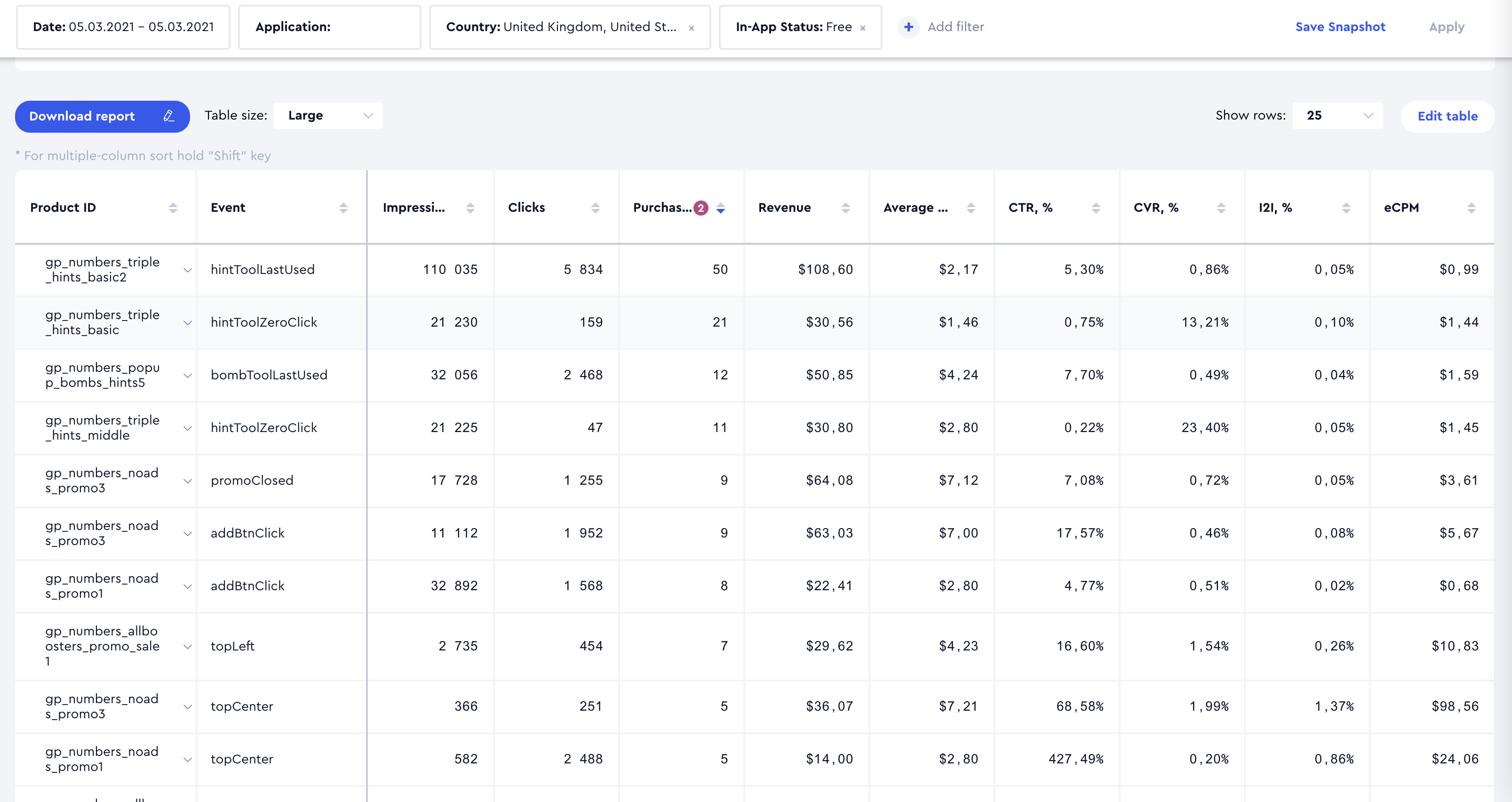
Result Interpretation:
- Each Product ID is broken down by the Event through which it was displayed or purchased, allowing for an assessment of the effectiveness of each Product ID - Event combination.
- Each Event is further expanded with a breakdown by Device for a more granular analysis.
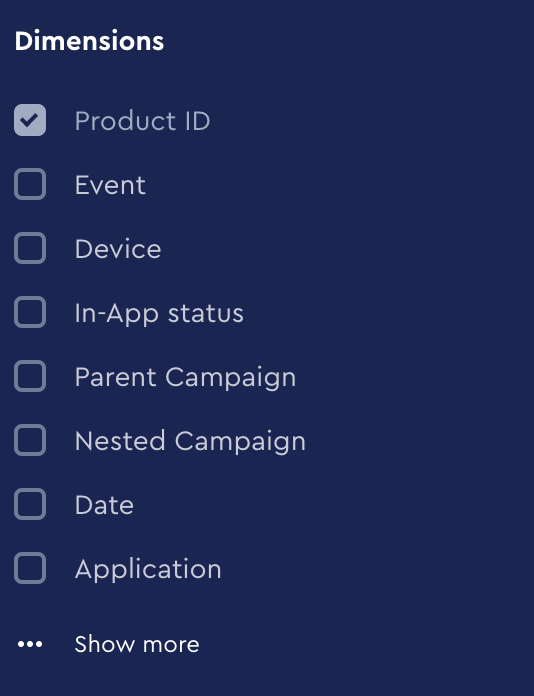
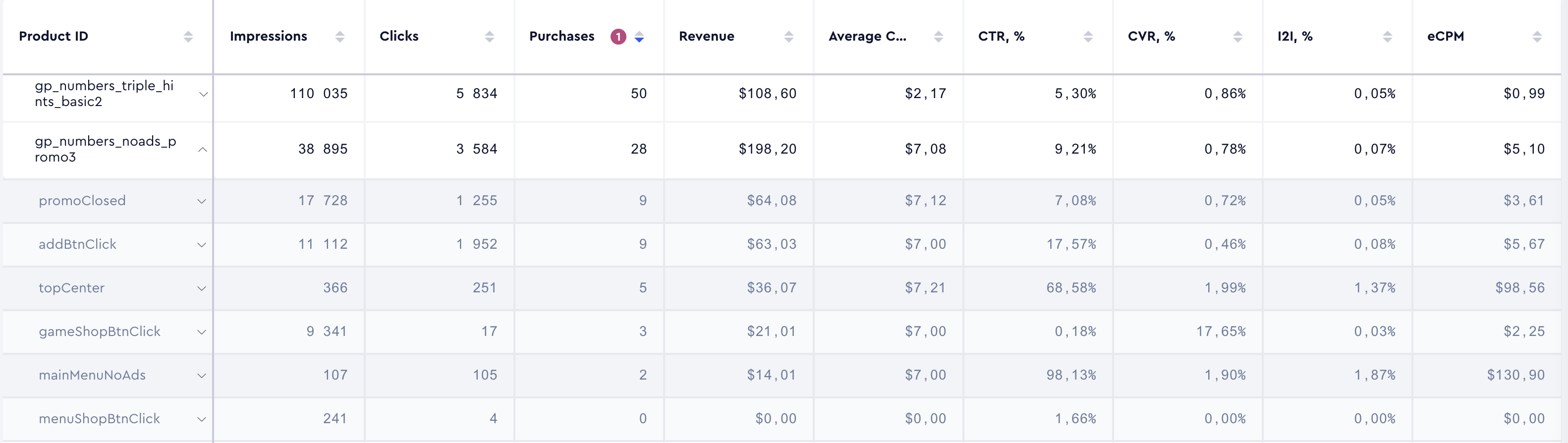
- If Product ID is listed first in the breakdown order, followed immediately by Event, the Product ID breakdown will automatically expand to show the associated Events.
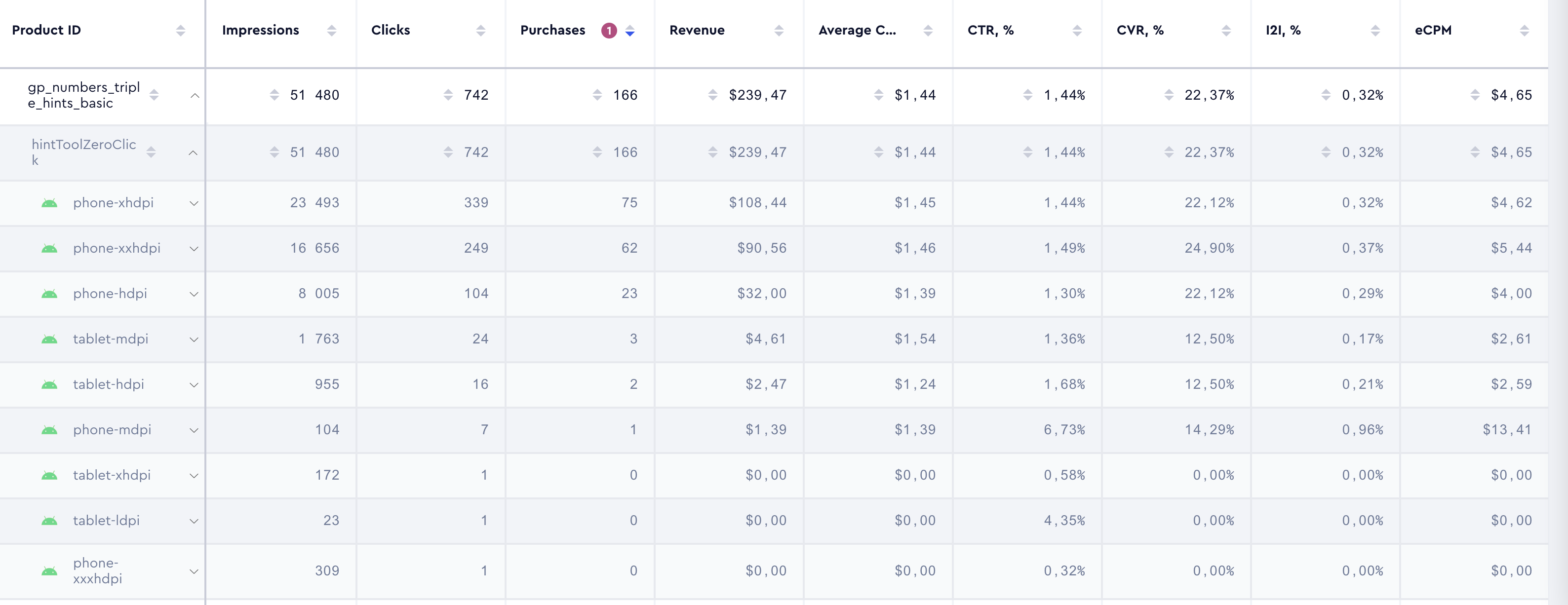
In-App Dashboard
The In-Apps Dashboard provides real-time insights into in-app campaign performance, tracking revenue, engagement, and A/B test variations for In-App, In-App LTO, as well as Mixed and Mixed LTO campaigns if they contain in-app nested campaigns. Unlike cohort-based reports, it aggregates daily purchase data for all users, allowing for immediate analysis of monetization trends and campaign effectiveness.
Filters
The dashboard includes a single filter: App, allowing selection of only one app at a time:
Metrics
Below is a detailed list of the metrics available in the dashboard, each accompanied by a description to clarify its purpose and usage: