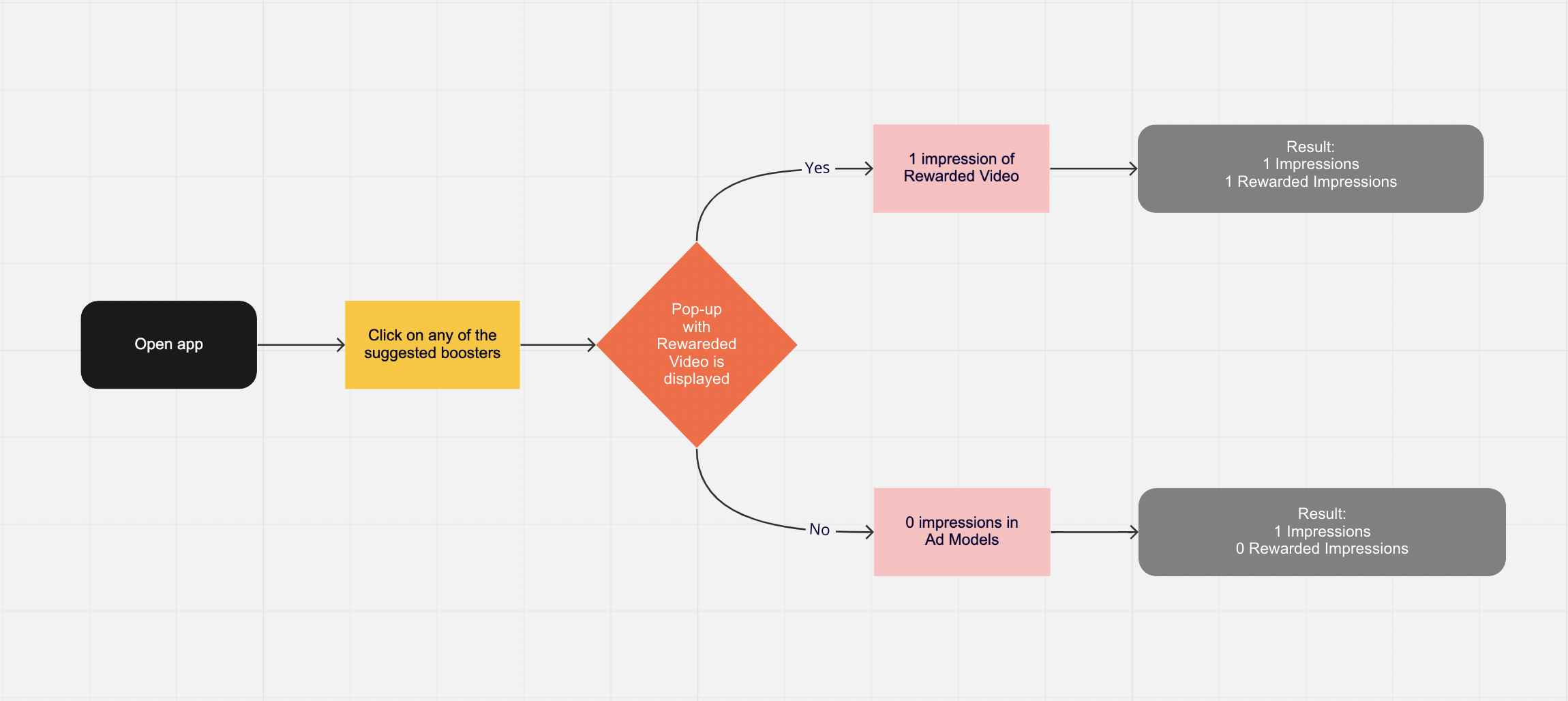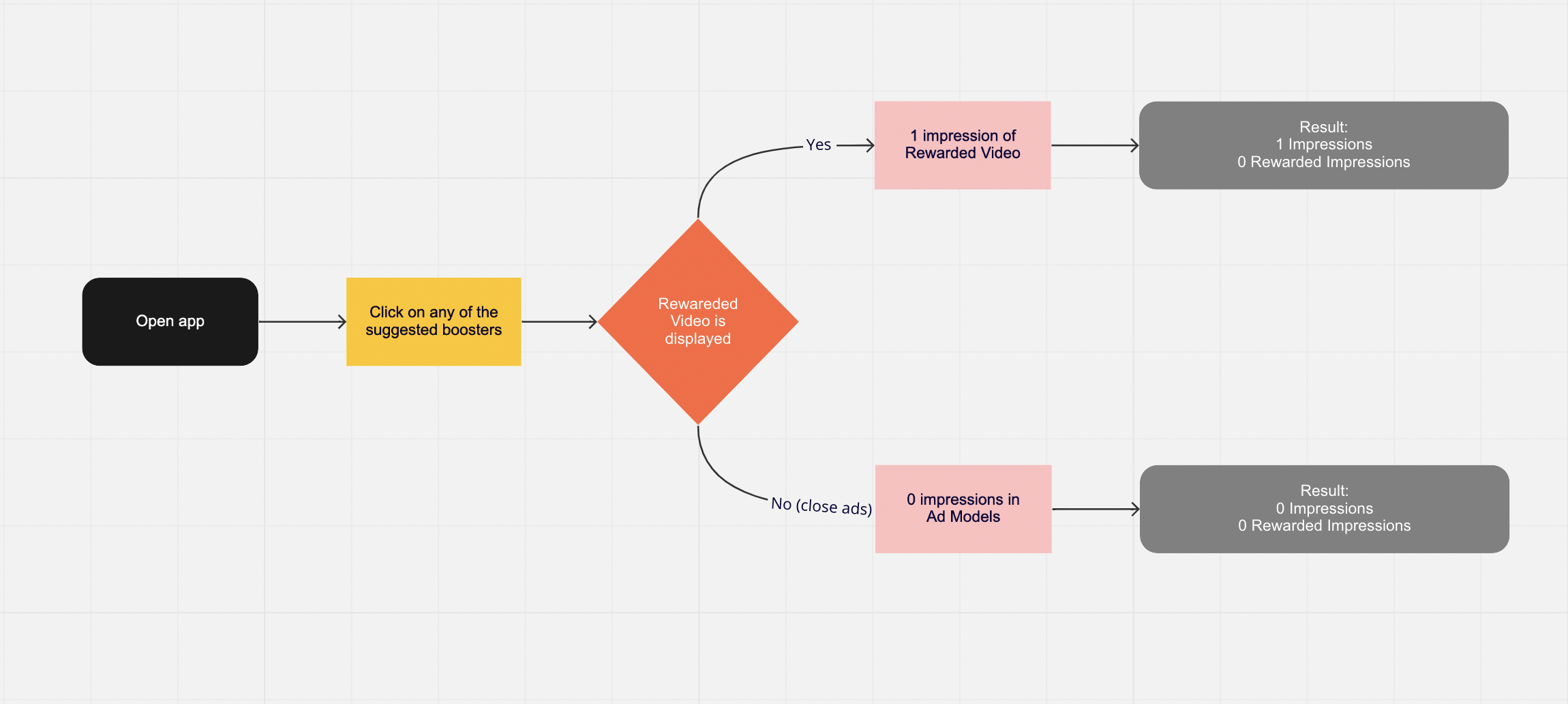The Monetization Insights Report and Dashboard are tools designed for analyzing and monitoring monetization performance. They enable you to track the effective cost per thousand impressions (eCPM) and provide detailed insights to evaluate and optimize the performance of your applications or advertising campaigns.
This article explores the core functionalities of the Monetization Insights Report and Dashboard, their key metrics, and how to interpret them. You will learn how to use these tools for in-depth revenue analysis, trend identification, and data-driven decision-making.
Report Objective: Evaluate the performance of configured campaigns and their key metrics.
This report includes data on advertising campaigns, their nested structure (Parent and Nested Campaigns), and detailed metrics for analyzing their performance. The Monetization Insights Report allows you to assess profitability, user engagement, conversions, and other critical aspects of monetization.
Before using the report, familiarize yourself with the campaign nesting system. Read more about Parent and Nested Campaigns in the Understanding Parent and Nested Campaigns article.
This report contains data on all active and completed campaigns, along with their key metrics:
- Convenient campaign profitability analysis: The report provides key metrics to help identify which campaigns generate the highest revenue.
- Performance monitoring: Enables tracking metrics over time (by day, week, month).
- Support for nested structure: Work with Parent and Nested Campaigns for detailed analysis.
- Filtering and sorting: Easily customize filters to analyze data by specific applications, countries, traffic sources, and more.
Below is a detailed list of the primary filters and dimensions available in the report, each accompanied by a description to clarify its purpose and usage:
Filter and Dimension | Description |
|---|
App | Application Name. |
Day | Date of impression, click, or purchase. |
Week | Week of impression, click, or purchase. |
Month | Month of impression, click, or purchase. |
Country | Country of impression, click, or purchase. |
App Version | Version of the app used on the user's device. |
Language | Language of the user's device. |
Event | Name of the event that triggered the impression, click, or purchase. |
In-App Status | User status at the time of impression, click, or purchase, indicating whether the user is a paying customer. The status can be one of the following: free, paying, or unknown. At the time of the first purchase, the user is in the free status. |
Subscription Status | Current subscription status of the user at the time of impression, click, or purchase. The status can be one of the following: free, paid, paid cancelled, trial, or trial cancelled. |
Parent Monetization Model | The monetization type of the parent campaign to which the campaign belongs. The following types are available: - In-App Monetization: Includes in-app purchases.
- Ad Monetization: Covers interstitial ads, rewarded ads, and banners.
- Subscription Monetization: Includes subscription-based models.
- Non-Monetization: Refers to activities not related to monetization, such as rate requests, notifications, and similar actions.
- Cross-promotion Monetization: Involves cross-promotion of other applications or products.
- Mixed Monetization: A combination of multiple monetization types.
- Bonus Monetization: Includes additional rewards offered to users, such as bonuses for app logins, completing tasks, or participating in special promotions.
This classification helps identify the revenue model of parent campaigns and ensures clear segmentation for analysis and reporting. |
Nested Monetization Model | Monetization model of the nested campaigns: In-app, Ad, Subscription, Cross-promotion, etc. |
Campaign Type | Campaign type: Banner, Interstitial, Rewarded Video, External, Subscription, Cross-promotion, etc |
Event Number | The event sequence counter tracks the order of events throughout the entire lifecycle of the application without resetting. Events are grouped and displayed within the following ranges: - Range 1–50: Each event is displayed incrementally with a step of 1. For example, event #5 is displayed as 5.
- Above 300: All events beyond this value are represented as 301.
This format enables efficient event data processing and simplifies the analysis of application activity. |
Creative | Creative used in the campaign. |
Product ID Type | Type of product: consumable product ID, bonus product ID, non consumable product ID, etc |
Product ID | Unique identifier of the product. |
Parent Campaign | Name of the parent campaign that includes nested campaigns. Read more about Parent and Nested Campaigns in the Understanding Parent and Nested Campaigns article. |
Nested Campaign | Name of the nested campaign within the Parent Campaign. Read more about Parent and Nested Campaigns in the Understanding Parent and Nested Campaigns article. |
Media Source | Media source from which the user installed the app. |
A/B Test | Name of the A/B test for campaigns that were part of testing. |
A/B Test Group | Name of the group within the A/B test. |
A/B Test Status | Current status of the A/B test. Used only in report filters. |
Config | Configuration type: default or non-default. |
Level | The level at which the event occurred (e.g., click, purchase). |
Max Level | The maximum level reached by the user. |
Mode | Mode associated with the action. |
Parameters | Additional parameters defined for the event. To activate the functionality, you need to select an event. The event must be one that includes at least some parameters being sent. |
Promo Campaign | The name of the UA campaign through which the user installed the application. |
Below is a detailed list of the primary metrics available in the report, each accompanied by a description to clarify its purpose and usage:
Metric | Description |
|---|
Impressions | The total number of ad impressions, excluding those from Nested Rewarded Video Campaign. More details are provided below the table in the relevant section. |
Clicks | The total number of clicks on the campaign ads. |
Trial Started | The number of trial activations within the selected date range. |
Trial Converted | The number of conversions to a paid subscription after the trial period ends for a group of users within the selected date range. Trial Converted is attributed to the subscription start date based on data from the validator by Magify*. |
First Payment | The first subscription renewals are recorded for a group of users within the selected date range. We account for both the first renewals after activating a paid subscription and those following trial conversions. |
First Renew | First subscription renewals are recorded for a group of users within the selected date range. We account for both initial renewals following the activation of a paid subscription and those occurring after trial conversions. |
Renews | The total number of subscription renewals, including first renewals, for a group of users within the selected date range. Renewals are attributed to the date when the subscription campaign was displayed. The data accumulation period for renewals spans 180 days, starting from the subscription campaign display date. |
Purchases | Total number of in-app purchases. |
Revenue | Revenue generated from banner, interstitial, rewarded, subscription, and in-app campaigns. For subscriptions, revenue is calculated over 180 days based on data from the validator by Magify*. |
CTR (%) | Click-through rate calculated as Clicks / Impressions. |
adCVR (%) | Percentage of impressions converted into rewarded video views. |
pCVR (%) | Percentage of impressions converted into first payments. |
tCVR (%) | Percentage of impressions converted into free trials. |
inappCVR (%) | Percentage of impressions converted into in-app purchases. |
eCPM | Effective cost per thousand impressions, calculated as Revenue / Impressions * 1000. |
Rewarded eCPM | Revenue per thousand impressions for Nested Rewarded Video campaigns, calculated as Revenue (Nested) / Impressions (Nested) * 1000. |
Rewarded Impressions | Total impressions generated by Nested Rewarded Video campaigns. |
Ad Impressions | Total number of ad impressions. |
Ad Revenue | Revenue generated from ads. |
Active Users | The number of unique client IDs participating in the selected campaign. |
IMPAU | Impressions per active user, calculated as Impressions / Active Users. |
Renews (RC) | Total renewals within the selected date range, calculated based on data from the validator by Magify*. |
Sub Revenue (RC) | Revenue generated from subscription campaigns, calculated over 180 days from the transaction date (based on the validator by Magify*). |
Unique Subscribers | Number of unique users with first payments, trial conversions, or renewals within the selected date range. |
First Purchase | Number of users who made their first in-app purchase. |
Rev/Active User | Revenue per active user, calculated as Revenue / Active Users. |
CRp (%) | Conversion rate per user, calculated as Purchases * 100 / Active Users. |
In-App Revenue | Revenue generated from in-app purchases. |
In-App Paying Users | Number of users who made in-app purchases. |
Average Check | Average purchase value, calculated as In-App Revenue / Purchases. |
IAPPU | Average revenue per paying user, calculated as Purchases / In-App Paying Users. |
Metrics such as Revenue, Renews, Unique Subscribers, and Sub Revenue are calculated using the validator by Magify. Alternatively, we support data validation from RevenueCat.
The Impressions metric includes data from all campaign types; however, there are specific considerations for Nested Rewarded Video campaigns.
These rules ensure accurate tracking and proper differentiation between creative displays and rewarded ad impressions, enabling more detailed analysis of campaign performance.
Rewarded Video campaigns of the Nested Rewarded Video Type with Creative involve the following user flows:
Rewarded Video campaigns of the Nested Rewarded Video Type without creative involve the following user flows:
When analyzing revenue generated from the Cross-Promo monetization model, it is important to note that selecting multiple applications may lead to an inaccurate total. This is because the Cross-Promo monetization model can duplicate revenue generated by other monetization models (e.g., In-apps, Ads) from different applications.
Example:
If a user transitions via Cross-Promo from App A to App B and views ads generating $50 in revenue, the report will reflect the following:
- Revenue attributed to App B (Ads Model): $50.
- Revenue attributed to A (Cross-Promo Model): $50.
This duplication occurs because the revenue generated in App B is also credited to the Cross-Promo campaign in App A.
If a user transitions from App A to App B via a Cross-Promo campaign and generates $50 in ad revenue in App B, the report will display the following:
App | Monetization Model | Total |
|---|
App A | Cross-Promo monetization model | $50 |
App B | Ad monetization model | $50 |
| | $100 |
As seen in the example, the revenue generated in App B is also attributed to the Cross-Promo model in App A, resulting in duplication. Recommendation: avoid analyzing the total revenue across multiple applications when Cross-Promo campaigns are included.
The Monetization Insights Dashboard shares the same primary objective as the Monetization Insights Report: Evaluate the performance of configured campaigns and their key metrics.
Both tools are designed to provide insights into the efficiency of your campaigns by analyzing core performance indicators, such as revenue, impressions, clicks, and eCPM. While the Report offers detailed data tables for granular analysis, the Dashboard delivers a visual, high-level overview of the same metrics, enabling faster trend identification and decision-making.
These complementary tools ensure that you can monitor campaign performance effectively, regardless of whether you need an in-depth review or a quick summary.
Below is a detailed list of the filters available in the dashboard, each accompanied by a description to clarify its purpose and usage:
Filter | Description | Media Source |
|---|
App | Application Name. |
Country | Country of impression, click, or purchase. |
Media Source | The name of the advertising source from which the user installed the application. |
Each dashboard widget includes elements that serve as filters for visualizing data. These filters allow users to customize the dashboard view for more in-depth analysis and interpretation of key metrics. For example:
Below is a detailed list of the metrics available in the dashboard, each accompanied by a description to clarify its purpose and usage:
Metric | Description |
|---|
Impressions | The total number of campaign impressions, excluding Nested Rewarded Video (Ads). |
Revenue | Revenue generated from campaigns such as banner, interstitial, rewarded, subscription, and in-app campaigns. |
eCPM | Effective cost per mille (eCPM), calculated as Revenue / Impressions × 1000. |
Purch Revenue by Events | The share of revenue generated by subscription and in-app campaigns, broken down by event. The chart highlights the top 10 events by total revenue for the selected period. |
pCVR by Events | The percentage of impressions that converted to purchases (first payments + in-apps) broken down by event. The chart displays the top 10 events by purchase volume for the selected period. |
Purch Status Share of Active Users | The share of Active Users broken down by in-app status. |
Purch Type Share | The share of purchases (first payments + in-apps) broken down by product type (consumable and non-consumable) and in-app status. |
Purch Per Active Users | The number of purchases (first payments + in-apps) per user. |
Purch Revenue Share by Mode | The share of revenue generated by subscription and in-app campaigns, broken down by mode. |
Purch Share by Mode | The share of purchases (first payments + in-apps) broken down by mode. |
Imp Per Active Users | The number of impressions per user, broken down by campaign type. The chart displays the top 5 campaign types by total impressions for the selected period. |
A/B Test Impressions | The total number of impressions recorded for campaigns participating in an A/B test. |
The metrics in the dashboard are calculated in the same way as in the Monetization Insights Report (e.g., Revenue, Impressions) and are their equivalents.
For Nested Rewarded Video campaigns, the Impressions metric in the dashboard reflects only the displays of creatives, such as images and others. This is confirmed by the examples and workflows provided above. This approach ensures data consistency between the report and the dashboard, enabling accurate analysis of campaign performance.