Installation
Requirements
Minimal Unity version: 2021 starting from patch 2021.3.45f2
2022 is supported starting with patch 2022.3.62f2
2023 is supported starting with patch 2023.2.22f1
6000 is supported starting with patch 6000.0.58f2 (however, we strongly recommend using the current LTS version)
Downloading
Download the Latest Release: To get started with the Magify SDK, you'll need to download the latest release from our releases page. The SDK packages will be available now as a .zip archive.
We are working to improve your experience with the SDK installation and will keep you informed of future changes.
Import
- Place the SDK Files in the Packages Folder: Once you've downloaded, unzip archive and take
com.magify.unity-sdk-4.3.1.tgzandcom.magify.unity-sdk-service-4.3.1.tgzfiles, move them to thePackagesdirectory within your Unity project. The packages should be at the same level as yourmanifest.jsonfile. - Adding to the Manifest: After placing the sdk files in the Packages folder, you'll need to add them to the manifest.json file. Open the manifest.json in your project and locate the "dependencies" section. Add entries for the Magify SDK. Here's an example of how it should look:
"dependencies": {
...
"com.magify.unity-sdk": "file:com.magify.unity-sdk-4.3.1.tgz",
"com.magify.unity-sdk-service": "file:com.magify.unity-sdk-service-4.3.1.tgz",
...
// or without version (if you'd renamed files):
...
"com.magify.unity-sdk": "file:com.magify.unity-sdk.tgz",
"com.magify.unity-sdk-service": "file:com.magify.unity-sdk-service.tgz",
...
}
- Save and Refresh: Save the
manifest.jsonfile, and Unity will automatically detect and import the Magify SDK from the specified file. You may need to refresh your project for the changes to take effect.
We try to make our SDK flexible and easy to use. The full version of the SDK provides very extensive tools for customizing client logic, but sometimes games need to do something specific that our SDK can't do out of the box. That's why we decided to split the SDK into 2 components:
com.magify.unity-sdkcontains the core API that allows for “low level” manipulation of the runtime logic.com.magify.unity-sdk-service, at the same time, implements a user-friendly and scalable Service, where all SDK features are presented in the most user-friendly way. We built it from experience and needs over the history of working with the SDK.
Assembly definitions linking
You can skip this step if you don’t use AssemblyDefinition for your application scripts.
If you use AssemblyDefinition files for your project, you have to add references to Magify SDK:
- Magify
- Magify.Core
- Magify.Service
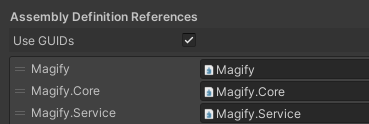
At the same time about Assembly definitions:
Magifyprovides access to the MagifyManager key class for “low-level” work with the SDK.Magify.Serviceprovides access to a convenient and scalable Service that.Magify.Coreprovides the type system that is necessary for interfacing the previous two parts of the SDK, and can also be used by you to implement custom logic.
Dependencies
By now, you are most likely seeing a lot of errors in the Unity console. The most likely cause is a lack of necessary dependencies. So you need to install some packages that our SDK relies on.
Automatically
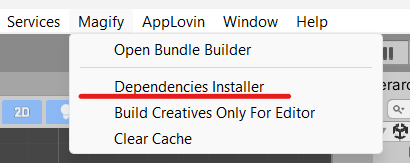
You can use our tool to automatically install dependencies. You can find it at Menu Item: Magify/Dependencies Installer. Usually, after installing the Magify SDK package, this window will automatically appear if the required dependencies are not found.
In this window:
- You can select installation method, or deselect package;
- You can read more about package and find manual installation instructions;
- Installed packages will be marked as 'Instlled';
- When you have selected the packages to install, click the "Install Selected" button;
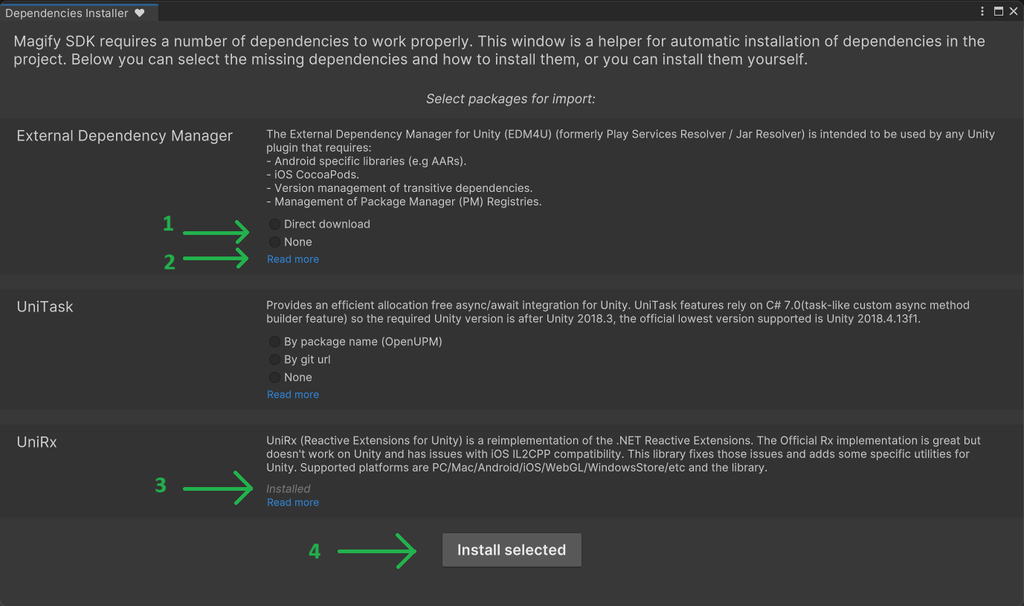
Manually
You can install these dependencies using any available methods provided by the respective packages. Here is a full list with links to their documentations:
Resolve external dependencies
Resolve dependencies by using The External Dependency Manager for Unity. Execute:
Assets ➞ External Dependency Manager ➞ Android Resolver ➞ Force Resolve
Next step
Now you are ready to move on to configuring and initializing the SDK. To do this, you can go to the next page.