How to Configure Custom Events
Overview
Custom Events are developer-defined events used to track specific user actions within an application. Unlike predefined system events, they are fully customizable to reflect the unique logic, features, and mechanics of a particular app or game.
With Advanced Integration, you can submit your own custom analytics events in addition to the standard set of events.
Use the TrackEvent method to send a custom event. See more in the Your custom events section of this SDK documentation.
Why Use Custom Events
Custom Events allow product and analytics teams to:
- Monitor key in-game actions such as
level_open(Triggered when a user opens a level),booster_used(Tracks usage of an in-game booster),tutorial_step1_done(Marks completion of the first tutorial step) - Track tutorial progress, user engagement, and churn points
- Measure user behavior at any point in the product funnel
Event Registration and Custom Event Key Configuration
Once custom events are implemented in the application and correctly transmitted via the SDK, they are automatically ingested by Magify and become available in the Custom Events section. These events can then be used across dashboards, reports, and funnels.
If a custom event includes custom event keys, it is essential to explicitly assign a type (e.g., Dimension) to the relevant keys. This enables their values to be used for filtering, grouping, and selection in dropdown menus across Magify’s analytics tools.
All custom event keys are sent alongside the event. Please note:
- New keys can be created manually via the Custom Event Management interface .
- Existing keys cannot be modified after creation.
The Dimension type can be assigned:
- After the custom event keys appear in the system, or
- In advance, if the key names are known during the integration stage.
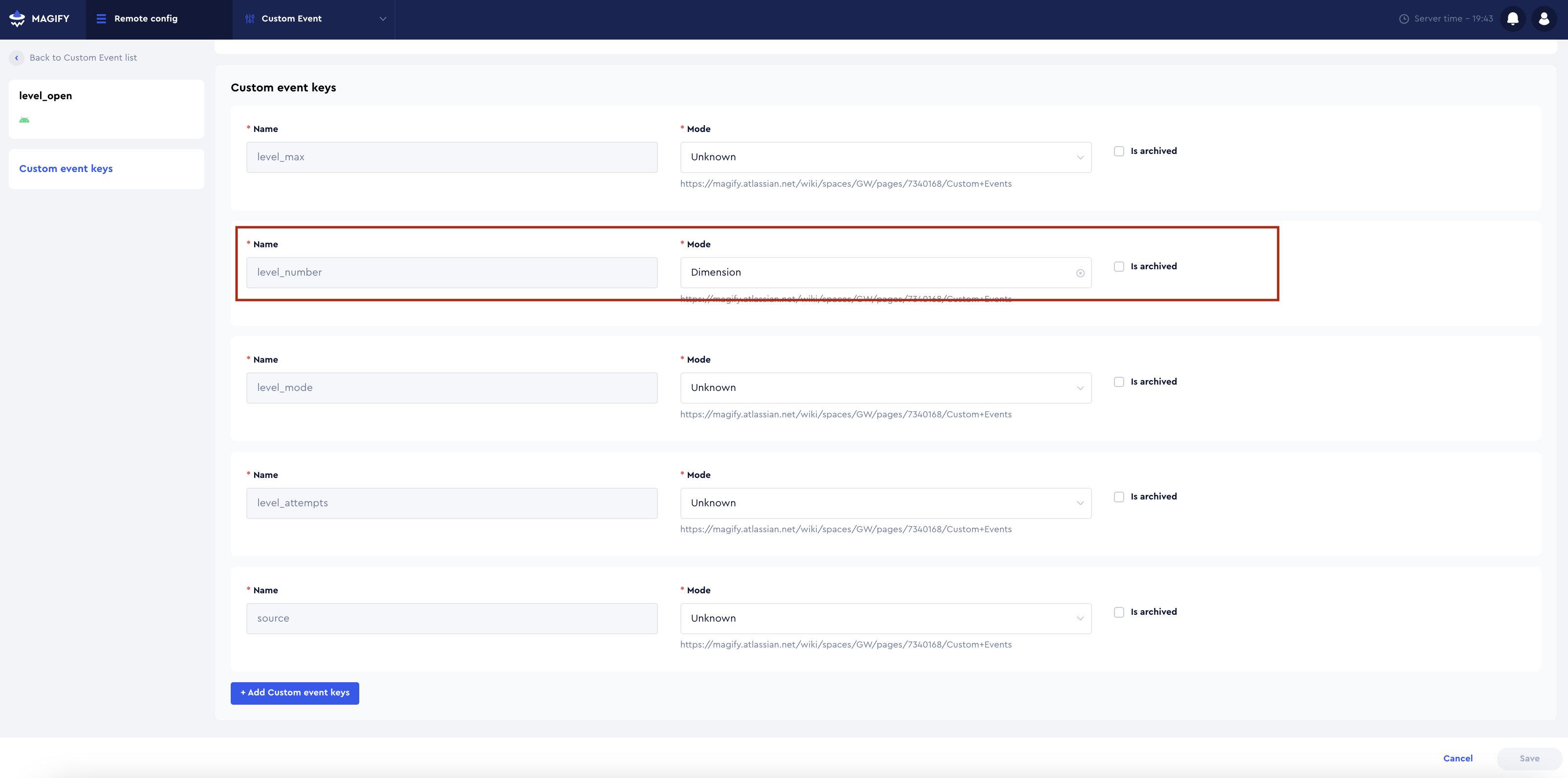
Identifying Unconfigured Custom Events
A common indicator of an unconfigured custom event is the absence of selectable values in funnels, dashboards, or reports. For example, if a custom event key appears in the UI but shows "No data," it likely means the key type has not been correctly configured.
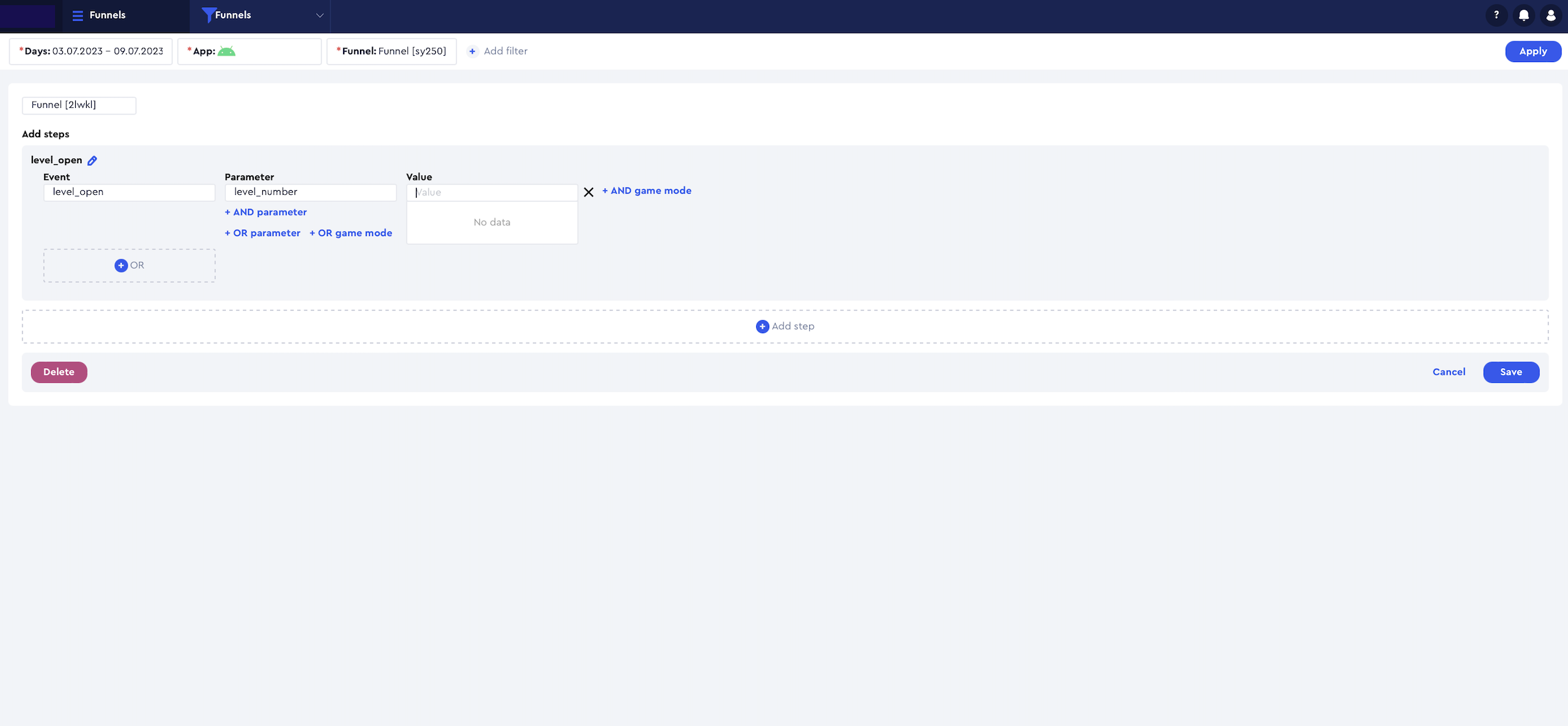
How to Locate and Configure a Custom Event
To properly configure a custom event:
- Navigate to Remote Config → Configurations → Custom Events.
- Apply a filter by application using the “+” icon in the top-left corner.
- Use the search bar in the top-right to locate the event by name.
- Sort the columns if needed to find the relevant event quickly.
- Click on the event name (not the app name) to open the configuration screen.
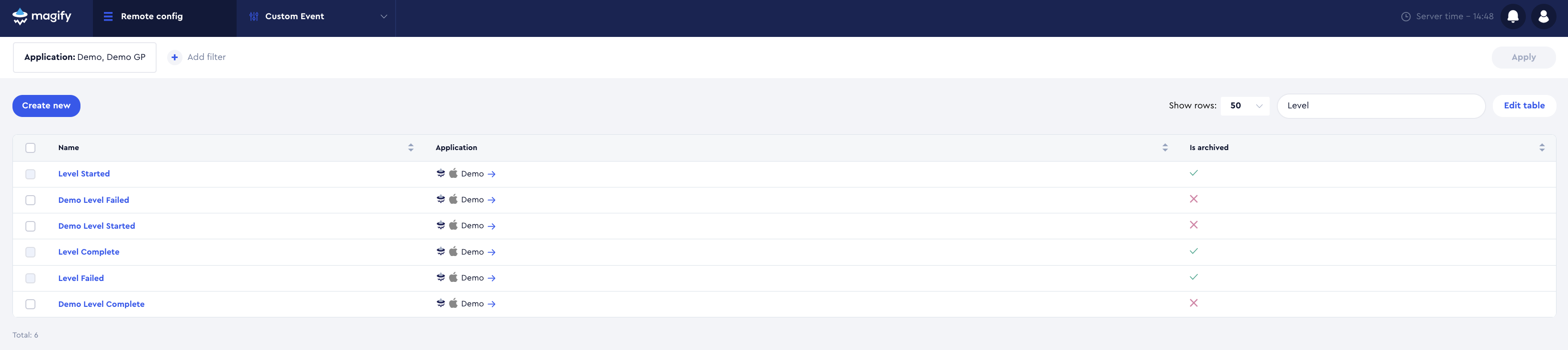
Setting Custom Event Key Types
Within the event configuration screen:
- Locate the list of associated custom event keys.
- For any key that should be available for filtering or grouping, set its Type to
Dimension. - To stop a key from being processed or shown in the UI, check the “Is archived” box. To stop a key from being processed or shown in the UI, check the “Is archived” box — the key will be hidden from dashboards and filters but can be unarchived later if needed.
Important Notes
- Once a parameter is set as
Dimension, it may take up to 2 hours for values to appear in dropdowns - Only parameters with type
Dimensionare usable for filters or groupings in dashboards and funnels
Where to View Custom Event Statistics
You can view and analyze Custom Events data in the following sections:
- Custom Events Report and Dashboard
- Level Progress Report and Dashboard
- A/B Tests Custom Events Report and Dashboard
- Funnels