InMobi
This guide explains how to set up the InMobi monetization data grabber in the Magify analytics system.
The grabber enables automated import of monetization data such as ad revenue, impressions, eCPM, ad unit performance, and other relevant metrics directly from your InMobi account into your analytics pipeline.
Getting Started
- Navigate to Configurations > Integrations > Monetization Grabbers in the Magify interface.
- Find InMobi in the list and click Add Grabber to create a new data source.
- A configuration form will open.
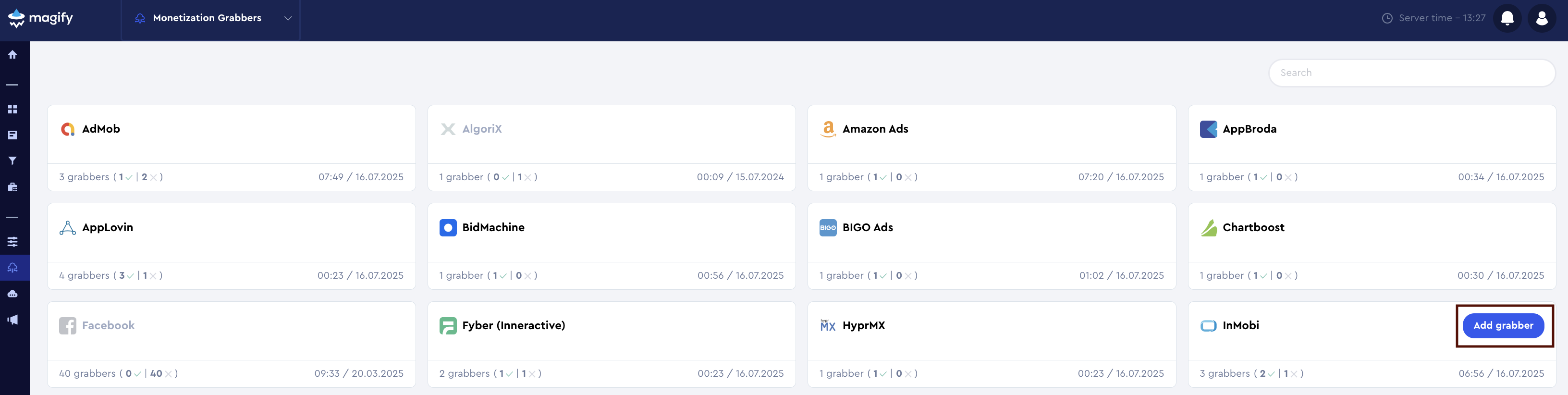
This form is used to connect Magify to your InMobi account by providing the required credentials: a Login, a Secret Key, an Account ID, an App ID, and a custom integration name
General Settings
Form Overview
- Top Section – General connection parameters: integration name, organization, and API credentials.
- Applications section – a list of individual InMobi applications to be synced.
Each field in the form is described below.
Name
A descriptive name for the grabber configuration. Helps identify the data source among other integrations.
Recommended format: InMobi Grabber [CompanyName]
Optional field – recommended to fill in for easier navigation.
Organization
Select your organization from the dropdown list.
Login
This is the account identifier used to authenticate access to the InMobi Reporting API. It specifies which InMobi account Magify connects to when collecting monetization data.
In InMobi’s interface, this value corresponds to your registered account email (Login). It is required together with the API Key to enable secure data retrieval for revenue, impressions, and click metrics.
Secret (API Key)
This is a secure credential used to authenticate requests to the InMobi Reporting API. It allows Magify to collect monetization data such as revenue, impressions, and clicks for your account.
In InMobi’s interface, this key is labeled as an API Key, and it is required for all automated data access.
How to find it:
- Log in to the InMobi dashboard.
- In the left-side menu, go to My Account > Account Settings.
- Open the API Key tab.
- Click Generate API Key in the top-right corner.
- In the confirmation dialog, select your email and click Generate API Key again.
- Copy the key shown. This is your Secret required in Magify.
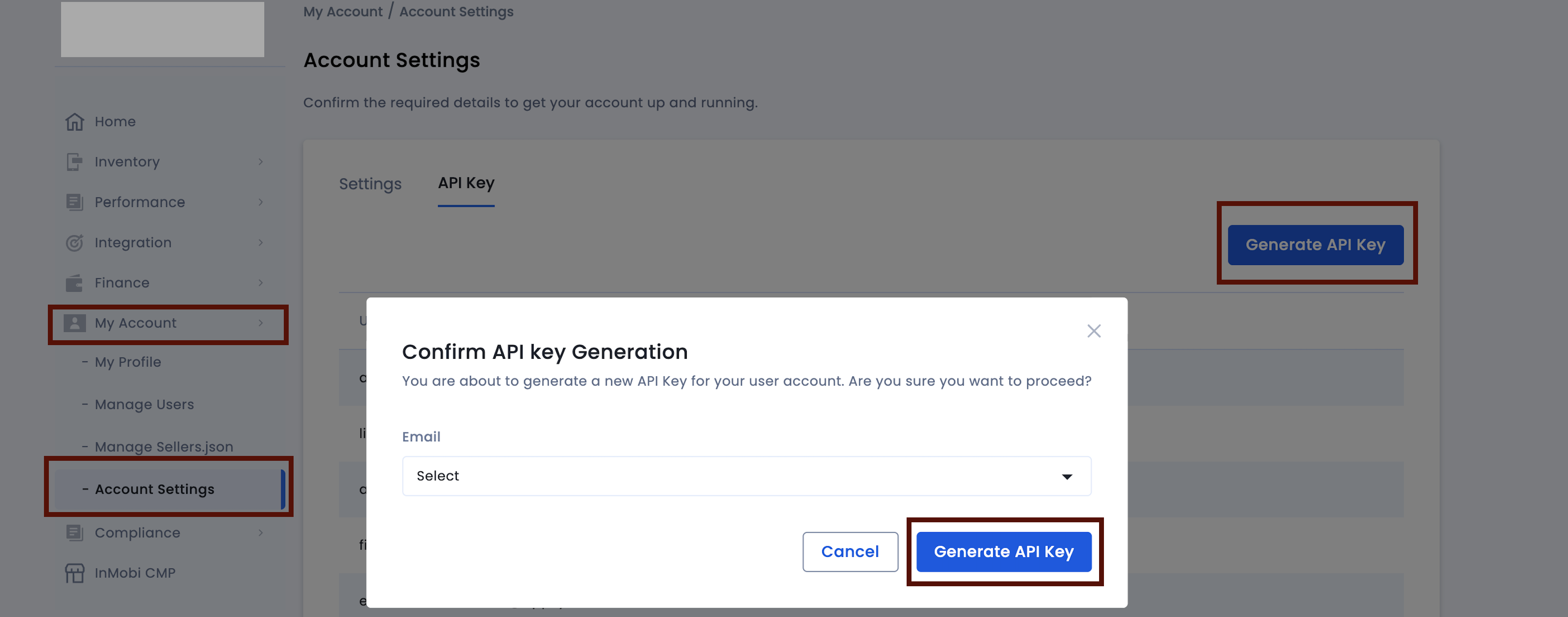
Account ID
The Account ID is a unique identifier associated with your InMobi publisher account. It is required to authorize and fetch monetization data through the InMobi Reporting API.
How to find it:
- Log in to the InMobi dashboard.
- You’ll find your Account ID displayed in the top-left corner of the dashboard homepage, next to your account name.
- If you have access to multiple accounts, you can click on this area. A popup titled "Sign in to another account" will appear.
- Your current Account ID will be shown in the Current field at the top of the popup.
Make sure to copy the full numeric value and paste it into the Account ID field in the integration form.
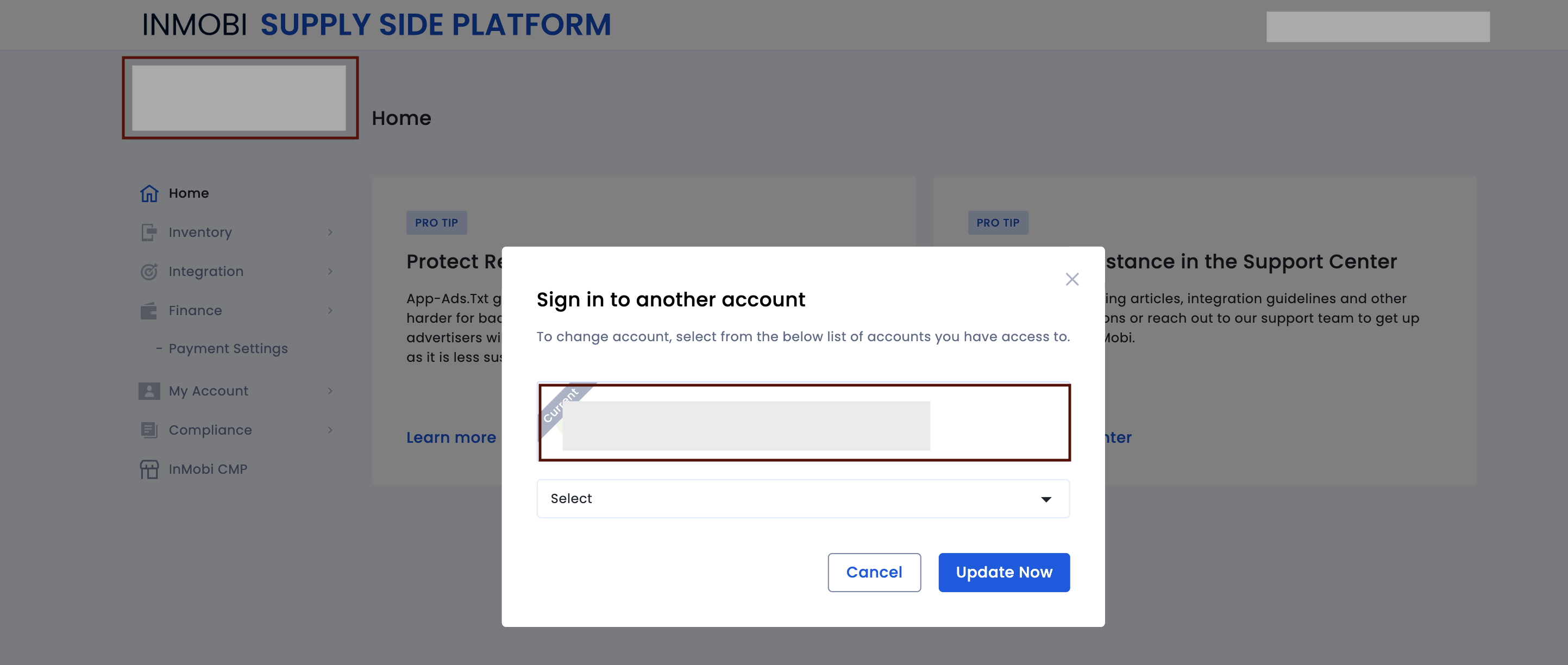
Is Enabled
Enable this option to start collecting data immediately. If left unchecked, the configuration is saved but inactive.

Application Section
Use this section to configure individual applications for data synchronization with InMobi.
Each field serves the following purpose:
App ID (App Key)
The App ID (App Key) is a unique identifier assigned to each mobile app in your InMobi inventory. It is used to collect monetization data specific to that app via the InMobi Reporting API.
How to find it:
- Log in to the InMobi dashboard.
- In the left-hand menu, go to Inventory > Inventory Settings > Apps.
- Find the app you want to connect and click to open its details.
- The App Key is displayed under the app name.
- Copy this value and paste it into the App Key field in the integration form.
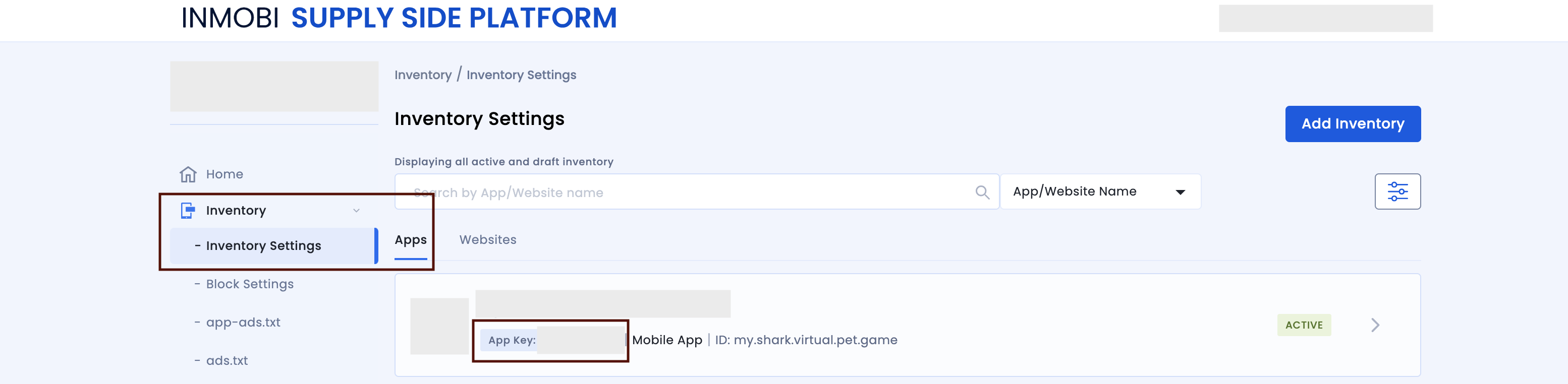
Application
Select the corresponding application(s) from the dropdown list.
Click + Add Applications to include additional apps from your account.
Saving the Configuration
Once all required fields are filled in, click Save to complete the setup. The enabled grabber will then begin collecting data from InMobi according to the configured schedule.
By default, each grabber is set to load data for one day upon creation.
If you need to collect data for a longer period (e.g., for initial setup or data recovery), please contact us. We can manually adjust this value for you.