Next Millennium
This guide explains how to set up the Next Millennium monetization data grabber in the Magify analytics system.
The grabber enables automated import of monetization data such as ad revenue, impressions, eCPM, ad unit performance, and other relevant metrics directly from your Next Millennium account into your analytics pipeline.
Getting Started
- Navigate to Configurations > Integrations > Monetization Grabbers in the Magify interface.
- Find Next Millennium in the list and click Add Grabber to create a new data source.
- A configuration form will open.
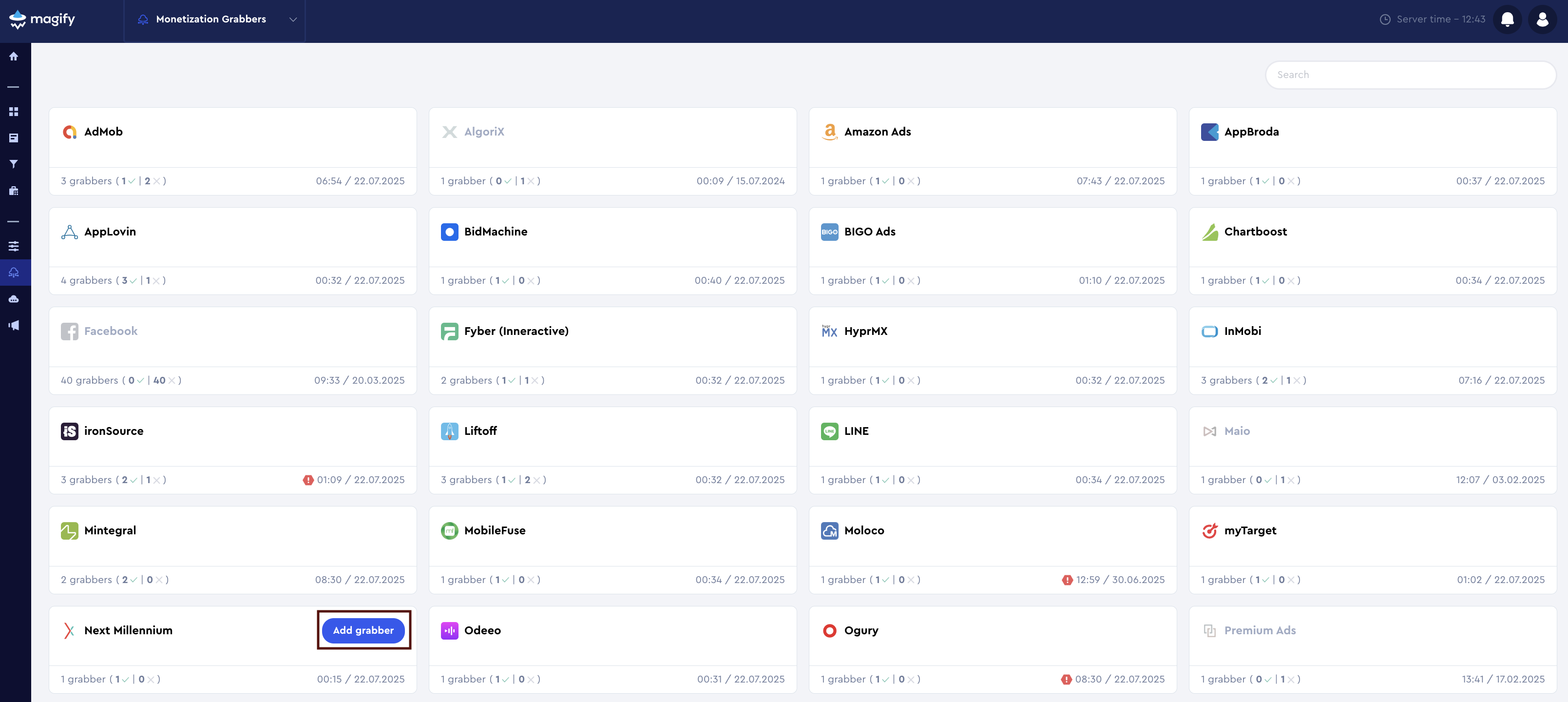
This form is used to connect Magify to your Next Millennium account by providing the required credentials: an Access Token, an App ID, and a custom integration name.
General Settings
Form Overview
- Top Section – General connection parameters: integration name, organization, and API credentials.
- Applications section – a list of individual Next Millennium applications to be synced.
Each field in the form is described below.
Name
A descriptive name for the grabber configuration. Helps identify the data source among other integrations.
Recommended format: Next Millennium Grabber [CompanyName]
Optional field – recommended to fill in for easier navigation.
Organization
Select your organization from the dropdown list.
Access Token
To enable integration with the Next Millennium reporting API, you will need an Access Token. This token is used to authenticate API requests and retrieve revenue data.
How to obtain it:
- Contact your Next Millennium account manager directly.
- Request an Access Token for reporting purposes.
Is Enabled
Enable this option to start collecting data immediately. If left unchecked, the configuration is saved but inactive.

Application Section
Use this section to configure individual applications for data synchronization with Next Millennium.
Each field serves the following purpose:
App ID
Each app connected to your Next Millennium account has a unique App ID, which is required for accurate data synchronization via the reporting API.
How to find it:
- Log in to your Next Millennium dashboard.
- Go to the Sites or Apps section.
- Locate your app in the list of connected properties.
- You’ll find the App ID listed next to the app name. Usually labeled as
App ID,Property ID, or similar.
If you're unable to locate it, contact your Next Millennium account manager and request the App ID for your property.
Application
Select the corresponding application(s) from the dropdown list.
Click + Add Applications to include additional apps from your account.
Saving the Configuration
Once all required fields are filled in, click Save to complete the setup. The enabled grabber will then begin collecting data from Next Millennium according to the configured schedule.
By default, each grabber is set to load data for one day upon creation.
If you need to collect data for a longer period (e.g., for initial setup or data recovery), please contact us. We can manually adjust this value for you.