BidMachine
This guide explains how to set up an BidMachine monetization data grabber in the Magify analytics system.
The grabber enables automated import of monetization data — including ad revenue, impressions, eCPM, ad unit performance, and other relevant metrics — directly from your Bidmachine account into your analytics pipeline.
Getting Started
- Navigate to Configurations > Integrations > Monetization Grabbers in the Magify interface.
- Find BidMachine in the list and click Add Grabber to create a new data source.
- A configuration form will open.

This form is used to connect Magify to your BidMachine account by providing the required credentials: your Username, Password and a custom integration name.
Each field in the form is described below.
General Settings
Name
A descriptive name for the grabber configuration. Helps identify the data source among other integrations.
Recommended format: BidMachine Grabber [CompanyName]
Optional field – recommended to fill in for easier navigation.
Organization
Select your organization from the dropdown list.
Username and Password
To connect Magify to your BidMachine account and retrieve monetization data, you must provide Username and Password for your SSP account.
These credentials are required for Basic Authentication when making API requests and are used to access ad revenue, impressions, and other performance metrics.
How to obtain them:
- The username and password are the same credentials used to access the BidMachine dashboard.
- These credentials are not created manually — they are issued by your BidMachine account manager.
- If you do not have access, please contact your account manager to request SSP reporting credentials.
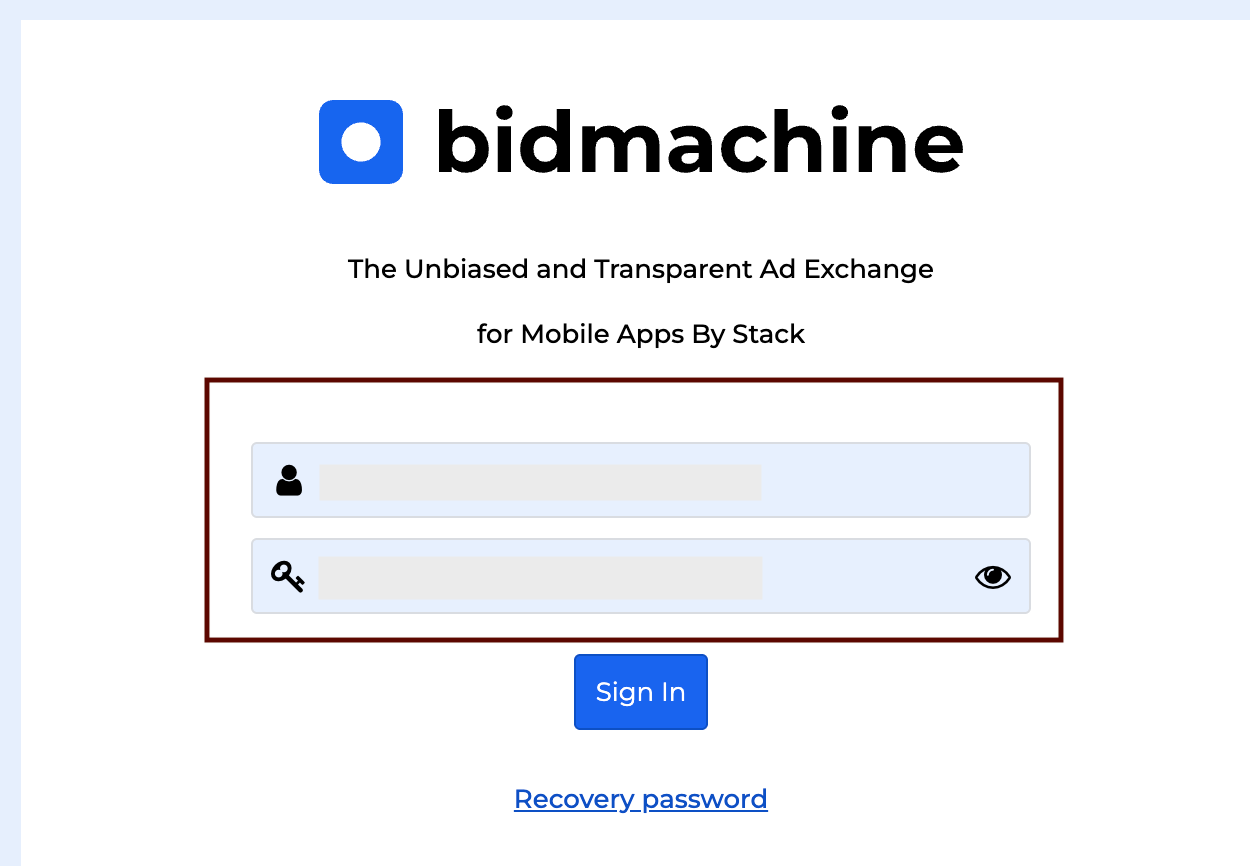
Is Enabled
Enable this option to start collecting data immediately. If left unchecked, the configuration is saved but inactive.

Saving the Configuration
Once all required fields are filled in, click Save to complete the setup. The enabled grabber will then begin collecting data from HyprMX according to the configured schedule.
By default, each grabber is set to load data for one day upon creation.
If you need to collect data for a longer period (e.g., for initial setup or data recovery), please contact us. We can manually adjust this value for you.