Moloco
This guide explains how to set up a Moloco monetization data grabber in the Magify analytics system.
The grabber enables the automated import of monetization data, including ad revenue, impressions, eCPM, ad unit performance, and other specific metrics from your Moloco Publisher Portal into your analytics pipeline.
Getting Started
- Navigate to Configurations > Integrations > Monetization Grabbers in the Magify interface.
- Find Moloco in the list and click Add Grabber to create a new data source.
- A configuration form will open.
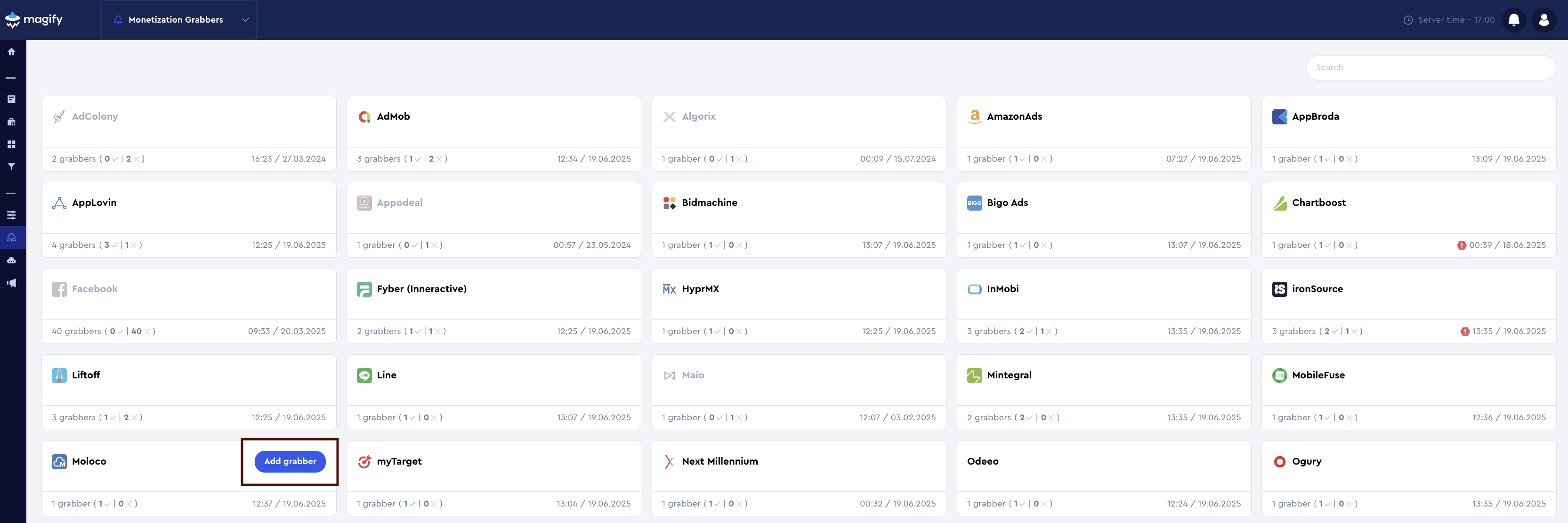
This form is used to connect Magify to your Moloco Publisher Portal by providing the required credentials: Publisher ID, Workplace ID, Email Address, Password, App ID, and a custom integration name.
General Settings
Form Overview
- Top Section – General connection parameters: integration name, organization, and API credentials.
- Applications Section – A list of individual Moloco applications to be synced.
Each field in the form is described below.
Name
A descriptive name for the grabber configuration. Helps identify the data source among other integrations.
Recommended format: Moloco Grabber [CompanyName]
Optional field – recommended to fill in for easier navigation.
Organization
Select your organization from the dropdown list.
Publisher ID and Workplace ID
To configure the Moloco monetization grabber in Magify, you’ll need to provide two identifiers found in your Moloco Publisher Portal:
- Publisher ID – your unique account identifier
- Platform ID – also known as Workplace ID, used to identify your specific workspace environment
How to find them:
- Log in to the Moloco Publisher Portal.
- In the left-hand menu, go to Publisher Settings.
- Under the Publisher Info tab, you will see both:
- Publisher ID
- Platform ID (this is your Workplace ID)
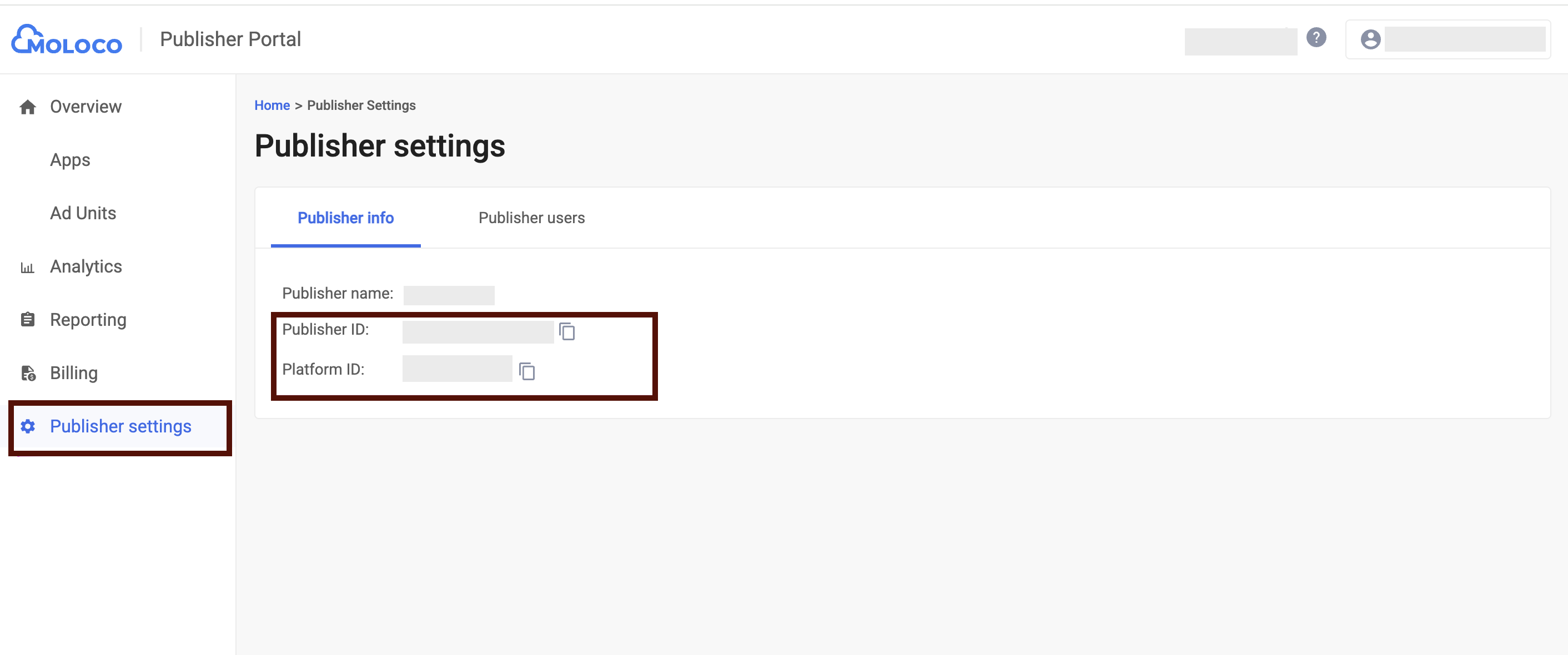
- Use the copy buttons next to each field to extract them easily and paste them into the grabber configuration in Magify.
Email address and Password
To connect your Moloco data to Magify via the monetization grabber, you need to authenticate using your Moloco account email and password.
How to find your email address:
- Log in to the Moloco Publisher Portal.
- Click your account icon in the top-right corner of the screen.
- From the dropdown, select "My info".
- On the User Settings page, under My Info, you’ll see your registered Email address.
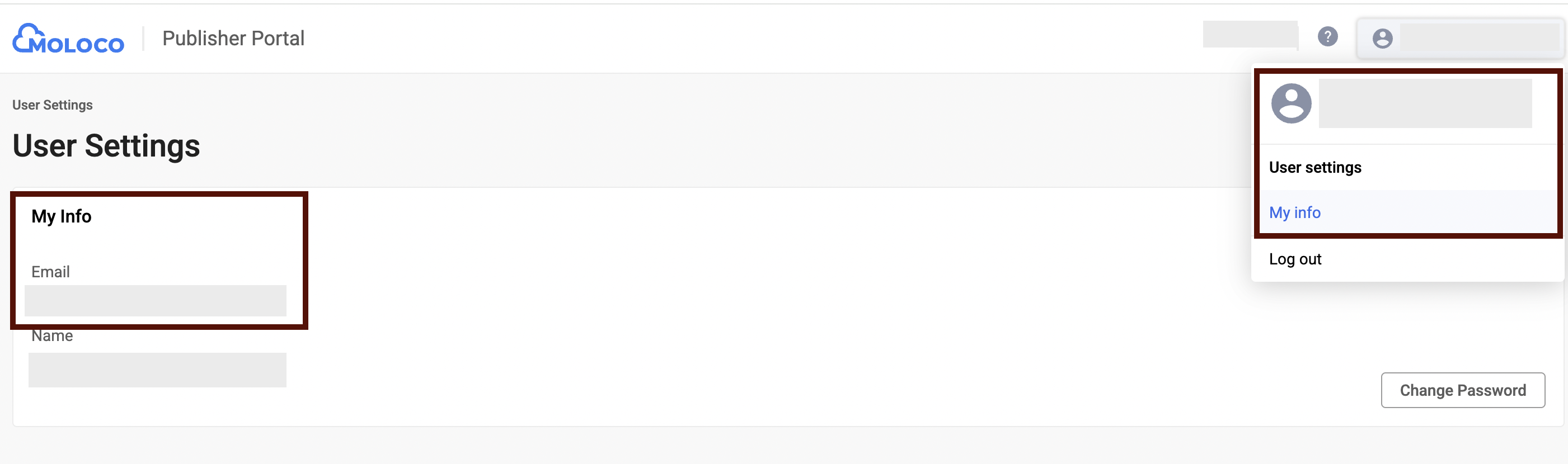
How to get your login credentials:
- Password and account access are issued by your Moloco account manager.
- If you don’t yet have access, or if you're missing login credentials, please contact your Moloco representative to request them.
Is Enabled
Enable this option to start collecting data immediately. If left unchecked, the configuration is saved but inactive.

Application Section
Use this section to configure individual applications for data synchronization with Moloco Publisher Portal.
Each field serves the following purpose:
App ID
To pull app-level monetization data via the Moloco grabber, you need to provide the App ID, referred to as App Key in the Moloco interface.
How to find it:
- Log in to the Moloco Publisher Portal.
- In the left-hand menu, go to Overview → Apps.
- You will see a list of your registered apps.
- Locate the App Key column — this is your App ID used in API integrations.
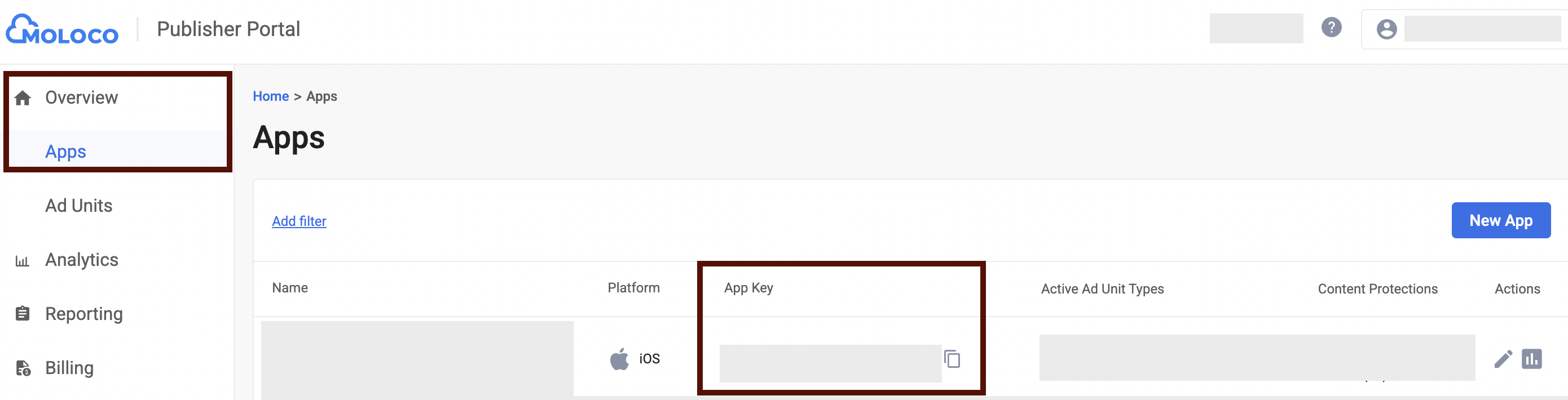
- Click the copy icon to copy the value and paste it into the Magify configuration form.
Application
Select the corresponding application(s) from the dropdown list.
Click + Add Applications to include additional apps from your account.
Saving the Configuration
Once all required fields are filled in, click Save to complete the setup. The enabled grabber will then begin collecting data from HyprMX according to the configured schedule.
By default, each grabber is set to load data for one day upon creation.
If you need to collect data for a longer period (e.g., for initial setup or data recovery), please contact us. We can manually adjust this value for you.