PubMatic
This guide explains how to set up the PubMatic monetization data grabber in the Magify analytics system.
The grabber enables the automated import of monetization data such as ad revenue, impressions, eCPM, ad unit performance, and other relevant metrics directly from your PubMatic account into your analytics pipeline.
Getting Started
- Navigate to Configurations > Integrations > Monetization Grabbers in the Magify interface.
- Find PubMatic in the list and click Add Grabber to create a new data source.
- A configuration form will open.
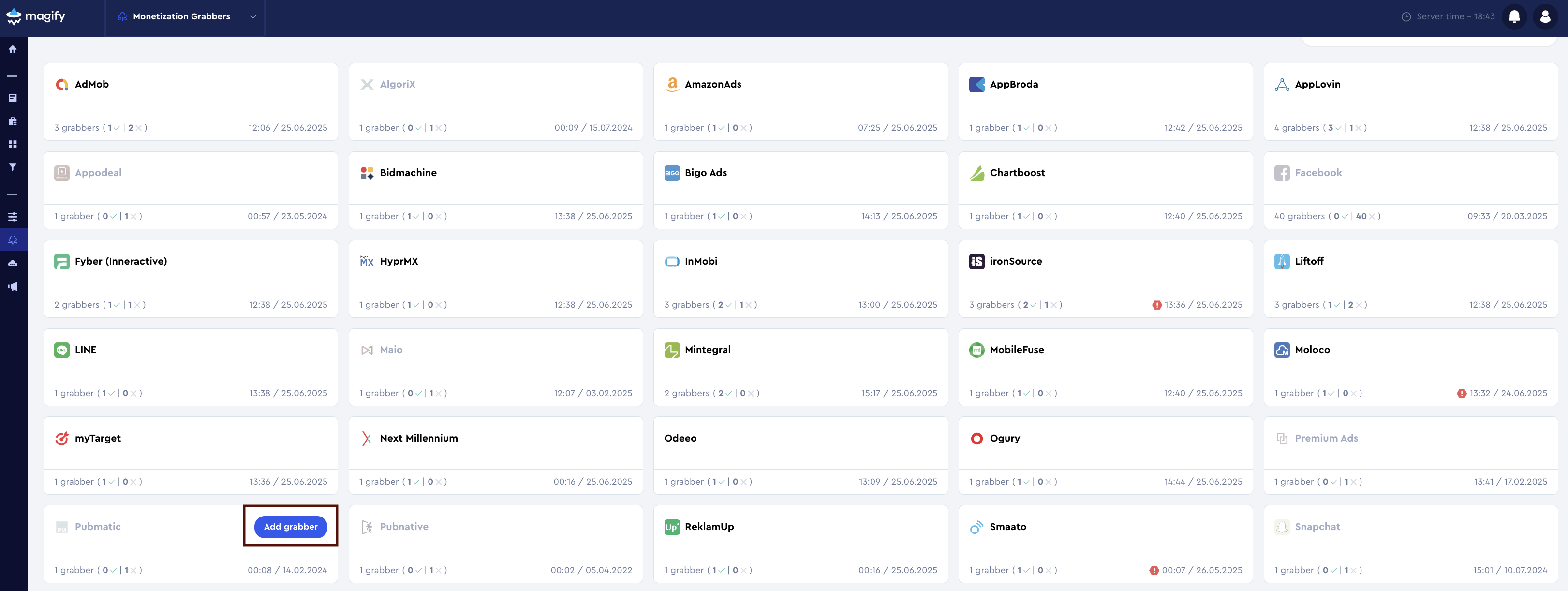
This form is used to connect Magify to your PubMatic account by providing the required credentials: an Username, a Password, a Publisher ID, and a custom integration name.
Each field in the form is described below.
General Settings
Name
A descriptive name for the grabber configuration. Helps identify the data source among other integrations.
Recommended format: PubMatic Grabber [CompanyName]
Optional field – recommended to fill in for easier navigation.
Organization
Select your organization from the dropdown list.
Username and Password
To start using the PubMatic APIs, you must first have an active PubMatic account.
- Contact your PubMatic account manager or reach out to support to request account creation.
- Once your account is created, you will receive an email containing:
- your API Login ID (this will be your Username)
- instructions for setting your Password
- After activating your account, you can register for API access and obtain an access token by following the official documentation: Getting Started with PubMatic APIs.
- Use the Username and Password you received to configure the integration in Magify. Enter these credentials into the corresponding fields in the Magify integration form.
Publisher ID
Publisher ID is a unique identifier assigned to your PubMatic account. It is required to retrieve reporting data via PubMatic APIs and is necessary for completing the integration in Magify.
How to find it:
- Log in to your PubMatic account.
- You can locate your Publisher ID in one of the following ways:
- Option 1: Look at the top-right corner of the dashboard — the ID is displayed next to your account name.
- Option 2: Click on your profile icon (top-right), then open Account Settings. The Publisher ID will be shown under the "ID:" label.

- Copy the Publisher ID and enter it into the required field in Magify.
Is Enabled
Enable this option to start collecting data immediately. If left unchecked, the configuration is saved but inactive.

Saving the Configuration
Once all required fields are filled in, click Save to complete the setup. The enabled grabber will then begin collecting data from PubMatic according to the configured schedule.
By default, each grabber is set to load data for one day upon creation.
If you need to collect data for a longer period (e.g., for initial setup or data recovery), please contact us — we can manually adjust this value for you.