Smaato
This guide explains how to set up the Smaato monetization data grabber in the Magify analytics system.
The grabber enables the automated import of monetization data such as ad revenue, impressions, eCPM, ad unit performance, and other relevant metrics directly from your Smaato SPX account into your analytics pipeline.
Getting Started
- Navigate to Configurations > Integrations > Monetization Grabbers in the Magify interface.
- Find Smaato in the list and click Add Grabber to create a new data source.
- A configuration form will open.
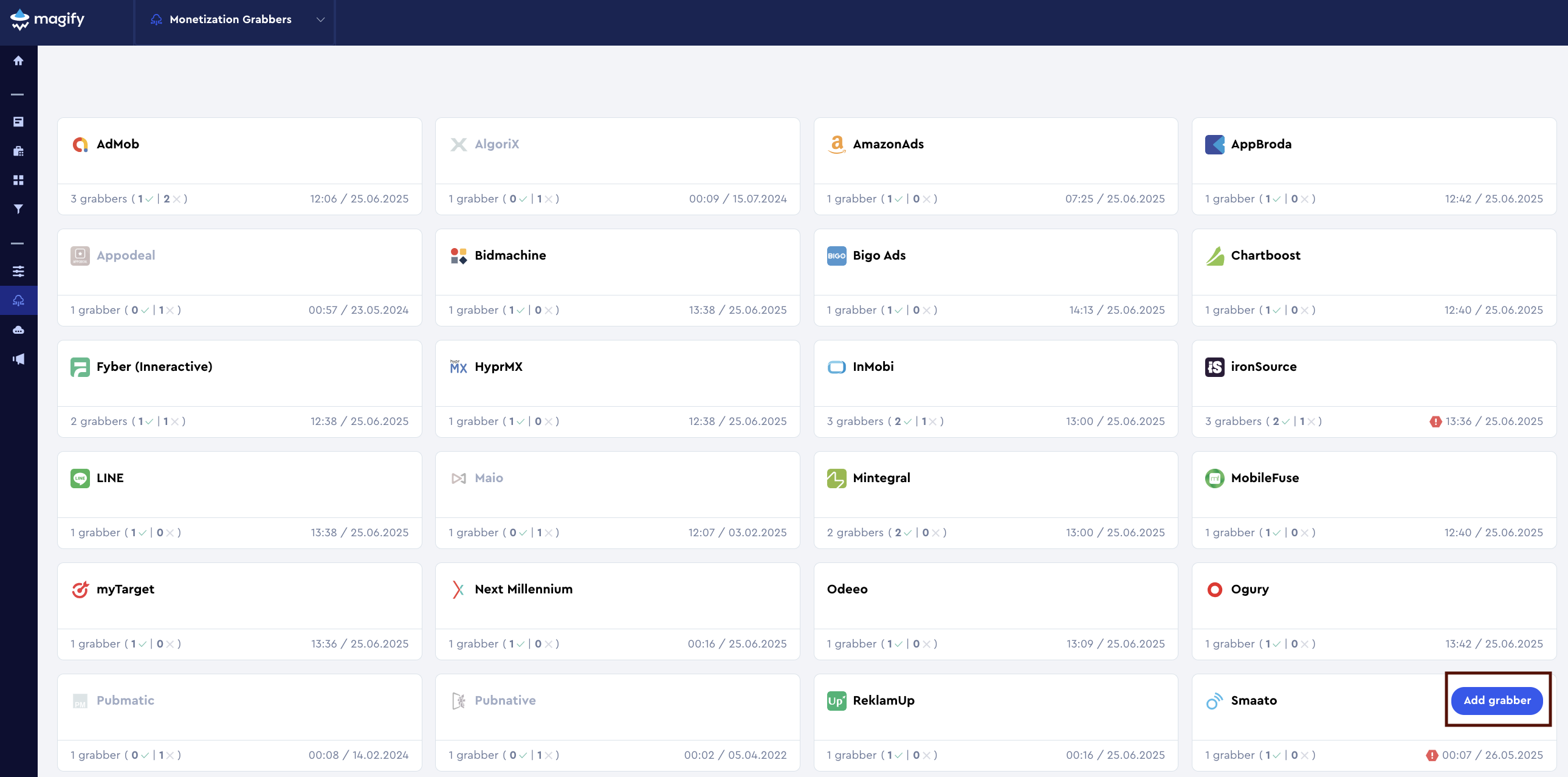
This form is used to connect Magify to your Smaato SPX account by providing the required credentials: a Client ID, a Client Secret, and a custom integration name.
Each field in the form is described below.
General Settings
Name
A descriptive name for the grabber configuration. Helps identify the data source among other integrations.
Recommended format: Smaato Grabber [CompanyName]
Optional field – recommended to fill in for easier navigation.
Organization
Select your organization from the dropdown list.
Client ID and Client Secret
These credentials are required to authorize access to your Smaato SPX account's API. They allow the Magify system to retrieve monetization data on your behalf.
How to obtain them:
- Go to your Smaato SPX account.
- Click on your profile icon in the top-right corner and select OAuth API Credentials from the dropdown.

- If you haven't created credentials yet, click Create Client ID.
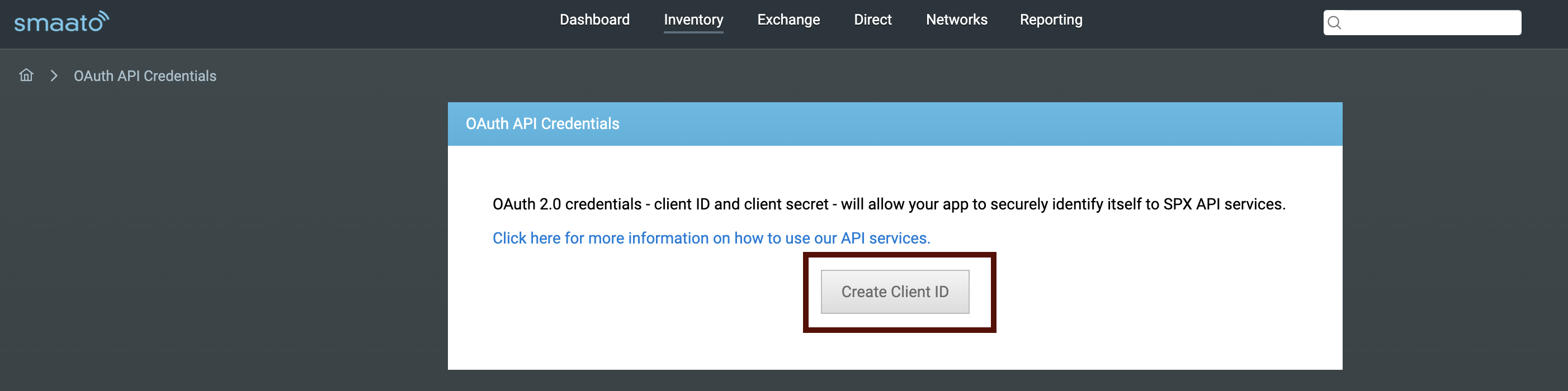
- Once created, you will see both your Client ID and Client Secret.
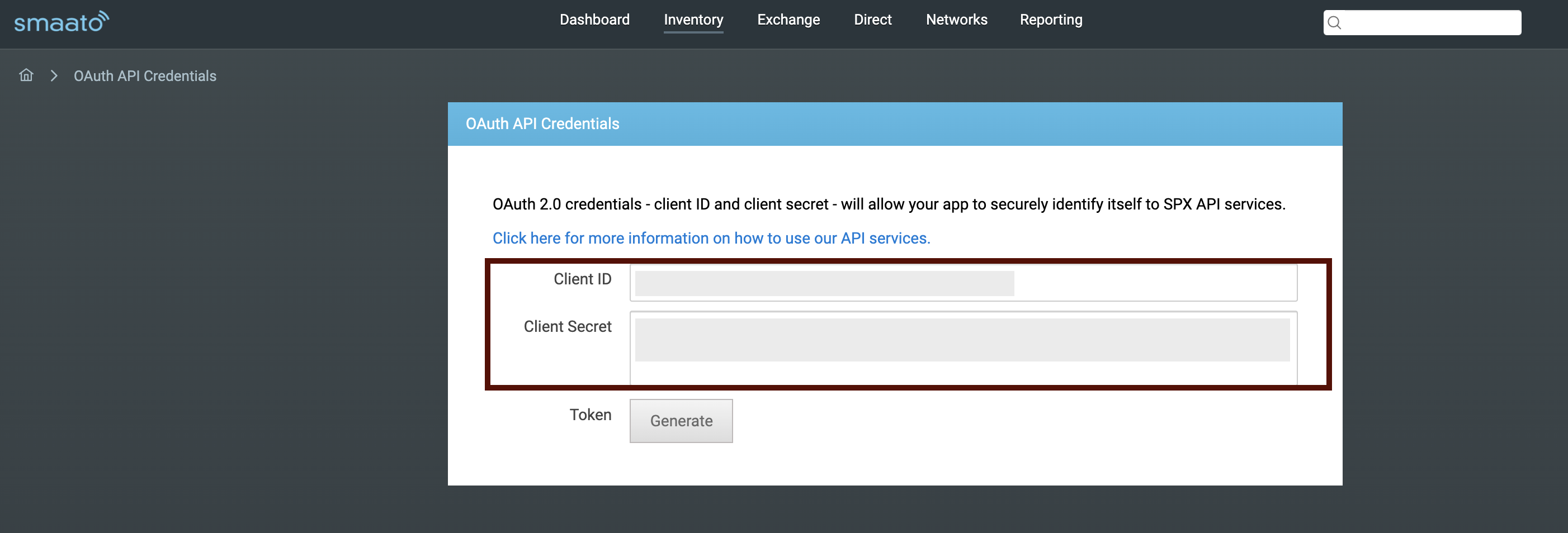
- Copy and paste them into the corresponding fields in the Magify integration form.
Is Enabled
Enable this option to start collecting data immediately. If left unchecked, the configuration is saved but inactive.

Saving the Configuration
Once all required fields are filled in, click Save to complete the setup. The enabled grabber will then begin collecting data from Smaato according to the configured schedule.
By default, each grabber is set to load data for one day upon creation.
If you need to collect data for a longer period (e.g., for initial setup or data recovery), please contact us — we can manually adjust this value for you.