Mintegral
This guide describes how to configure a Mintegral data grabber in the Magify analytics platform.
The grabber enables automated import of campaign data, creatives, performance metrics, and other UA-related information from your Mintegral account into your analytics pipeline.
Getting Started
- Navigate to Configurations > Integration > UA Grabbers in the Magify interface.
- Find Mintegral in the list and click Add Grabber to create a new data source.
- A configuration form will open.
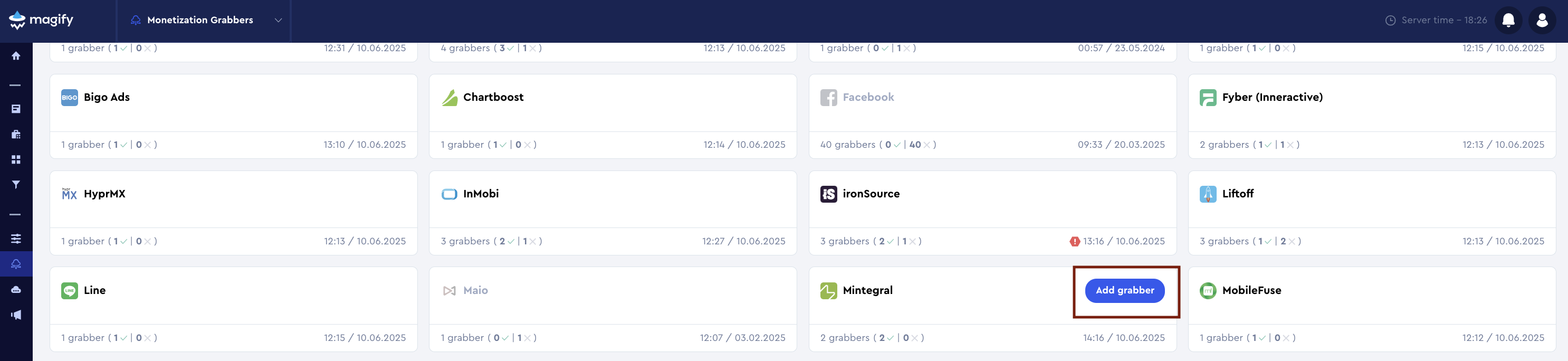
This form is used to connect Magify to your Mintegral account by providing the required Access Key and API Key, as well as naming the integration.
General Settings
Name
Enter a descriptive name for the grabber configuration. This helps identify the data source among other integrations.
Recommended format: Mintegral Grabber [CompanyName]
Optional field – recommended to fill in for easier navigation.
Organization
Select your organization from the dropdown list.
Access Key and API Key
To connect Mintegral to Magify, you need to provide an Access Key and an API Key. These credentials are used to authenticate requests and allow Magify to import campaign performance data from your Mintegral account.
- Log in to your Mintegral account.
- In the left-hand menu, navigate to Account → Basic Information. This section contains your account’s API credentials.
- Locate and copy the following values:
- Access Key — used to identify your account in API requests
- API Key — used to authenticate requests

Is Enabled
Enable this option to start collecting data immediately. If left unchecked, the configuration is saved but inactive.

Saving the Configuration
Once all required fields are filled in, click Save to complete the setup. The enabled grabber will then begin collecting data from Mintegral according to the configured schedule.
By default, each grabber is set to load data for one day upon creation.
If you need to collect data for a longer period (e.g., for initial setup or data recovery), please contact us. We can manually adjust this value for you.