BIGO Ads
This guide explains how to set up the BIGO Ads UA data grabber in the Magify analytics system.
The grabber enables automated import of user acquisition data such as campaign spend, impressions, clicks, installs, and other key performance metrics directly from your BIGO Ads account into your analytics pipeline.
Getting Started
- Navigate to Configurations > Integrations > UA Grabbers in the Magify interface.
- Find BIGO Ads in the list and click Add Grabber to create a new data source.
- A configuration form will open.
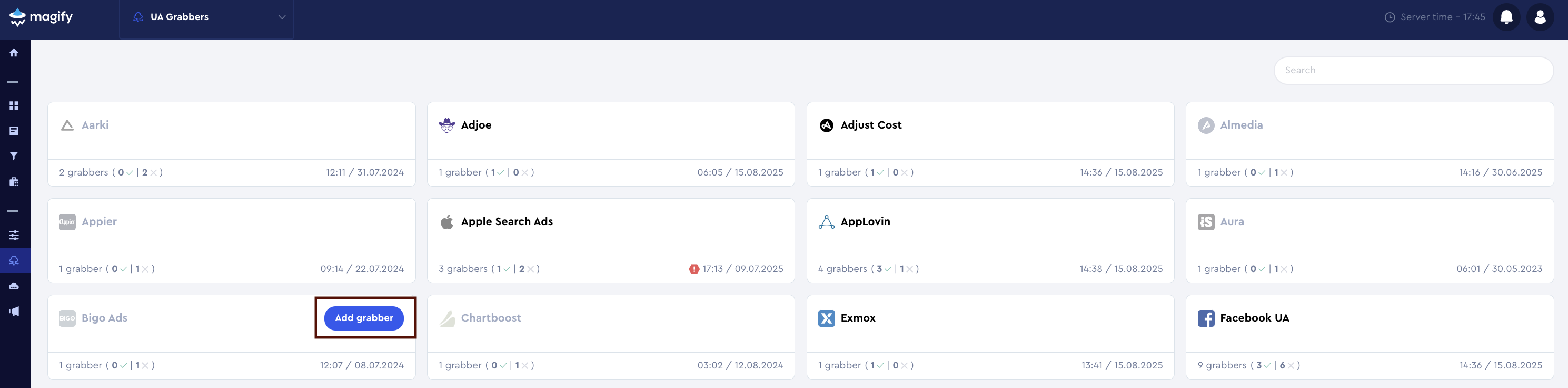
This form is used to connect Magify to your BIGO Ads account by providing the required credentials (Client ID, Client Secret, Access Token, Refresh Token, Expires On) and a custom integration name.
Each field in the form is described below.
General Settings
Name
A descriptive name for the grabber configuration. Helps identify the data source among other integrations.
Recommended format: BIGO Ads Grabber [CompanyName]
Optional field – recommended to fill in for easier navigation.
Organization
Select your organization from the dropdown list.
Client ID, Client Secret, Access Token, Refresh Token, and Expires On
To enable the UA grabber to connect with the BIGO Ads Reporting API, OAuth credentials are required. These credentials allow the grabber to authenticate and fetch campaign data such as impressions, clicks, installs, and spend.
Contact your BIGO Ads account manager to receive:
- Client ID
- Client Secret
- Access Token
- Refresh Token
- Expires On
Is Enabled
Enable this option to start collecting data immediately. If left unchecked, the configuration is saved but inactive.

Saving the Configuration
Once all required fields are filled in, click Save to complete the setup. The enabled grabber will then begin collecting data from BIGO Ads according to the configured schedule.
By default, each grabber is set to load data for one day upon creation.
If you need to collect data for a longer period (e.g., for initial setup or data recovery), please contact us. We can manually adjust this value for you.