Moloco
This guide explains how to set up the Moloco UA data grabber in the Magify analytics system.
The grabber enables automated import of user acquisition data such as campaign spend, impressions, clicks, installs, and other key performance metrics directly from your Moloco account into your analytics pipeline.
Getting Started
- Navigate to Configurations > Integrations > UA Grabbers in the Magify interface.
- Find Moloco in the list and click Add Grabber to create a new data source.
- A configuration form will open.
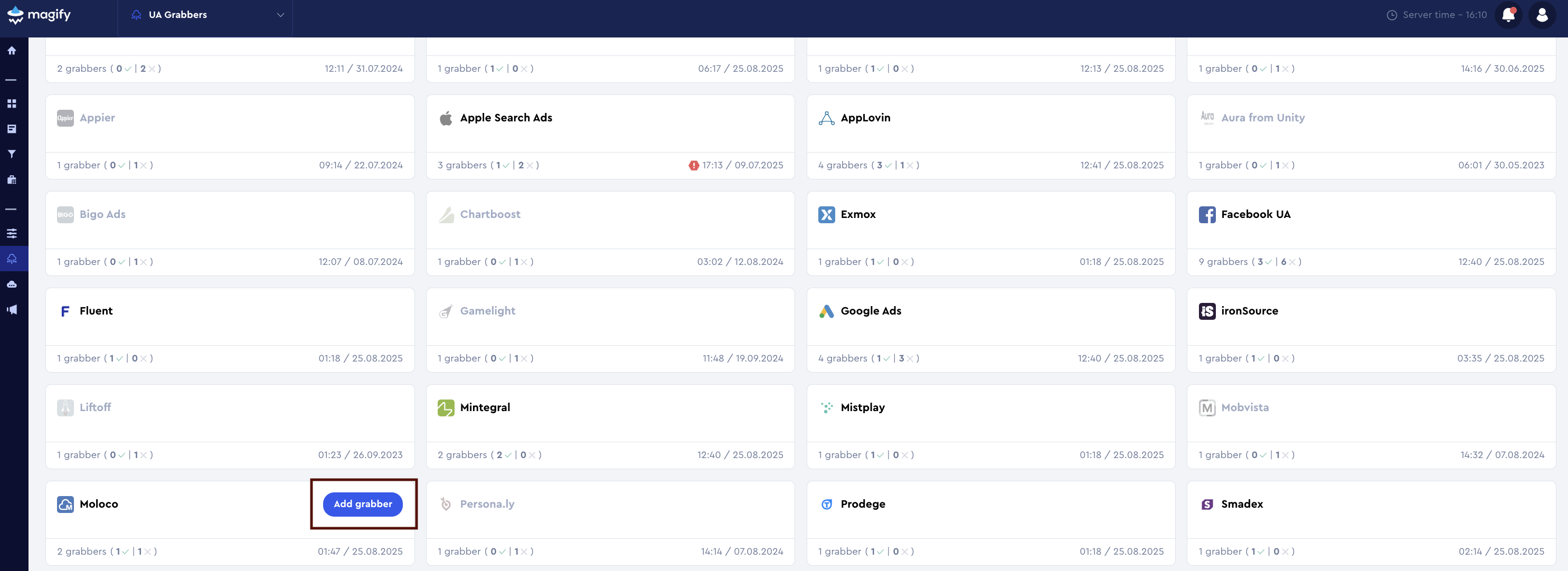
This form is used to connect Magify to your Moloco account by providing the required credentials (API Key, Ad Account ID) and a custom integration name.
Each field in the form is described below.
General Settings
Name
A descriptive name for the grabber configuration. Helps identify the data source among other integrations.
Recommended format: Moloco Grabber [CompanyName]
Optional field – recommended to fill in for easier navigation.
Organization
Select your organization from the dropdown list.
API Key
The API Key is a unique static credential used to authorize the UA grabber in the Moloco Ads API.
- It is required to access campaign data (impressions, clicks, installs, spend).
- The API Key does not expire automatically, but it can be revoked or regenerated.
How to find it:
- Log in to Moloco Campaign Manager.
- In the top-right corner, open the user menu and select My info.

- In User settings, go to the API Access tab.
- Click Generate API Key (if not created yet).
- Copy the generated key — it will only be displayed once.
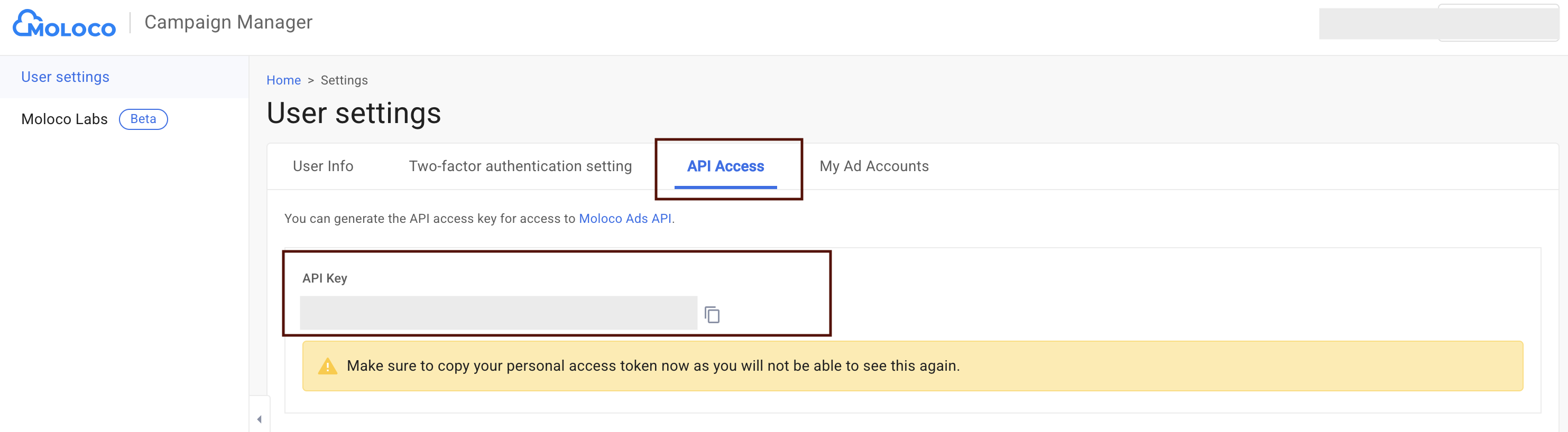
Ad Account ID
The Ad Account ID is a unique identifier of your advertising account in Moloco.
- It is required when making API calls, as most Reporting API requests must specify the Ad Account ID to pull campaign data (spend, impressions, clicks, installs).
- Without it, the API will not know from which account to fetch data.
How to find it:
- Log in to Moloco Campaign Manager.
- In the top-right corner, open the user menu and select My info.
- Go to User settings > My Ad Accounts.
- In the list of accounts, locate the ID column.
- This value is your Ad Account ID.
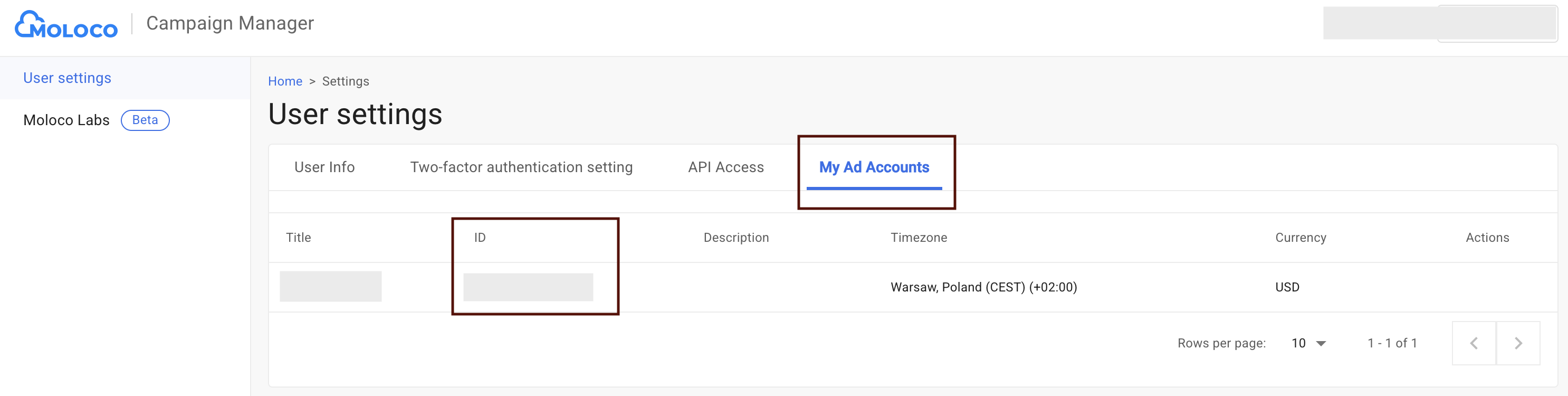
Is Enabled
Enable this option to start collecting data immediately. If left unchecked, the configuration is saved but inactive.

Saving the Configuration
Once all required fields are filled in, click Save to complete the setup. The enabled grabber will then begin collecting data from Moloco according to the configured schedule.
By default, each grabber is set to load data for one day upon creation.
If you need to collect data for a longer period (e.g., for initial setup or data recovery), please contact us. We can manually adjust this value for you.